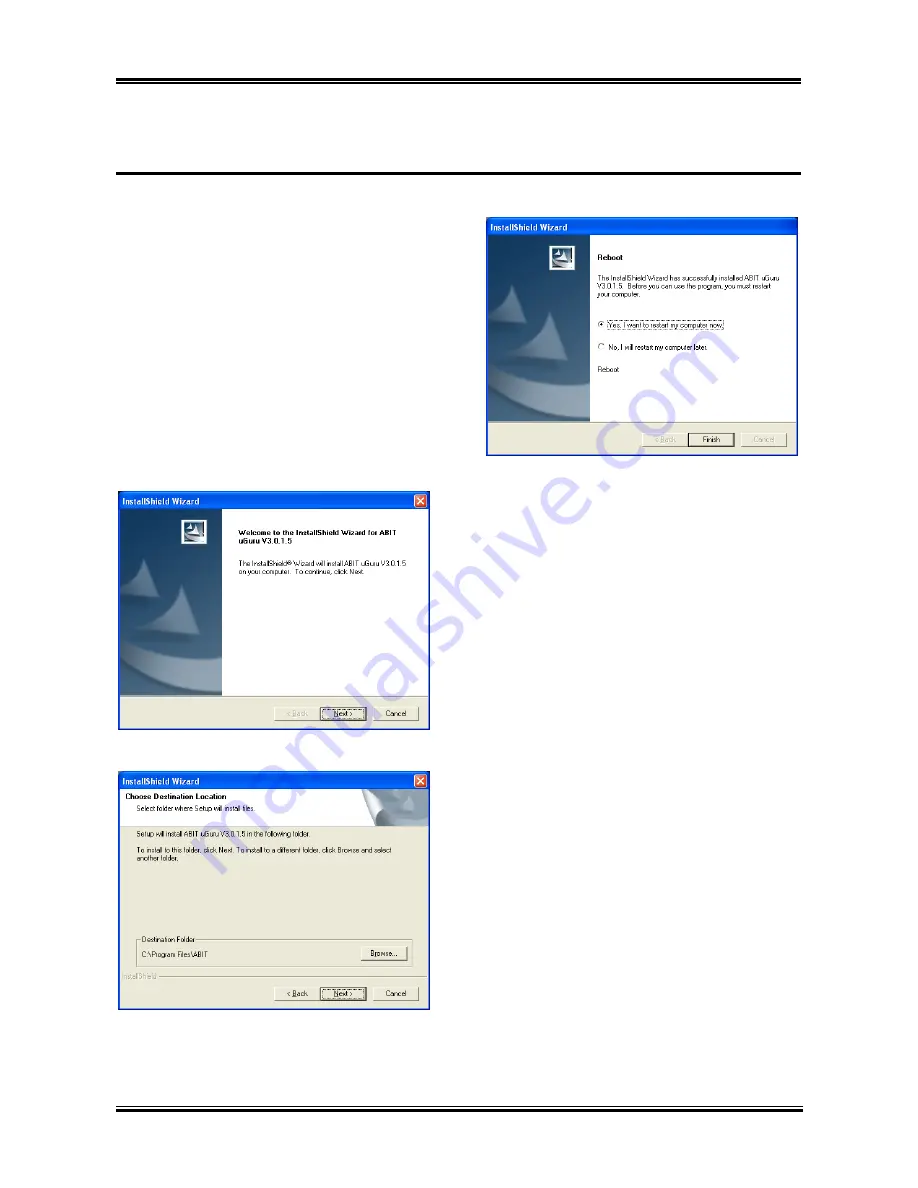
Install ABIT µGuru Utility
F-1
Appendix F. Install ABIT µGuru Utility
The installation procedures and screen shots in
this section are based on the Windows XP
operating system. For other operating systems,
please follow the on-screen instructions.
Insert the Driver & Utility CD into the
CD-ROM drive. It should execute the
installation program automatically. If not,
double-click the executable file located in the
main directory of this CD to enter the
installation menu.
After entering the installation menu, move your
cursor to the [ABIT Utility] tab. Click [ABIT
µ
Guru]. The following screen appears.
1.
Click [Next].
2.
Click [Next].
3.
Choose [Yes, I want to restart my computer
now.], and click [Finish] to complete setup.
User’s Manual
Содержание AT8
Страница 1: ...AT8 AMD Athlon 64x2 64FX 64 System Board Socket 939 User s Manual 4200 0467 01 Rev 1 00 ...
Страница 7: ...Introduction 1 3 1 2 Layout Diagram User s Manual ...
Страница 8: ...1 4 Chapter 1 1 4 Chapter 1 AT8 AT8 ...
Страница 56: ...A 2 Appendix A AT8 ...
Страница 58: ...B 2 Appendix B B 2 Appendix B AT8 AT8 ...
Страница 60: ...C 2 Appendix C C 2 Appendix C AT8 AT8 ...
Страница 64: ...E 2 Appendix E AT8 ...
Страница 66: ...F 2 Appendix F AT8 ...
Страница 72: ...G 6 Appendix G G 6 Appendix G AT8 AT8 ...






























