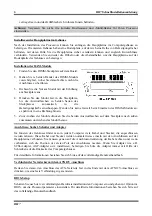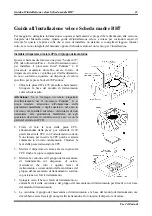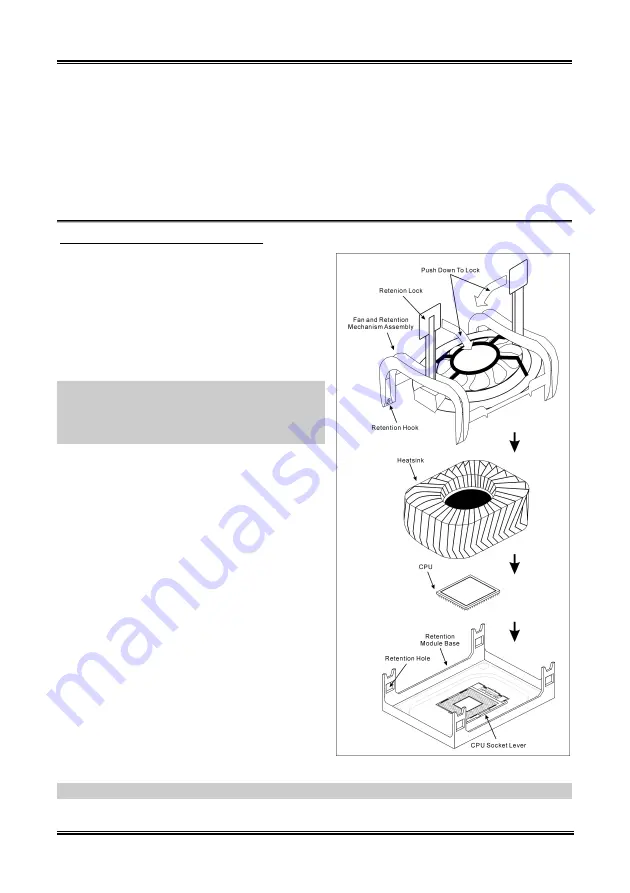
BH7
安裝指引
1
BH7
安裝指引
如您要瞭解此主機板更詳細的資訊,請參閱我們的完整版使用手冊,裡面會有詳盡的說明。此快速
安裝手冊是給有經驗的系統組裝者使用,如果這是您第一次嘗試來組裝您的電腦系統,我們建議您
先去閱讀完整版的使用手冊,或是詢問技術人員來幫助您組裝您的電腦系統。(完整版的使用手冊
已包覆在隨本主機板所附的驅動程式與應用光碟之中。)
安裝處理器的散熱片以及風扇組件
本主機板提供零出力
(Zero Insertion Force, ZIF)
式
Socket 478
,以方便安裝
Intel
®
Pentium
®
4 CPU
。您
所購買的
CPU
應已配備一組散熱套件及散熱片,
如果沒有,請購買專為
Pentium
®
4 Socket 478
設計
的散熱套件及散熱片。
1.
請在主機板上面找出
Socket 478
插座的位置,
然後將固定模組基座固定在主機板上面。
注意:
如果您使用專門為英特爾
Pentium
®
4
處理器
所設計的機殼,請注意已經安裝在機箱上的金屬螺
栓或是間隔卡樁。請小心不要讓金屬螺栓或是間隔
卡樁接觸到印刷電路板上的線路或是零件。
2.
請將處理器插座的釋放拉桿向插座的外側拉
出,然後將釋放拉桿以
90
度角的角度向上拉
起,然後請您以正確的方向將處理器插入處理
器插座。切勿太過施力地將處理器置入插座,
因為您只能以一個固定的方向來將處理器插
入。當處理器置入到處理器插座之後,請將插
座釋放拉桿再下推到底即可。
3.
請將散熱片面朝下地置放到處理器的上面,直
到散熱片完全地蓋住處理器為止。
4.
將風扇及其固定架機構組件覆蓋至散熱片上
面。請確認風扇及其固定架機構組件四個邊角
的鎖扣都已經卡入固定架的鎖孔位置。
5.
將風扇以及其固定架機構組件兩側的固定架鎖
夾一起向下壓,以將其與固定模組基座上的鎖
孔扣上。
6.
現在風扇及其固定架機構組件、固定模組基座
和當中的散熱片都應該已經牢固地互相緊扣
著。
注意:
請不要忘記去設定處理器正確的匯流排頻率和倍頻的數值。
User’s Manual
Содержание AB-BH7
Страница 1: ...BH7 Socket 478 System Board User s Manual 4200 0365 02 Rev 1 01 ...
Страница 19: ...Introduction 1 3 1 2 Layout Diagram User s Manual ...
Страница 20: ...1 4 Chapter 1 1 4 Chapter 1 BH7 BH7 ...
Страница 36: ...2 16 Chapter 2 2 16 Chapter 2 BH7 BH7 ...
Страница 56: ...A 2 Appendix A A 2 Appendix A BH7 BH7 ...
Страница 58: ...B 2 Appendix B B 2 Appendix B BH7 BH7 ...
Страница 60: ...C 2 Appendix C C 2 Appendix C BH7 BH7 ...
Страница 62: ...D 2 Appendix D BH7 ...
Страница 64: ...E 2 Appendix E BH7 ...