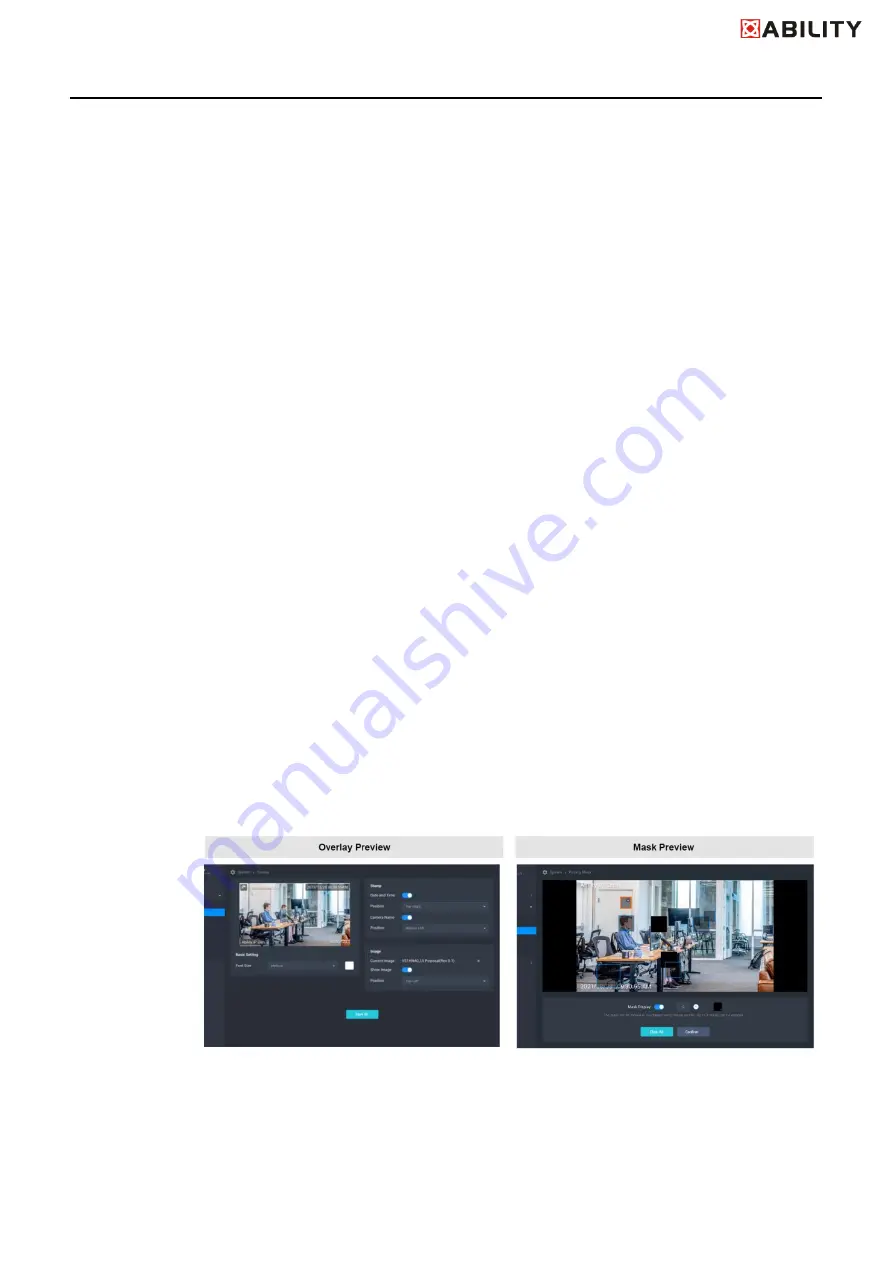
ABILITY AI-Vue Camera
User's Manual - 28
1.
Mask Status
Black Block: Mask the area in the video
Translucent with Orange Border: In active frame, size is editable and can move
the area. Click the [ x ] to delete.
Translucent with Blue Border: Mask the area in the Mask Preview
2.
The Mask Rule
The mask can be resized to a desired rectangle by dragging the mask border. If
the mouse cursor hovers over the mask or on the mask border, display the
border in Orange.
When the mouse cursor hovers the mask, change the mouse cursor to “Move
Cursor”. In this situation, the mask can be moved in the Setting Window and
can be overlapped each other. If the position where the “Move Cursor” hovers
is overlapped by two or more frames,only the uppermost frame can be
controlled.
When the mouse cursor hovers over any part of mask border, change the
mouse cursor to “Resize Cursor”. The mask can be resized to a desired
rectangle by dragging the border.
The available mask size is from 30x30 pixels to 100x100 pixels. (Default: 50x50)
It cannot be scaled further if it reaches the minimum or the maximum rectangle
size.
3.
Priority of Overlay & Mask
The current settings will be placed on top in the Overlay Preview and Mask
Preview.
Overlay has higher priority than Mask on the camera..






























