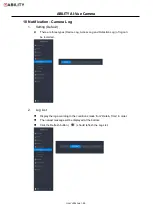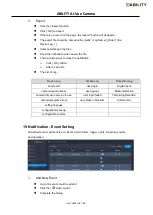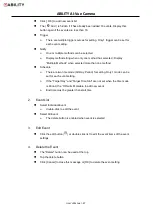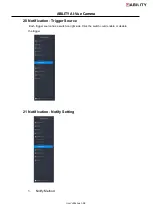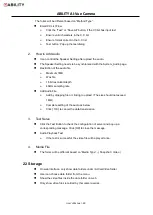ABILITY AI-Vue Camera
User's Manual - 39
The forms will be different based on ”Method Type”.
Email CC List Flow
Click the “Test” or “Save All” button, if the CClist has input text
Ensure valid characters in the C.C list
Ensure format correct in the C.C list
Test button: Pop-up the test dialog
2.
How to Add Audio
It can control the Speaker Setting after upload the audio.
The Speaker Setting needs to be synchronized with the System_Audio page.
Restriction of the audio file
Maximum 1MB
Wav file
16 bit resolution/depth
48kHz sampling rate
Add Audio File
Add by dropping file or clicking to upload ( The size should not exceed
1MB.)
Complete setting of the audio as below
Click [ OK ] to cancel the data transmission
3.
Test Serve
Click the Test Button to check the configuration of server and pop up a
corresponding message. Click [OK] to close the message.
Audio Playback Test
If the test is successful, the video file will be played once.
4.
Media File
The forms will be
different based on ”Media Type” - ( Snapshot / Video )
22 Storage
On web interface, only show date folders under / AICamVideo folder.
User can choose date folder from the menu.
Show the video files inside the date folder on web.
Only show video files recorded by this camera series.