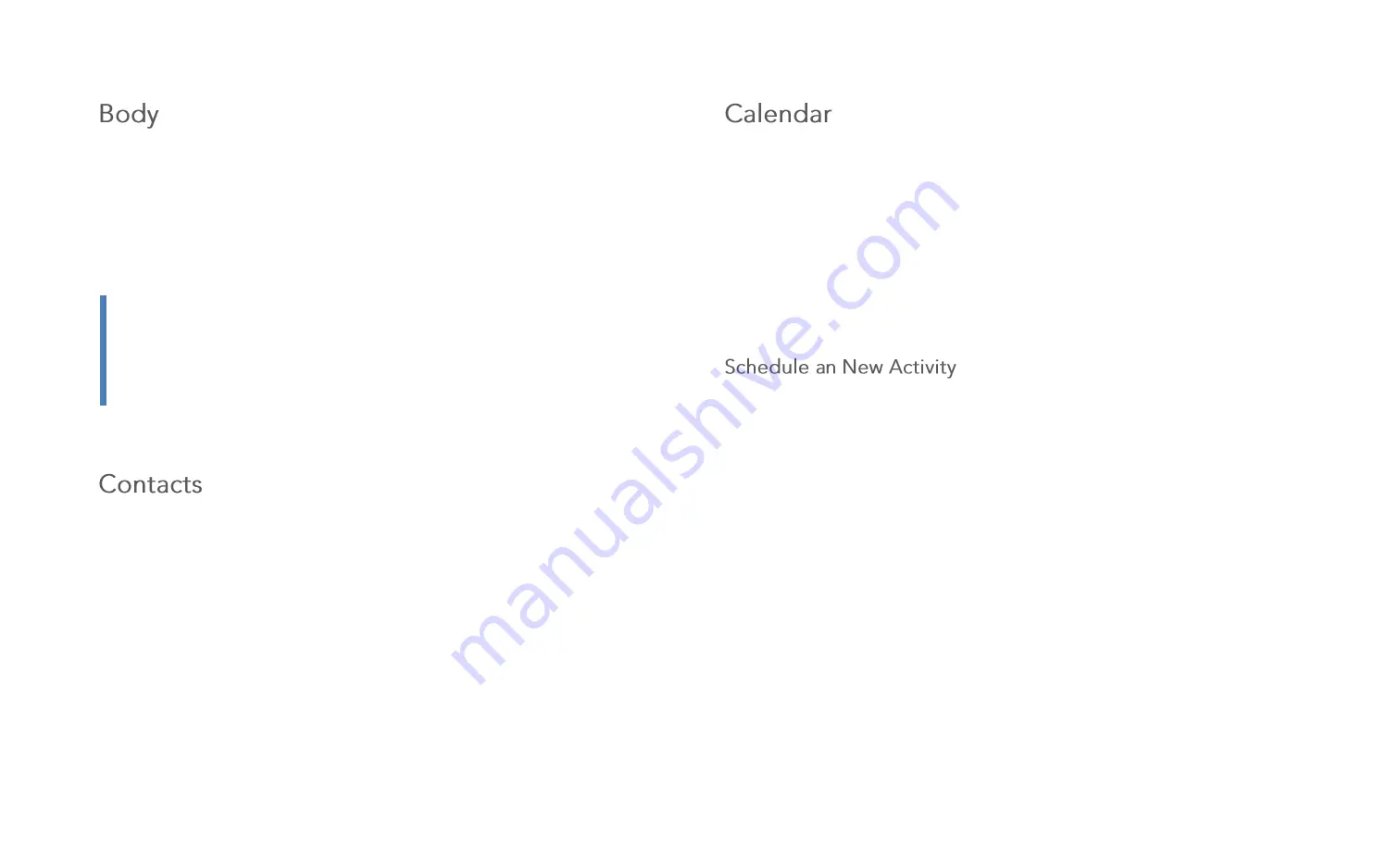
20
Use Body to inform your surrounding on unpleasantness regarding your
body. Highlight the place on the picture where you feel the issue, and
use the scale or the Sentences to fulfill your message.
From the Main Menu, select
Body
Use Contacts to store information for your friends, family and
colleagues, to make contacting them easy.
For more information, see Contacts on page 14
From the Main Menu, select
Contacts
Record events and appointments to manage your schedule.
1.
From the Main Menu, select
Calendar
2.
Then select a view, from
Day,
Week
or
Month
, or select
New Activity
for scheduling a new task or event.
3.
Use the navigate buttons on the top of the screen to jump to a
different day, week or month.
1.
From the Main Menu, select
Calendar|New Activity
2.
Select what kind of activity you want to add
Remember
is something you should remember at a specific date
i.e. a birthday
Activity
is something you should do at a specific time i.e. a dinner
with friends.
3.
Select the Date you want the Activity to occur, select
Next
4.
Add the time by clicking on the field and then selecting the
appropriate value from the number keys on the right side of the screen.
Use the AM/PM button to switch between the values.
Select if the activity should
Use Reminder
and when the Reminder
should occur.
Sign
will need you to sign the Activity at activity start
Play Sound
on activity start
Tip:
To Edit the Sentences on the Body page, see the chapter
Editing Sentences on page 19
Содержание ROLLtalk NOVA
Страница 1: ...Rev A 9 9 2012 NOVA User Manual...
Страница 23: ...22...






























