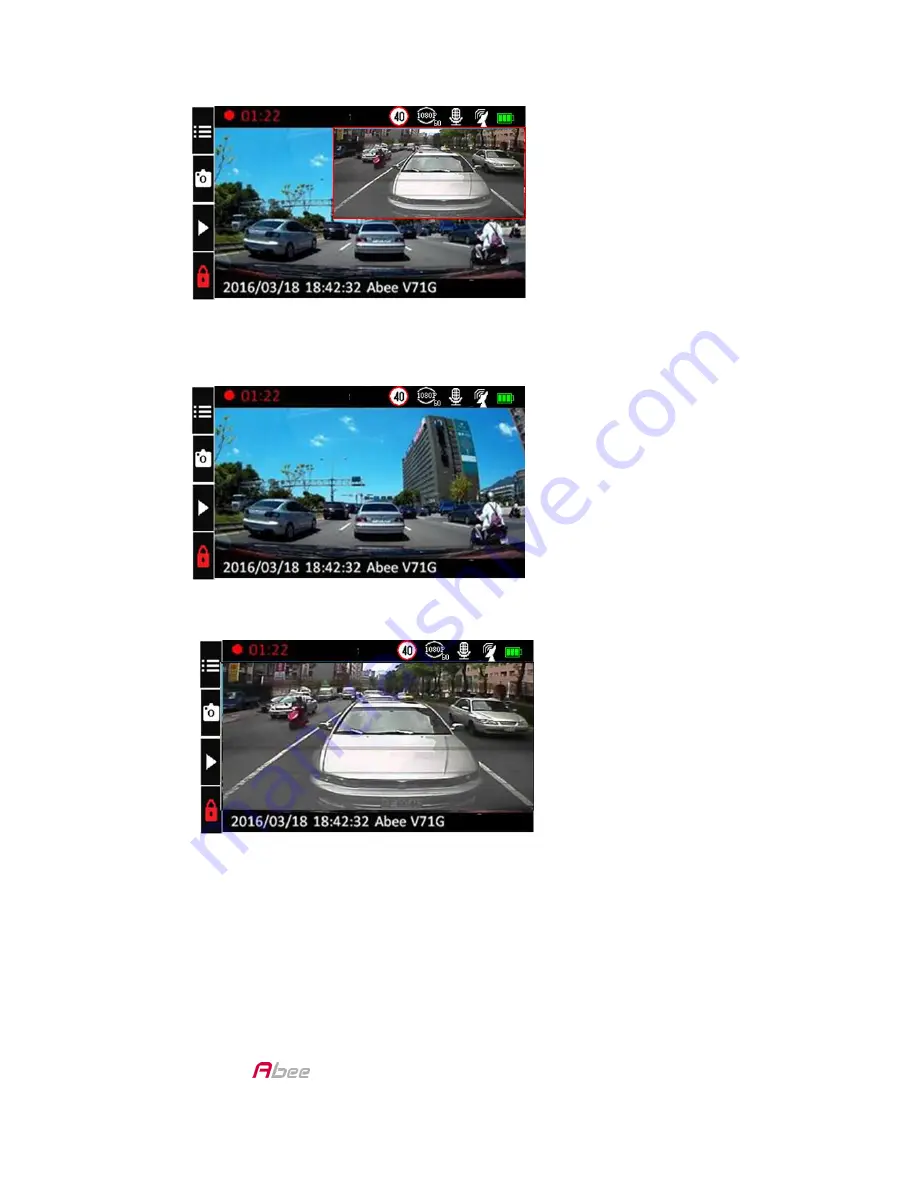
V71G FHD Car Recorder User Manual
12
2.
Press Rear Camera Switch to switch the screen from PIP to front
camera image only.
3.
Press Rear Camera Switch again to switch the screen from front
camera image only to rear camera image only.
4.
Press Rear Camera Switch again to switch the screen from rear
camera image only to PIP.



















