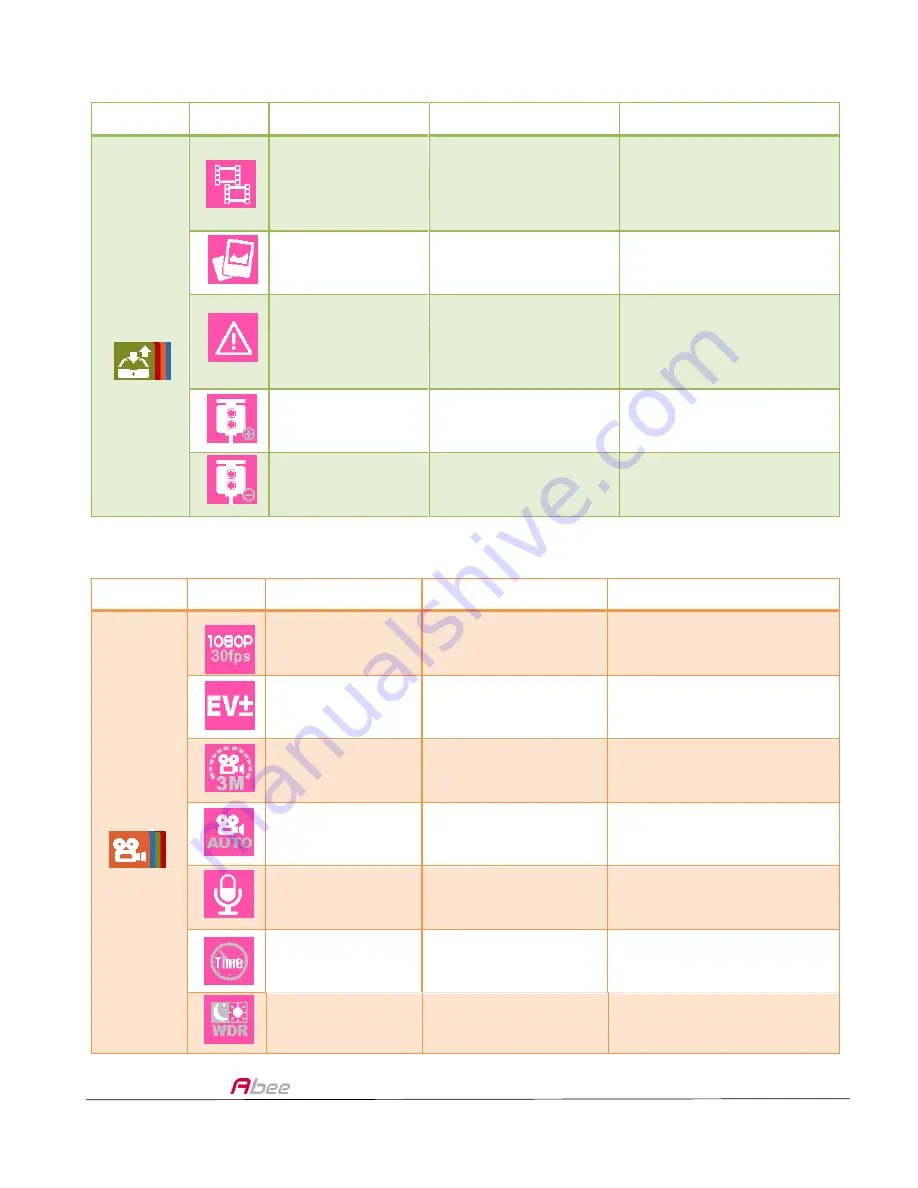
V53T GPS Full HD Car Camera Recorder User Manual
16
Main
Icon
Function
Description
Available Options
File/
Position
Video
Play or delete videos
Delete one, delete all,
fast
forward/rewind,
pause
Picture
Play or delete photos Delete one, delete all
Emergency
Play or delete
emergency files
Delete one, delete all,
fast forward/backward,
pause
Add speed point
Add your own speed
point
Delete speed
point
Delete all self-set
speed points
Main
Icon
Function
Description
Available Options
Record
Resolution
Select recording
resolution
1080P/30fps,720P/30fps
720P/60fps
EV
Manually adjust
exposure value
-2.0~+2.0
Video Duration
Set video file
recording duration
3 min., 5 min.
Automatic
Record
Automatically
records
Off, On
Voice Record
Record voice
Off, On
Time Stamp
Inserting time mark
in video
Off, On
WDR
Wide Dynamic Range Off, On
Содержание V53T
Страница 1: ...1 ...
















































