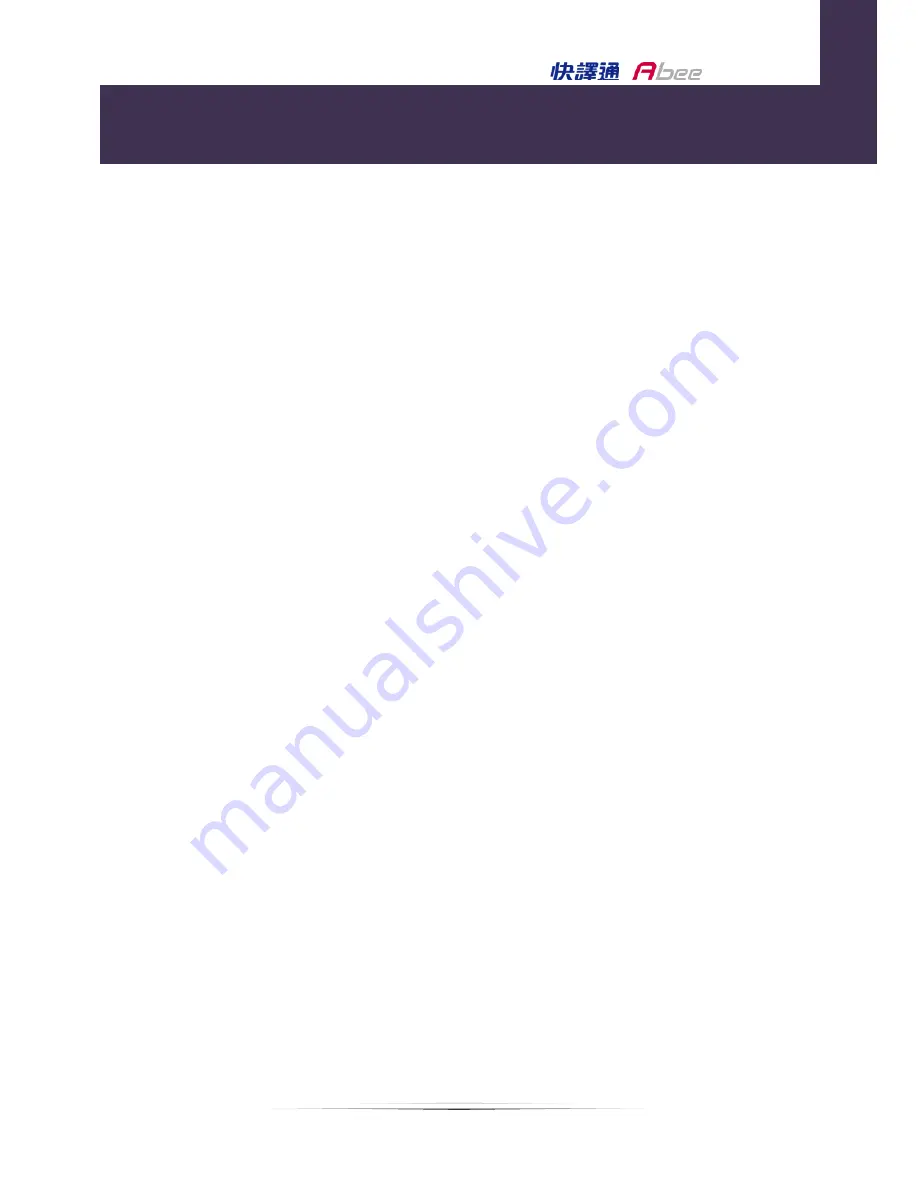
1
M3/M5
Manual
Product Features
●
High Quality Video image: Full HD 1080P 30fps, provides crystal clear
images without missing any details.
●
High sensitivity image sensors with BSI technology which delivers stunning
low-light picture quality with less blur and no glare.
●
High-speed image processor: Using Ambarella high-speed processor chip.
●
Lens: 6G and IR construction with F 1.9 Lens is had great light transparency
to enhance the night recording image.
●
Wide angle lens: 128 degrees wide angle lens (diagonal angle)
●
Under general mode, press a key to take a picture. It is unnecessary to stop
recording.
●
Sound control: Turn on / off sound effect and voice alert via one button.
●
Circulating Recording: The recording footage can be set, 2 or 3 or 5 minutes,
and it will automatically overwrite the old footage.
●
Collision Detection: G-Sensor will automatically record and protect the file
when have an accident or the impact occur.
●
Emergency Record: One button to protect the important incidents.
●
Specialized Player: Have a specialized viewer for video playback , Google
Map, driving direction, G-Sensor display.
●
Big color screen: 2.7” TFT LCD, providing clearer image, perfect for instant
video playback.
●
HQ video output: Can connect the device to Full HD TV via HD cable.
●
Automatically Record: When the car started, Abee M3/M5 will start to
record automatically; when the car turned off, Abee M3/M5 will save the
file and shutdown automatically.
●
Delay shutdown time: When turn off the engine or disconnect to power
Product Features
En
gl
ish
Содержание M3
Страница 1: ......
Страница 8: ...6 M3 M5 Manual M5 GPS module ...
Страница 23: ...21 M3 M5 Manual Functional switch on off G Sensor Direction Speed GPS File list ...
Страница 25: ...23 M3 M5 Manual Accessories Bracket Car Charger USB Cable English ...



































