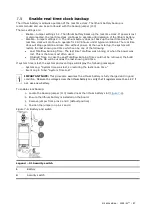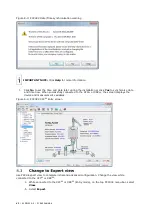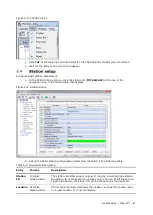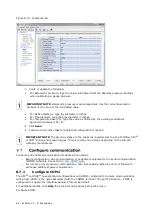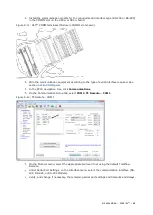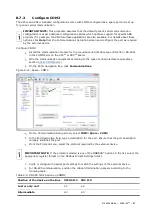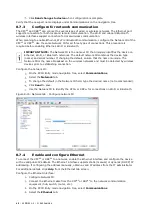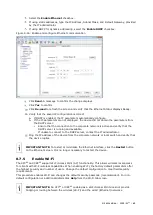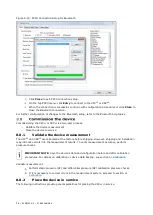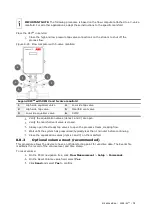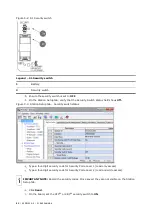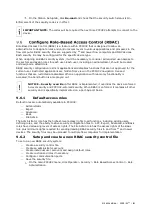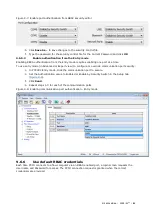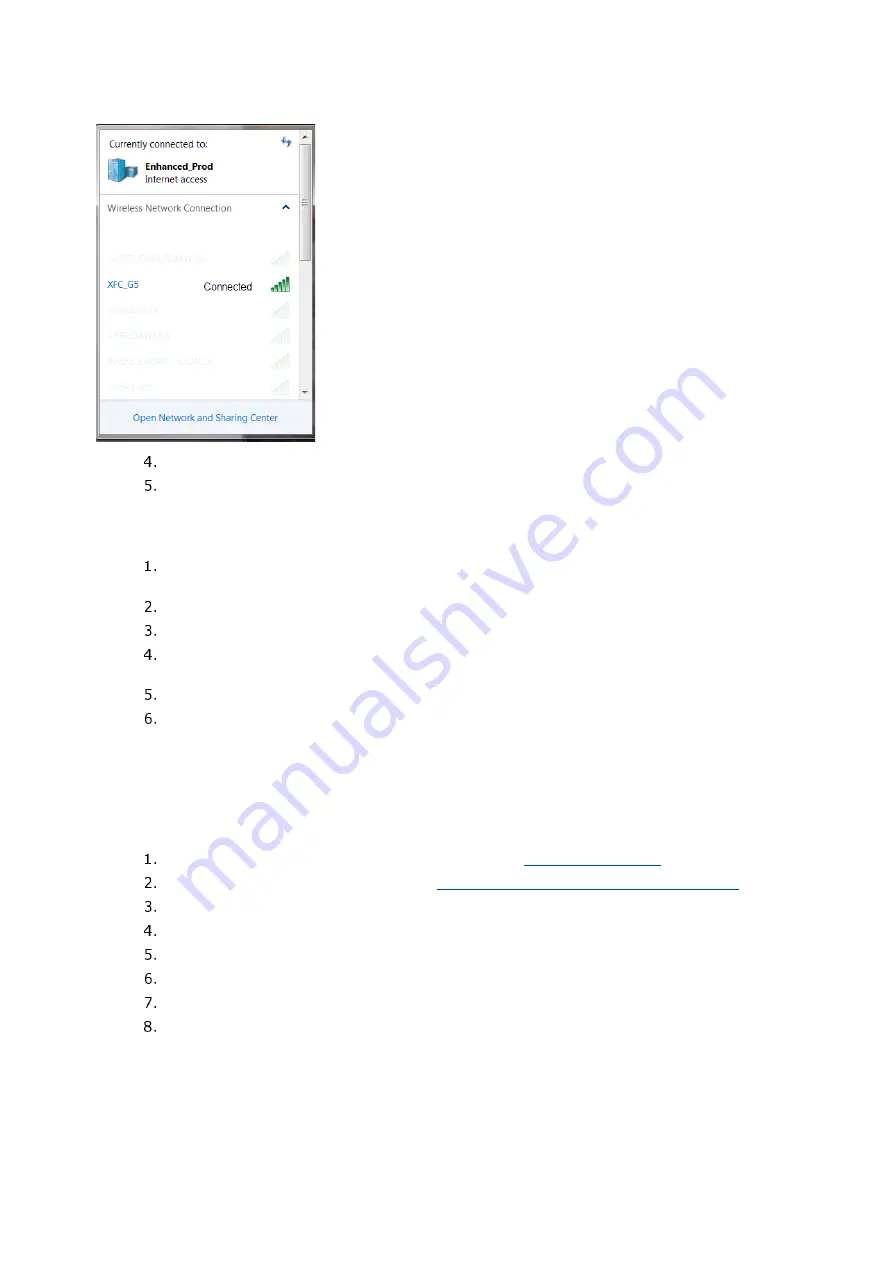
2106026MNAA | XSERIES
G 5
|
71
Figure 8-18: Network connections
When prompted, provide the security passcode and click
OK
.
View the list of wireless networks again and verify that the client shows Connected. A
connected status indicates that the Wi-Fi client has been authenticated and automatically
assigned an IP address.
Verify connection from PCCU:
Start a new instance of PCCU or close the current PCCU connection. The main PCCU screen
displays.
On the PCCU toolbar, click
Setup
.
On the Setup tab, for Communications/PCCU Connect Method, select
TCP/IP
.
In the Network ID or IP field, type the IP address assigned to the XFC
G5
or XRC
G5
for the
Wi-Fi network (default:
192.168.1.1
).
Click
Close
to exit PCCU setup and return to the main PCCU screen.
On the PCCU toolbar, click
Entry
and verify connection is established.
8.7.6
Enable Bluetooth
The XFC
G5
and XRC
G5
support Bluetooth functionality to allow wireless local access. This procedure
enables onboard Bluetooth.
For additional details, or if using a USB dongle, click
Help
from the
Bluetooth
tab screen.
Enable onboard Bluetooth:
Ensure the antenna has been installed. See section
Configure the Network ID. See section
8.7.3 Configure for network communication.
On the Entry mode navigation tree, select
Communications.
Select the
Bluetooth
tab.
For the Bluetooth mode, select
On-board
.
Click
Send
.
Click
Yes
to confirm. Wait for Bluetooth to initialize.
Verify that the Bluetooth Status displays Ready.
Содержание XFC G5
Страница 25: ...2106026MNAA XSERIESG5 25 ...