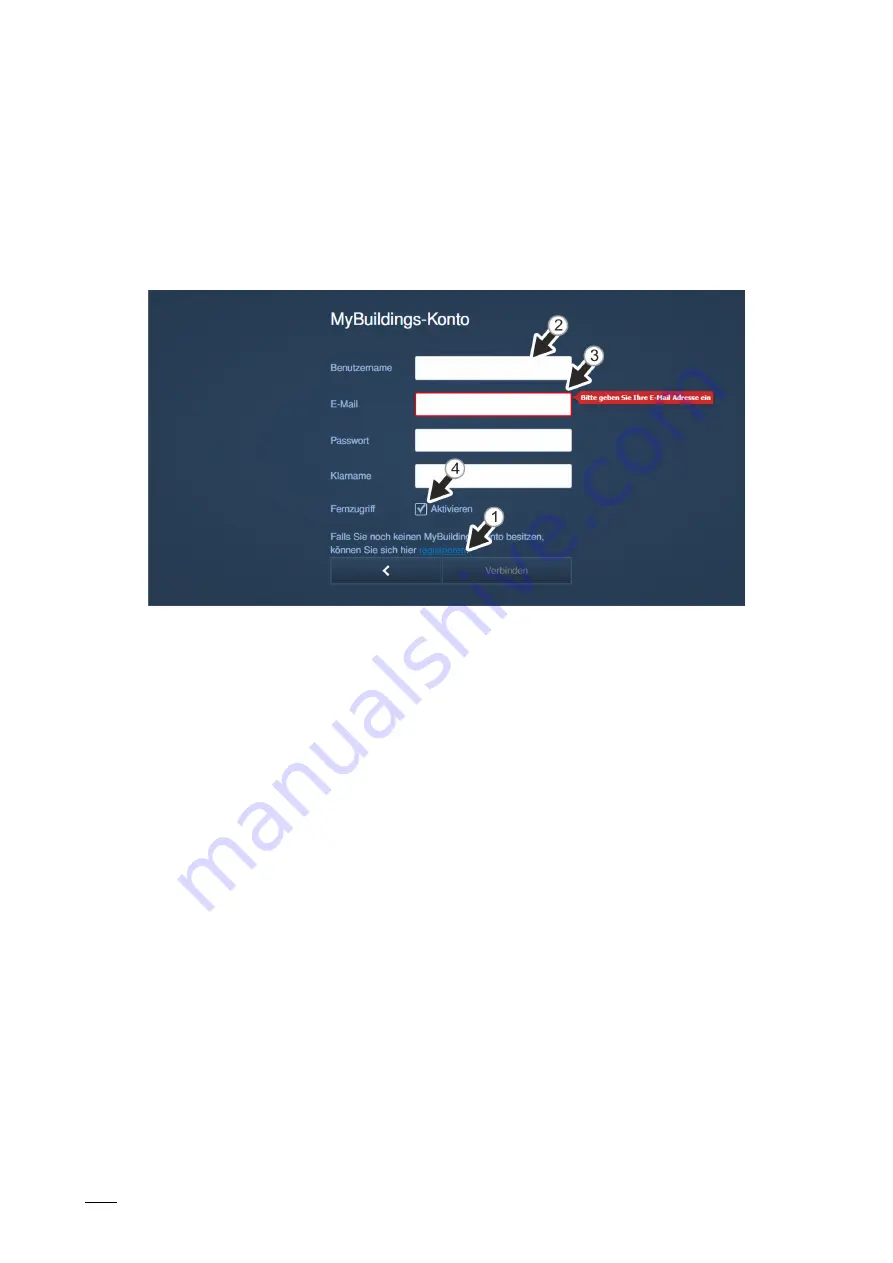
Commissioning
System Manual
│98
[2] The myBuildings portal is called up via the "Register" link. There an account can be
registered if necessary.
[3] Enter the user name, the password and the display name. Then click on "Connect".
A connection with the MyBuildings portal is established.
[4] If access is to be gained to the "Smart Access Point" via the MyBuildings portal, the
remote access must be activated (activate the checkbox).
Fig. 76: Commissioning "Smart Access Point": With myBuildings account
■
Reset option: "With myBuildings account"
– This page is displayed when the reset option is set on "With myBuildings account".
[1] A myBuildings account is required for this reset option. The myBuildings portal is
called up via the "Register" link. There an account can be registered if one is not yet
available.
[2] Enter the user name, the password and the display name. Then click on "Connect".
A connection with the myBuildings portal is established.
[3] Enter the e-mail address that is to be used to activate the myBuildings account. This
e-mail address will receive a security code when the first admin user is to be reset. If
you want to reset the password for the first administrator, see chapter 6.7.4 “"Smart
Access Point"“ on page 120.
[4] If access is to be gained to the "Smart Access Point" via the myBuildings portal, the
remote access must be activated (activate the checkbox).
Содержание Welcome IP
Страница 1: ...System Manual 23 02 2021 ABB Welcome IP Branding Release 2018 01 01...
Страница 182: ...Case studies System Manual 182 P E o P Up Link P E o Fig 172 Overview Perimeters...
Страница 188: ...Notes System Manual 188 9 Notes...
Страница 190: ...Index System Manual 190 T Table installation 51 54 W Wall mounting 52 Wiring of a ABB Welcome IP system 11...






























