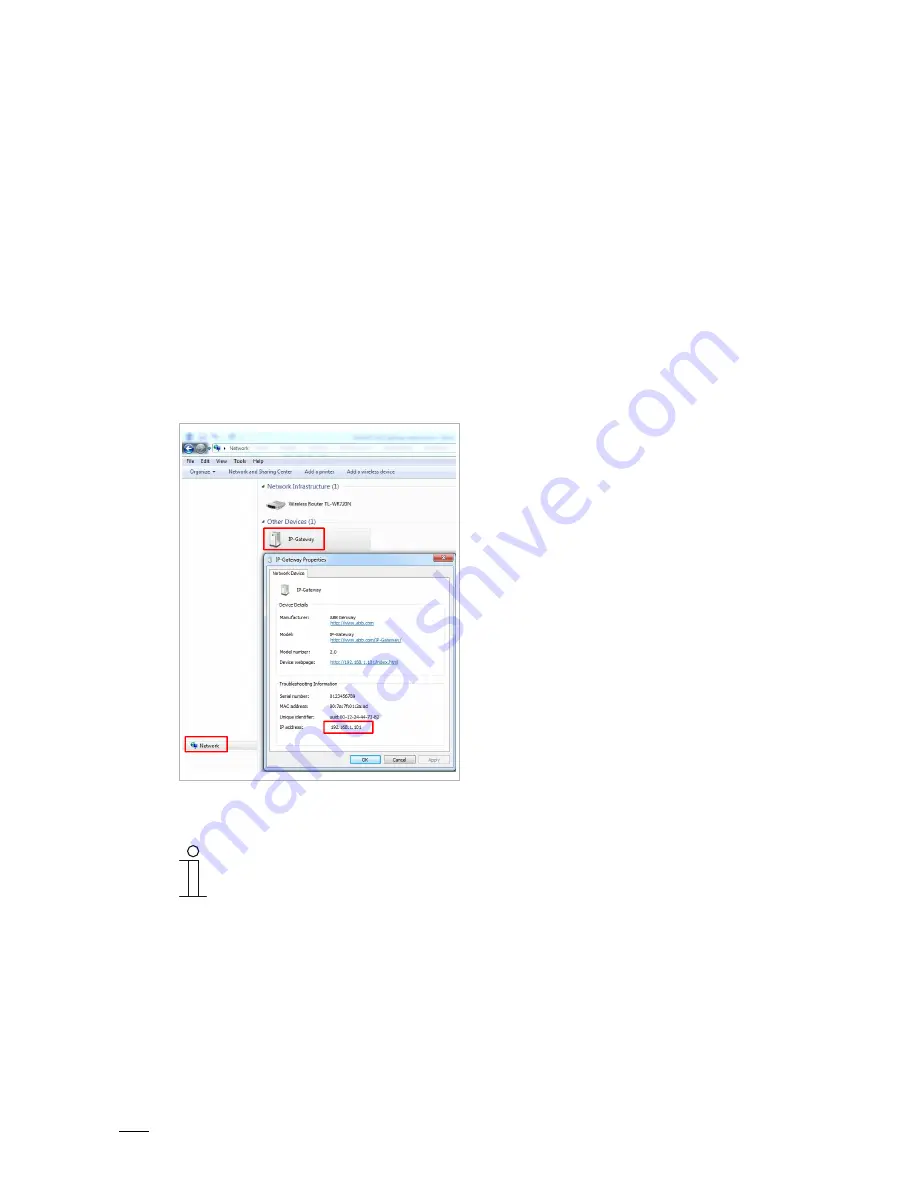
Commissioning
Operating Instructions VER:1.0
│
12
Pos: 52 /CNDEX/01 Heading/1.1 Heading/Heading_Commissioning with the Windows UPnP service @ 62\mod_1497060717381_15.docx @ 788792 @ 2 @ 1
8.2
Commissioning with the Windows UPnP service
Pos: 53 /CNDEX/08 Commissioning/Commissioning with the Windows UPnP service_H8301_IP gateway @ 62\mod_1497420057223_15.docx @ 791237 @ @ 1
Preconditions:
■
There is a DHCP server on the network, e.g. integrated in the router.
■
The IP gateway is connected to the router by a LAN cable.
■
The PC is connected to the network.
■
The IP gateway is connected and ready for operation.
Operations:
■
Open Windows Explorer.
■
Click the "Network" entry below the displayed drives. The window on the right now displays
all devices currently on the network.
■
Double-click the IP gateway icon. A browser window with the configuration interface
automatically opens.
Fig. 5:
Commissioning with Windows UPnP service
Note
If the browser does not open automatically, the device properties appear
instead. Copy the displayed IP address, e.g. 192.168.1.101, and enter it
manually into the browser's address bar.
If the IP gateway icon can’t be found, you can check the Windows firewall. For
example, turn off the Windows firewall. If you still can’t find the IP gateway icon,
you can go to version 2.
Pos: 54 /CNDEX/99 Auxiliary tools/++++++++++++++ page break +++++++++++++++ @ 57\mod_1487814735946_0.docx @ 750979 @ @ 1













































