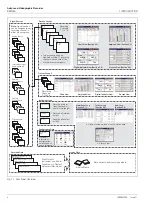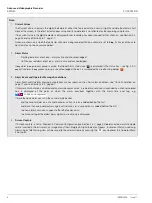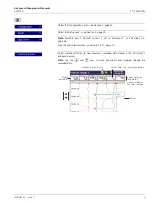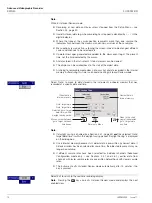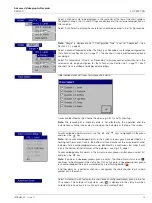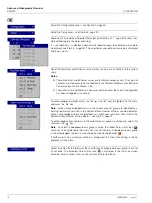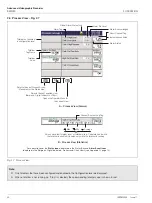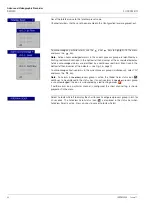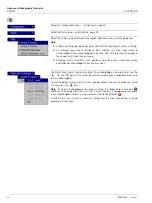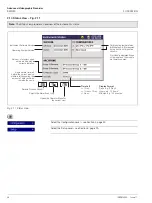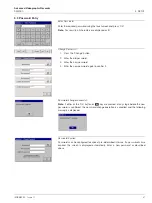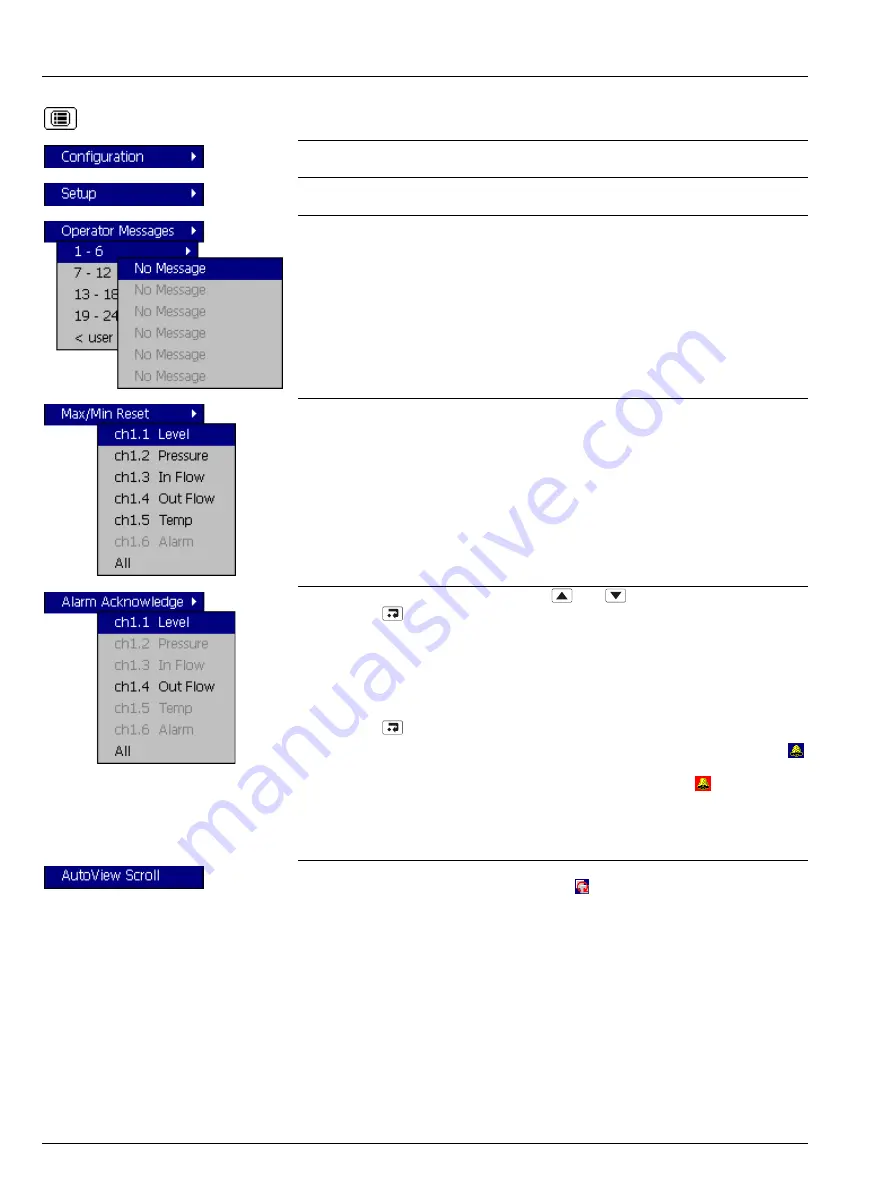
Advanced Videographic Recorder
SM2000
2 OPERATION
16
IM/SM2000
Issue 11
Select the Configuration Level – see Section 4, page 45.
Select the Setup Level – see Section 3, page 29.
Add one of 24 predefined Operator Messages (see Section 4.4.7, page 60) or one User-
Defined Message to the alarm event log.
If '< user defined >' is selected, a data entry keyboard appears to enable the message to
be entered (see Fig. 4.5, page 50). The selected or user-defined message is displayed
briefly on-screen.
Reset the Maximum and Minimum value markers on one or all channels to the current
value.
Notes.
These Maximum and Minimum values are for display purposes only. They are not
saved or archived and are not connected to the Totalizer Maximum and Minimum
Values displayed in the Process View.
These Maximum and Minimum values are reset whenever the current configuration
has been changed or is re-saved.
To acknowledge a particular alarm, use the
and
keys to highlight it in the menu
and press the
key.
Note.
Active unacknowledged alarms in the current process group are identified by a
flashing red Alarm Event icon in the bottom left hand corner of the associated indicator.
Active acknowledged alarms are identified by a continuous red Alarm Event icon in the
bottom left hand corner of the indicator – see Fig. 2.5, page 15.
To acknowledge all active alarms in the current process group simultaneously, select 'All'
and press the
key.
Note.
If an alarm in
the other
process group is active, the Global Alarm status icon (
)
continues to be displayed in the status bar. If an active alarm in
the other
process group
is unacknowledged, the icon is surrounded by a red flashing border (
).
If neither alarm on a particular channel is configured, the short channel tag is shown
greyed-out in the menu.
Select 'AutoView Scroll' to display the chart for each configured process group in turn for
40 seconds. The AutoView Scroll status icon (
) is displayed in the status bar when
AutoView Scroll is active. Press any key to cancel AutoView Scroll.