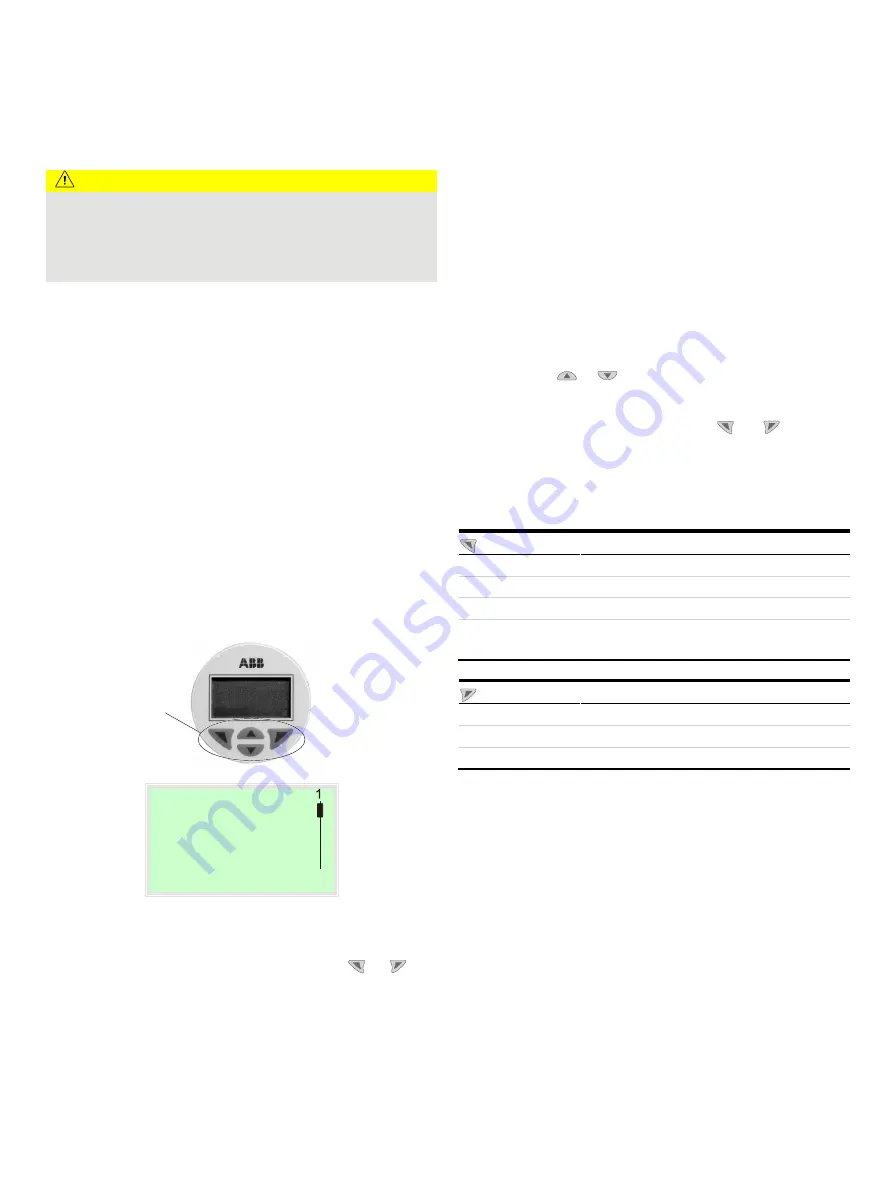
FEP630, FEH630
ELECTROMAGNETIC FLOWMETER | OI/FEP630/FEH630-EN REV. D
61
8
Operation
Safety instructions
CAUTION
Risk of burns due to hot measuring media
The device surface temperature may exceed 70 °C (158 °F),
depending on the measuring medium temperature!
• Before starting work on the device, make sure that it has
cooled sufficiently.
Aggressive or corrosive media may lead to the damage of
wetted parts of the sensor. As a result, measuring medium under
pressure can leak out.
Wear to the flange gasket or process connection gaskets
(e.g. pipe fitting, Tri-clamp, etc.) may caused a pressurized
measuring medium to escape.
When using internal flat gaskets, they can become brittle
through CIP- / SIP processes.
If pressure surges above the permissible nominal pressure of the
device occur permanently during operation, this may affect the
service life of the device.
If there is a chance that safe operation is no longer possible,
take the device out of operation and secure it against
unintended startup.
Menu navigation
M10145-01
1
2
5
Menu
3
4
5
Exit
Select
1
Operating buttons for menu
navigation
2
Menu name display
3
Menu number display
4
Marker for indicating relative
position within the menu
5
Display showing the current
functions of the
and
operating buttons
Figure 74: LCD display
The LCD indicator has capacitive operating buttons. These
enable you to control the device through the closed housing
cover.
Note
The transmitter automatically calibrates the capacitive buttons
on a regular basis. If the cover is opened during operation, the
sensitivity of the buttons is firstly increased to enable operating
errors to occur. The button sensitivity will return to normal
during the next automatic calibration.
You can use the
or
operating buttons to browse through
the menu or select a number or character within a parameter
value.
Different functions can be assigned to the
and
operating
buttons. The function
5
that is currently assigned to them is
shown on the LCD display.
Control button functions
Meaning
Exit Exit
menu
Back
Go back one submenu
Cancel
Cancel a parameter entry
Next
Select the next position for entering numerical and
alphanumeric values
Meaning
Select
Select submenu / parameter
Edit Edit
parameter
OK
Save parameter entered
Change from two to one column
















































