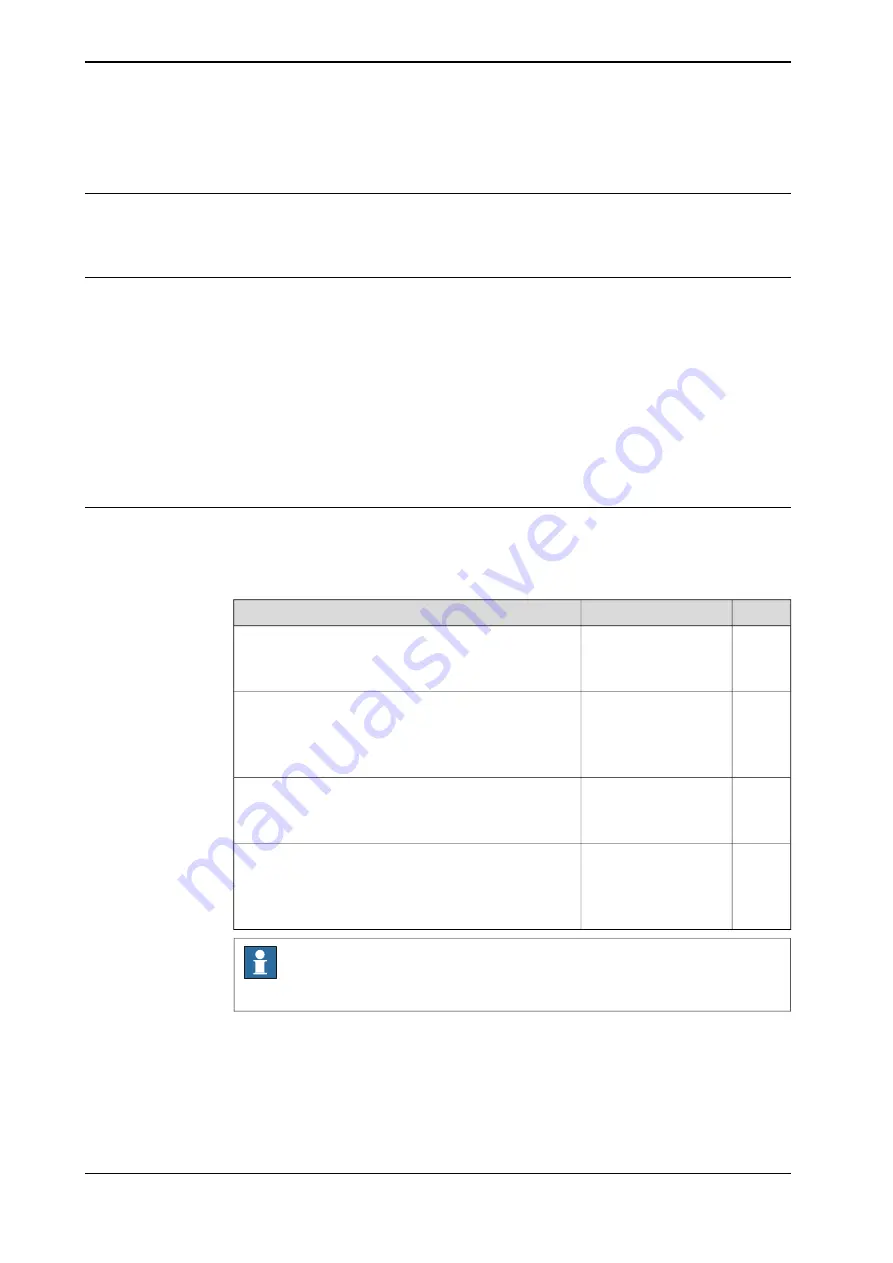
6.7.6 Editing the work object data
Overview
Use the work object data definition to set the position and rotation of the user and
object frames.
How to display the work object data
1 On the start screen, tap
Calibrate
, and then select
Workobject
from the
menu.
2 Tap the work object you want to edit.
The
Edit Workobject
dialog is displayed.
3 Tap
Value
.
The data that defines the work object appears.
4 Proceed with changing the data as described in
frame values manually on page 160
and then tap
Save
.
How to set user and object frame values manually
The easiest way to set the work object and user coordinate systems position is to
use the method described in
Defining the work object coordinate system on page 156
You can however edit the values manually using the following guide.
Unit
Instance
Values
mm
oframe.trans.x
The cartesian coordinates of the position of the object
frame
oframe.trans.y
oframe.trans.z
-
oframe.rot.q1
The object frame orientation
oframe.rot.q2
oframe.rot.q3
oframe.rot.q4
mm
uframe.trans.x
The cartesian coordinates of the position of the user
frame
uframe.trans.y
uframe.trans.z
-
uframe.rot.q1
The user frame orientation
uframe.rot.q2
uframe.rot.q3
uframe.rot.q4
Note
Editing work object data can also be done from the
Code
window.
160
Operating manual - OmniCore
3HAC065036-001 Revision: J
© Copyright 2019-2021 ABB. All rights reserved.
6 Programming and testing
6.7.6 Editing the work object data
Содержание OmniCore
Страница 1: ...ROBOTICS Operating manual OmniCore ...
Страница 2: ...Trace back information Workspace 21D version a1 Checked in 2021 11 26 Skribenta version 5 4 005 ...
Страница 8: ...This page is intentionally left blank ...
Страница 24: ...This page is intentionally left blank ...
Страница 62: ...This page is intentionally left blank ...
Страница 72: ...This page is intentionally left blank ...
Страница 98: ...This page is intentionally left blank ...
Страница 234: ...This page is intentionally left blank ...
Страница 242: ...This page is intentionally left blank ...
Страница 264: ......
Страница 265: ......






























