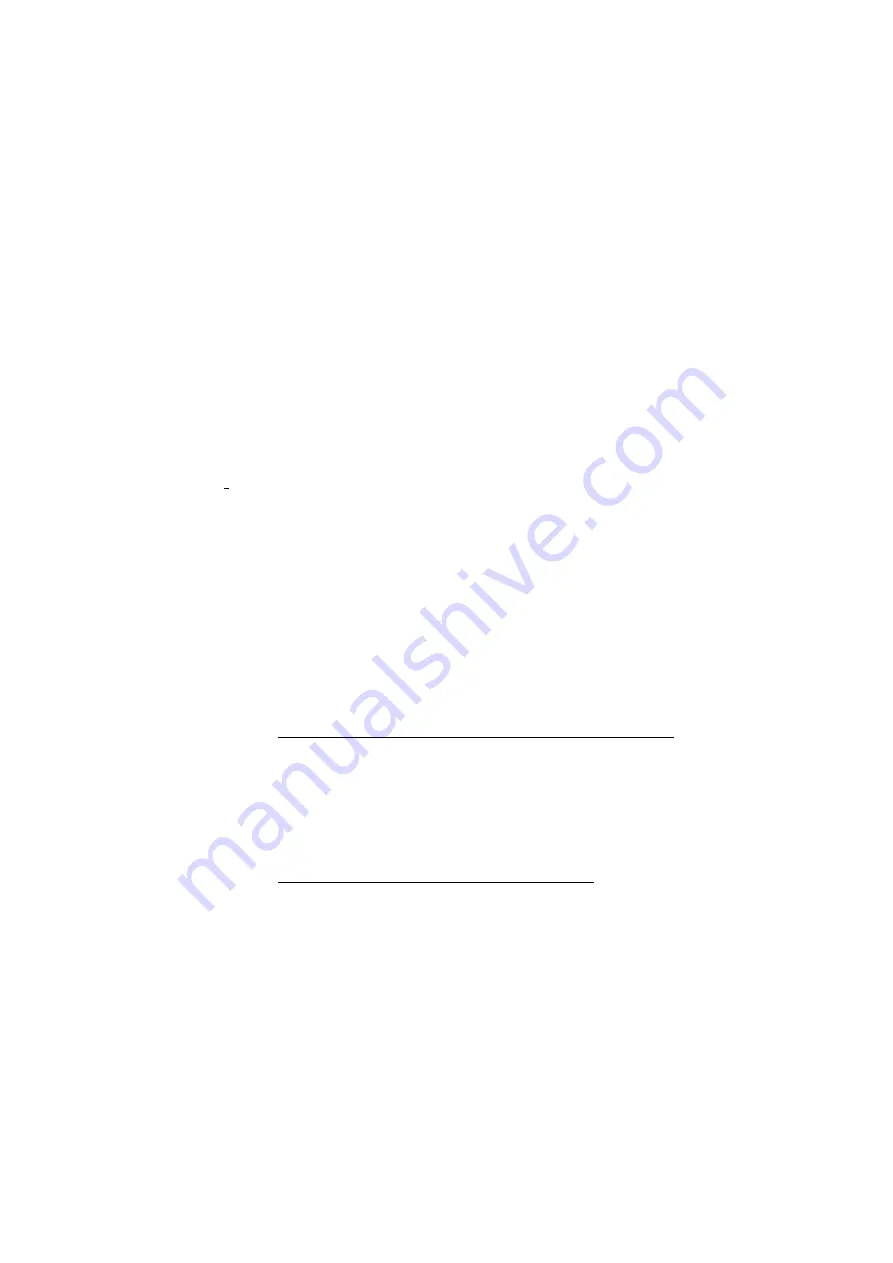
M1M FIRMWARE UPDATE
4/8
• Baud Rate = 19200
• Protocol = 8E1 (8 bit data, even parity and 1 bit stop)
• RTU address for Master Device = 1
• RTU address for M1M slave device: to be inserted starting from 2 to 247.
TIP
: Each device shall be provided with a different slave address.
Otherwise, only one of the devices with the same slave address
can be recognized.
2.2
M1M Ethernet
(M1M 20 Ethernet, M1M 30 Ethernet)
A.
Steps to set Modbus TCP/IP communication parameters are described in
section "Communication (COMM)" of M1M 20 and M1M 30 user manual.
On the device, go to "MENU"
→
"CONF"
→
"COMM"
In the "DHCP" section, select between YES and NO.
In the "IP" section, select the desired address of the device (in “Static
Configuration”) or read the current IP address if the DHCP support is ena-
bled. The default IP address is: 192.168.2.252.
TIP
: In case of ABB cloud access point, DHCP on M1M should be
disabled (as default) and its TCP port, which is already enabled,
should be at the default value (502).
TIP
: In case of ABB cloud access point, IP of M1M shall be in the
range of the sub-network where the cloud access point is con-
nected, which must be provided with access to the internet.
B.
According to the architecture, follow the instructions
1.
M1M directly connected to laptop via Ethernet port
Laptop shall be connected to same Ethernet network where the
M1M is connected. To access IP settings in Windows, access laptop
“Control Panel”
→
”Network and Sharing Center”
→
”Change
adapter settings”
→
right click on “Local Area Connection (LAN)”
→
”Properties”>”Internet Protocol Version” and “Properties”.
2.
M1M connected in the local area network
Laptop shall be connected to the same local area network as M1M.








