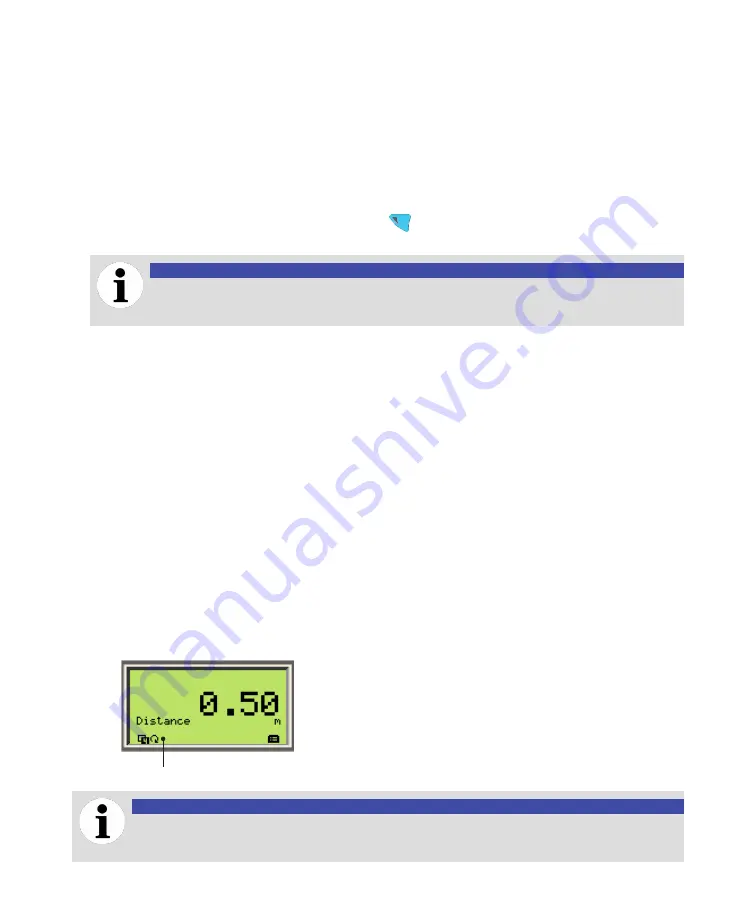
Configuring the instrument
41
8
Highlight the value that you want to display and press
OK
.
9
(if necessary) Repeat steps 6 through 8 to configure all remaining values.
Once you have completed the configuration, exit the
Display
menu.
Selecting an Operator page to display
If necessary, you can choose which Operator page to display as the default display. When first
connecting the instrument, Operator page 1 is selected by default.
To select another page:
1
From the startup display, press the left action key (
). The
Operator Menu
appears.
2
Using the Up or Down arrow keys, highlight the
Operator Page
that you want to use by default
NOTICE
The
Signals View
and
Diagnostics
pages can be selected, but cannot be used as
Operator pages. These pages are mostly used for troubleshooting purposes.
3
Press
Select
. The page is selected and you automatically return to the startup display where the
newly selected page appears. For more information on configuring the content of Operator pages,
see “Configuring Operator pages” on page 40).
Enabling Operator page autoscroll
The autoscroll feature allows you to move automatically between Operator pages at a set time interval.
This is useful when you simply want to record specific values manually without touching the instrument.
This feature is disabled by default.
To enable autoscroll:
1
Select
Display
>
Autoscroll
.
2
Press
Edit
.
3
Select one of the time intervals (
3, 5, 7, 10 Seconds
) that you want to set as a time delay after which
Operator pages scroll automatically.
4
Press
OK
.
When the autoscroll feature is enabled, a spinning icon appears next to the Operator page number.
—
Figure 31
Autoscroll icon next to the Operator page number (4)
Autoscroll icon
NOTICE
If the feature is activated and you want to deactivate it, highlight
Off
instead of the
already selected time interval.
Содержание LWT300 series
Страница 1: ... USER GUIDE LWT300 series Guided wave radar level transmitter Modbus ...
Страница 36: ...Page intentionally left blank ...
Страница 40: ...Page intentionally left blank ...
Страница 66: ...Page intentionally left blank ...
Страница 70: ...Page intentionally left blank ...
Страница 76: ...Page intentionally left blank ...
Страница 96: ...Page intentionally left blank ...
Страница 98: ...Page intentionally left blank ...
Страница 104: ...Page intentionally left blank ...
Страница 105: ...Page intentionally left blank ...
Страница 106: ...Page intentionally left blank ...
Страница 107: ......
















































