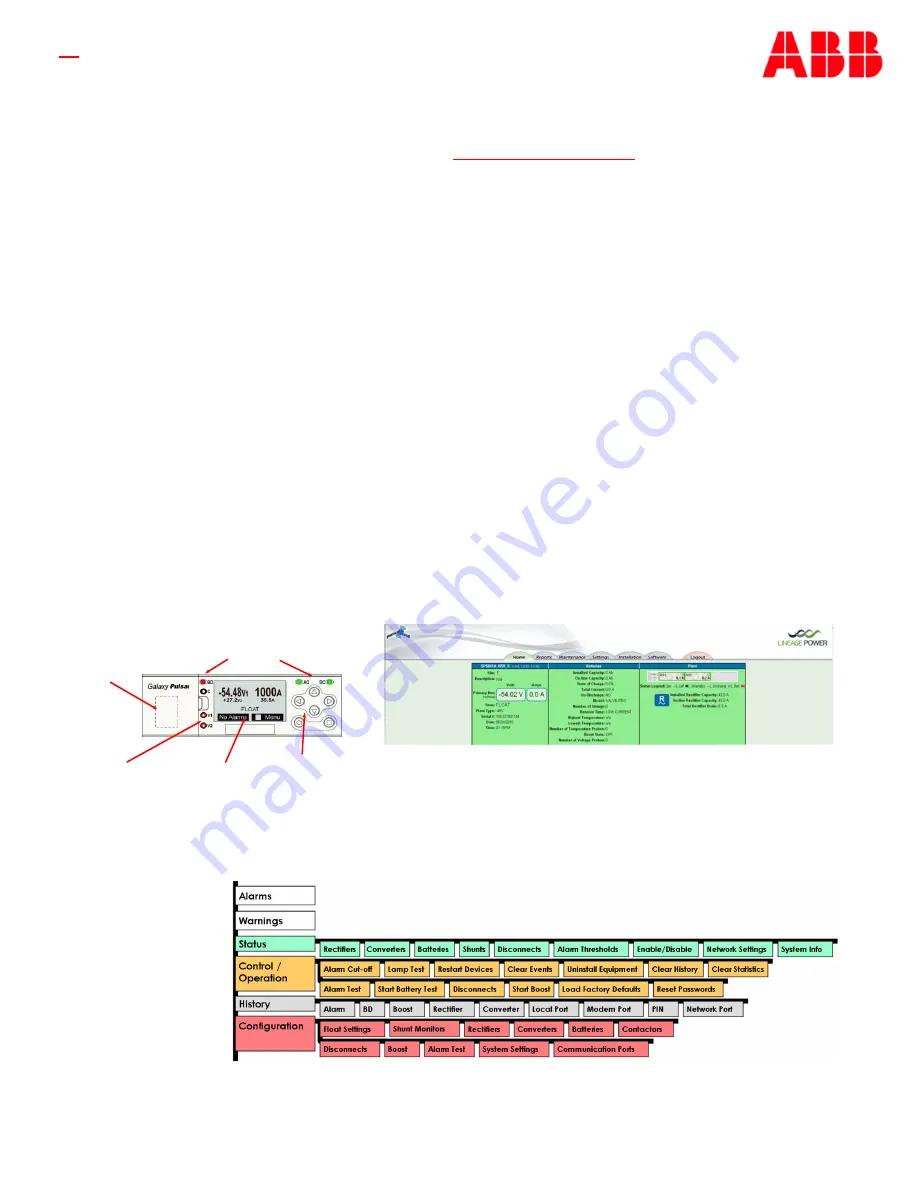
Page 5
© 2020 ABB. All rights reserved.
Information: Controller Basic Operation
View and change system parameters from the factory defaults via
A) Controller Display
B) Craft Port on front of controller using a laptop with EasyView2 software or HyperTerminal.
EasyView2 (GUI) software can be downloaded from
abbpowerconversion.com
C) J5 LAN port web pages using a laptop with browser. LAN port Server mode is for local laptop connection. Set
the LAN port to Server: With the controller set to Server enter the default IP address 192.168.2.1 (default) in
the web browser address field.
Warning: Do not connect J5 LAN port to a network when set to Server. Set the controller to Client or Static
before connecting to the network. Static is the factory default setting and the typical setting for most
networks.
Controller Alarm Status: The display changes colors; Green = Normal, Amber = Minor Alarm, Red = Critical/Major
Alarm
Some alarms may occur during initial installation; example: thermal probe fail or Major/Minor communication fail .
Clear these alarms: Via Controller Display: follow the menu path; Menu > Control/Operation > Clear Events or
Uninstall Equipment.
Via web pages or EasyView2; Select the Maintenance tab > clear latched events and clear missing devices.
Verify Basic Installation Settings: Date, Time, Battery Type, number of strings and float voltage
Controller Display - Menu > Configuration > System Settings and Menu > Configuration > Batteries.
Web pages or EasyView2 - Installation Tab for Date, Time. Site ID and Site Description.
Settings Tab > Battery Management for Battery Type and number of battery
strings installed.
Front Display
Menu Map
Voltage
Test Jacks
Web Home Page
Front Display
Craft Port
behind
door
Plant Status LEDs
LCD Display
Menu Navigation











