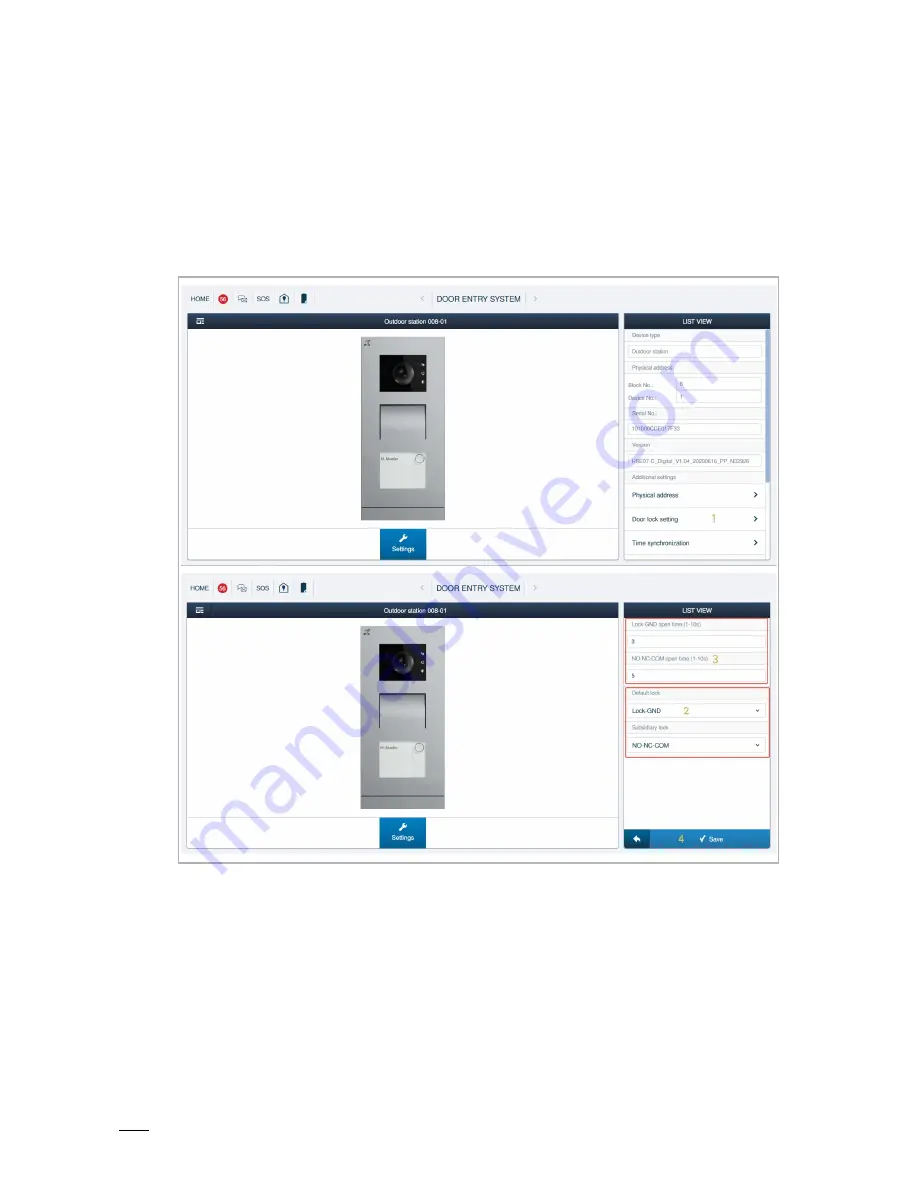
Commissioning
Product manual 2TMD041900D0015
│
51
(1)
Unlock setting
Please follow the steps below:
[1] On the designated outdoor station screen, click "Door lock setting".
[2] Set the lock type for the locks, it can set to "Lock-GND", "NO-NC-COM" or "IP actuator".
[3] Set the unlock time for the locks (1...10 seconds).
[4] Click "
√
" to save.











































