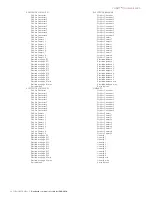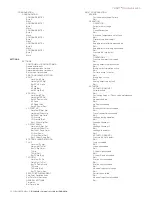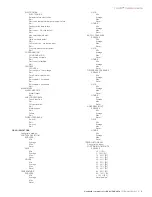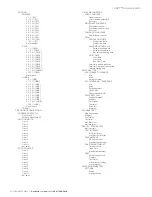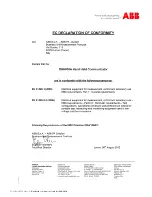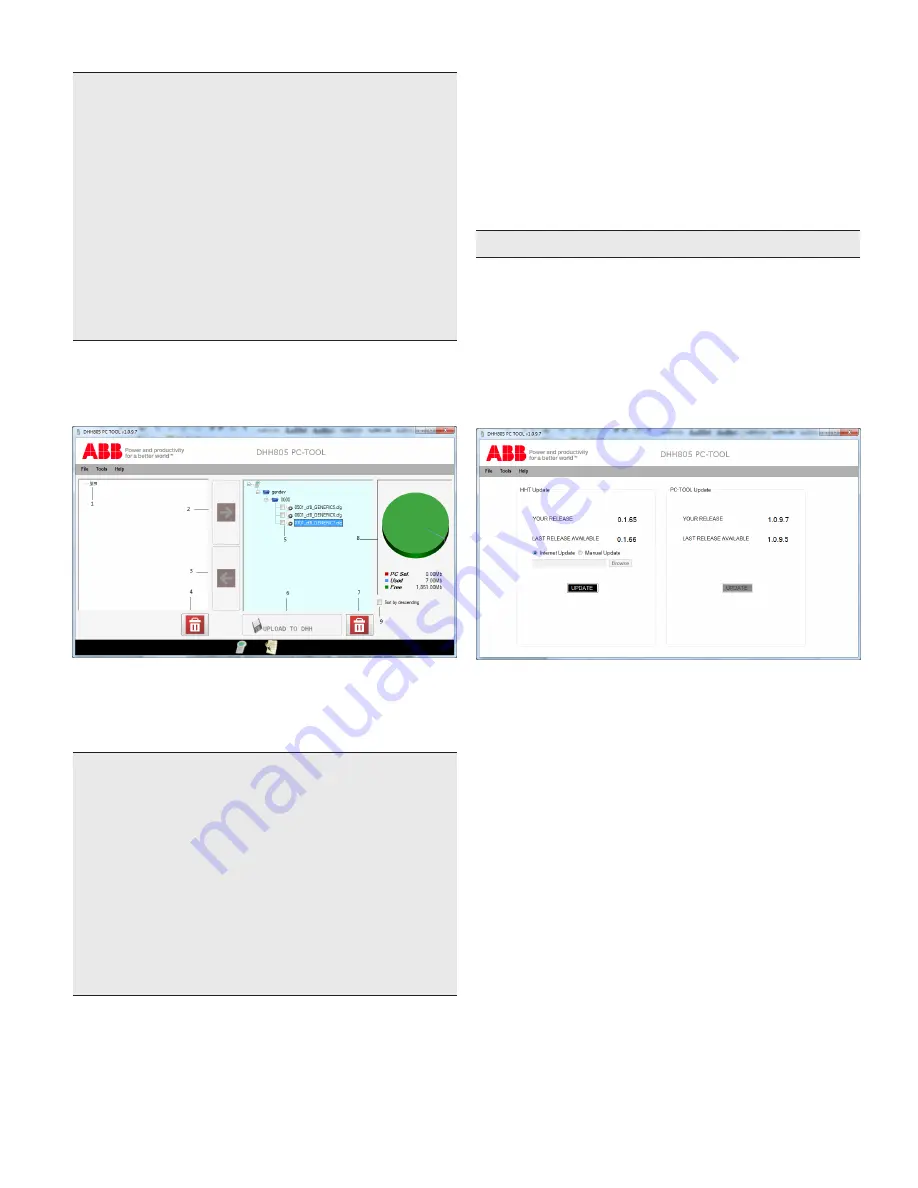
Handheld communicator Model DHH805-A |
OI/DHH805-EN Rev. D 41
8 PC-Tool
To upload a DD file from your PC:
• Click the browse button (7) and search for a manufacturer
DD folder (do not select a single DD folder, it won’t be
uploaded). The folder will then appear inside the left library
tree (1).
• Select all DD files to be transferred to the DHH805-A tree
(5) by using the transfer button (2). The files should appear
under DHH805-A tree with a green flag.
• Upload to the SD Card memory by pushing the upload
button (4). SD Card memory status is clearly shown by the
pie diagram on the right (6). The colour legend below
indicates the size of selected files, used and free memory
space. Files can be deleted from DHH805-A or from the
PC with the recycle bin button (3).
—
Configurations Manager:
accessible directly from PC-Tool
homepage, this command enables user to manage all
configurations saved on DHH805-A and / or within PC-Tool.
Bidirectional uploads / downloads are allowed.
—
Display HHT Screen:
this function has been designed to
allow users to see DHH805-A screen on the PC using the
PC-Tool software. In order to perform this function,
Connect the hand-held terminal to the USB port of the
PC and to the power supply.
Once the function has been selected, go to the
DHH805-A main menu and edit the dedicated parameter
(Settings > Log mode > Enable).
Important.
Bidirectional communication (emulation) is not possible.
—
Check for updates
: this panel allows user to see the running
DHH805-A firmware and PC-Tool software revisions. As
mentioned in the very first chapters, PC-Tool automatically
detects updates once opened. A blinking icon in the lower
right-hand corner and a warning message will inform the
user of new software and/or firmware releases.
Select the manual update option to update firmware
manually (if there is no internet service available (or)
required firmware update forcefully)
8.4.3 Help
Under the Help menu user can find details about:
—
PC-Tool Help:
the three submenus gives users’
suggestions and information about software functioning
(PC-Tool Help), preliminary operations (Getting Started), and
contact people (Contacts) for activation / upgrade
license procedures as well as any other possible
clarifications needed.
—
Log:
this entry is the functioning acquisition system allows
users to monitor every PC-Tool action. In case of software
malfunctioning, log should be sent to your ABB contact in
order to have problems solved. The written log file can be
found at C:\Data\DHH805\Log_Error and opened by using
a common text editor
.
Figure 33: Configuration manager
1 PC configuration tree | 2 “Transfer-to-DHH805-A” button | 3 “Transfer-
to-PC” button | 4 Recycle bin for left tree| 5 DHH805-A configuration tree |
6 “Upload-to-DHH805-A” button | 7 Recycle bin for right tree | 8 DHH805-A
SD Card memory status | 9 Tree sorting by descending
Configuration handling
• Configurations can be saved on DHH805-A in offline mode.
• Once stored inside the SD card memory, they will appear
under the DHH805-A configuration tree (5), and the
memory pie diagram (6) will be updated accordingly.
• Configurations (named with instrument tag number) can be
managed using the different transfer buttons (2, 3), deleted
(4), and uploaded both on DHH805-A (if stored on the PC)
and on PC memory (7, 8).
• Configuration saved on PC-Tool will appear under the PC
configuration tree (1) and automatically saved at
C:\Data\DHH805\Configurations.
Figure 34: Update panel
Содержание DHH805-A
Страница 51: ...Handheld communicator Model DHH805 A OI DHH805 EN Rev D 51 ...
Страница 52: ...52 OI DHH805 EN Rev D Handheld communicator Model DHH805 A ...
Страница 53: ...Handheld communicator Model DHH805 A OI DHH805 EN Rev D 53 Intentionally blank ...
Страница 54: ...54 OI DHH805 EN Rev D Handheld communicator Model DHH805 A Intentionally blank ...