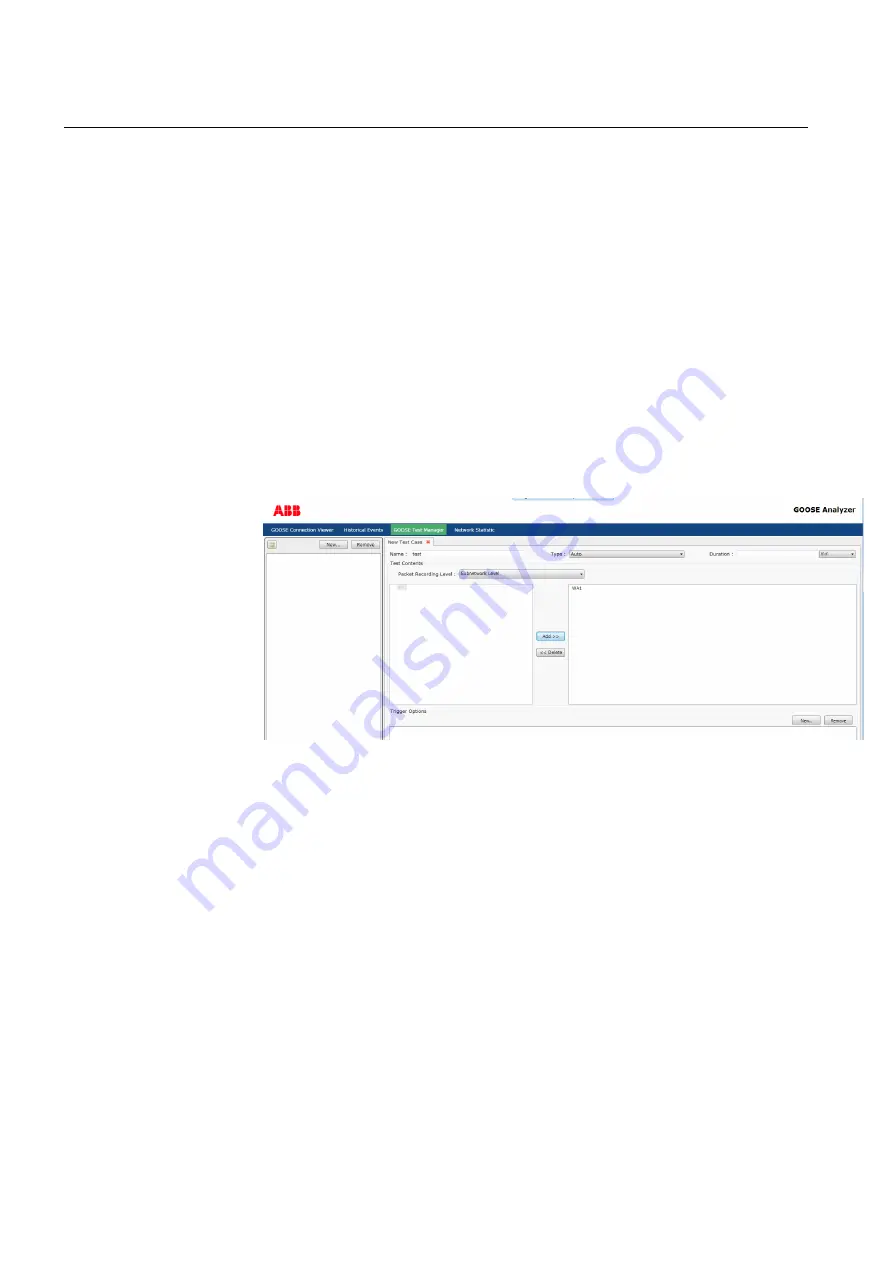
To see the configuration details of a test case, double-click the test case. The details are
shown on the right. To start or stop a test case, click Start or Stop. Test records created
in the test case are listed at the lower part of the page. You can view the record details
by clicking View and delete the record by clicking Delete.
Creating and handling test cases
6.2.
GOOSE Tester Manager provides two different types of scripts, manual and auto.
•
To run a manual script, you have to start it manually. These tests can be stopped
either manually, or they stop when the pre-configured duration time elapses.
•
Auto scripts do not need to be started manually, as they are triggered by the con-
figured conditions.
To create a new tester script:
1.
Go to the Tester Overview tab.
2.
Click New.
A new tab opens for creating a test case (see Figure 6.2-1).
CreatingTesterScript.jpg
Figure 6.2-1 Creating a tester script
3.
Enter a name for the script.
4.
Select script type: Auto or Manual.
5.
Set the parameter for how long the script runs. To change the unit of duration, click
the drop-down list and select the suitable unit. The default value is minute (min).
6.
Configure the testing scope.
•
Select the packet recording level by clicking on the drop-down list and selecting
the correct value (specific subnetwork, GOOSE sending IED or control block).
•
Select one or multiple subnetworks, IEDs, or GoCBs.
The selections are listed.
7.
For manual scripts, click OK to close the script creation process. For auto scripts,
configure the trigger options, by clicking New….
The configuration dialog box is displayed (see Figure 6.2-2).
8.
Select GOOSE events or diagnostic events as trigger options (see Figure 6.2-2).
9.
Click OK to close the configuration.
28
1MRS757546
COM600 series 5.0
GOOSE Analyzer Operator's Manual






























