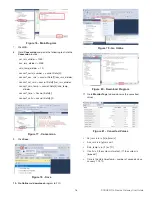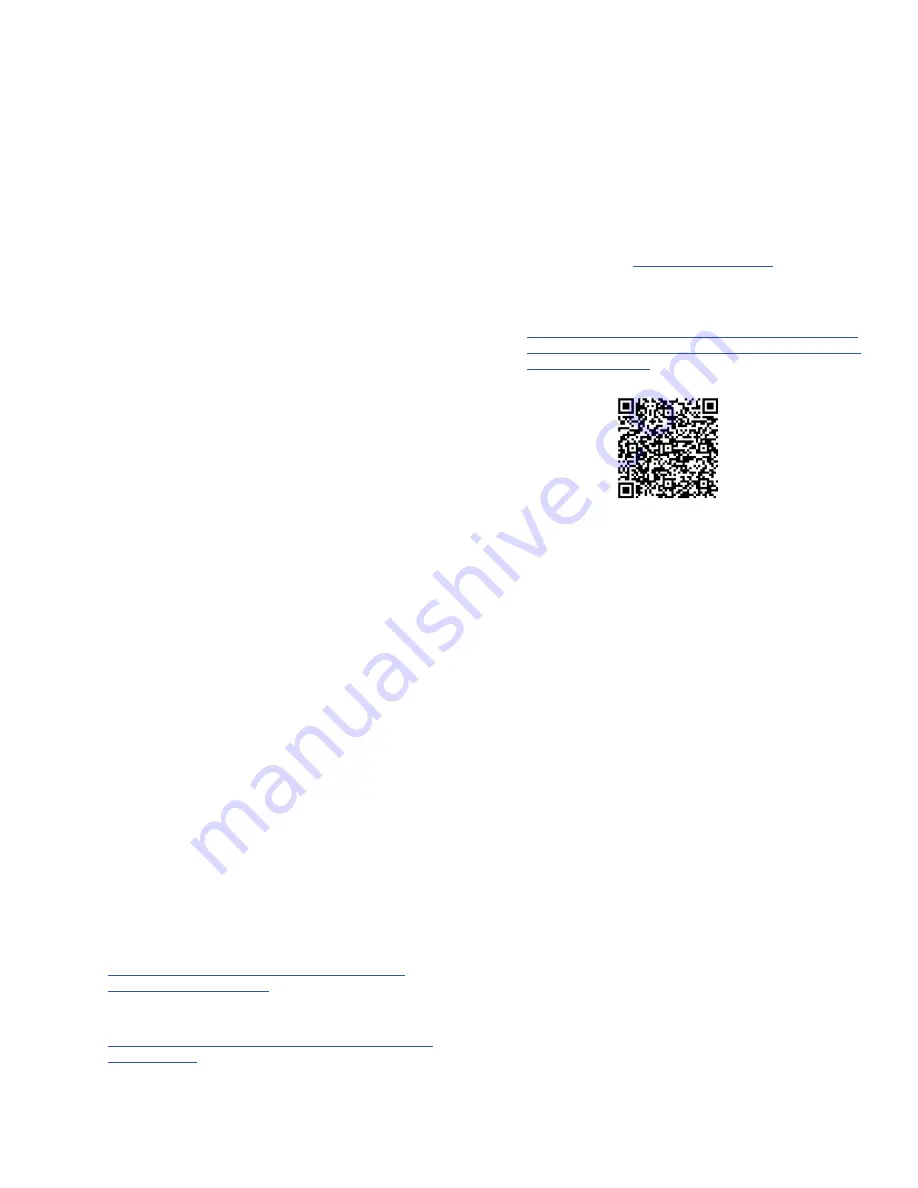
1
DODGE® On-Premise Gateway User Guide
1.3 Supported PLC Controllers
•
Allen-Bradley - CompactLogix EtherNet/IP
-
Tested PLCs
∙
1769 L33ER Compact Logix 2 MB Memory
∙
1769-L16ER-BB1B
1.4 References
•
Open-source open62541.org licensed under the Mozilla
Public License at
•
Open-source Rockwell Automation EtherNet/IP library
•
DODGE® On-Premise Gateway Installation Manual at
1.5 Acronyms
•
EtherNet/IP – Ethernet Network for Industrial protocol
•
OPC-UA – Open Platform Communications Unified
Architecture
•
CIP – Common Industrial Protocol
•
BLE – Bluetooth Low Energy
2 PRELIMINARY STEPS
2.1 Login to Dashboard
Connect your PC to the same network to which your gateway
is configured. Open your web browser (Google Chrome
recommended). Enter assigned
Cassia IP Address
and press
Enter
Enter
Username
and
Password
NOTE:
For more information please refer to the DODGE® On-
Premise Gateway Installation Manual, section 2.3 and section
2.4, as linked in
References
section above.
1 INTRODUCTION
This guide describes how to use the Dodge On-Premise
Gateway that supports EtherNet/IP in an EtherNet/IP™
industrial protocol and OPC Unified Architecture (UA) to collect
data from ABB Smart Sensors for mechanical products.
The Key Performance Indicator (KPI) values are:
•
Surface temperature
•
Acceleration RMS
•
Velocity RMS
The gateway application offers an interface for OPC-UA server
and EtherNet/IP that can support:
•
Up to 20 ABB Smart Sensors for mechanical products
•
Up to 10 OPC-UA clients
•
Up to 5 EtherNet/IP based devices
This document provides step-by-step guidance through setup
configurations and mapping sensors to OPC-UA or EtherNet/IP
subsystems.
The typical functions of the gateway software are:
•
Measurement interval and accelerometer range set up
•
Sensor firmware update
•
Sensor clock synchronization
•
Back-up and restore configuration data
•
Export historical data: last 24 hours and last 7 days
•
Change unit values to metric or imperial
1.1 System Requirements
The Dodge On-Premise Gateway’s software requires the
following application components:
•
Cassia X2000 gateway with firmware version: 2.1.0 or
latest
•
Container version: 1.2.0 or latest
•
Application version: 1.0 or latest
All the components are preinstalled on the gateway. In case
of manual installation or a software update, please refer to
section 6
of this guide.
1.2 Tested OPC-UA Client Software
•
Prosys OPC
https://downloads.prosysopc.com/opc-ua-client-
downloads.php#download
•
UaExpert from Unified Automation
https://www.unified-automation.com/downloads/opc-
ua-clients.html