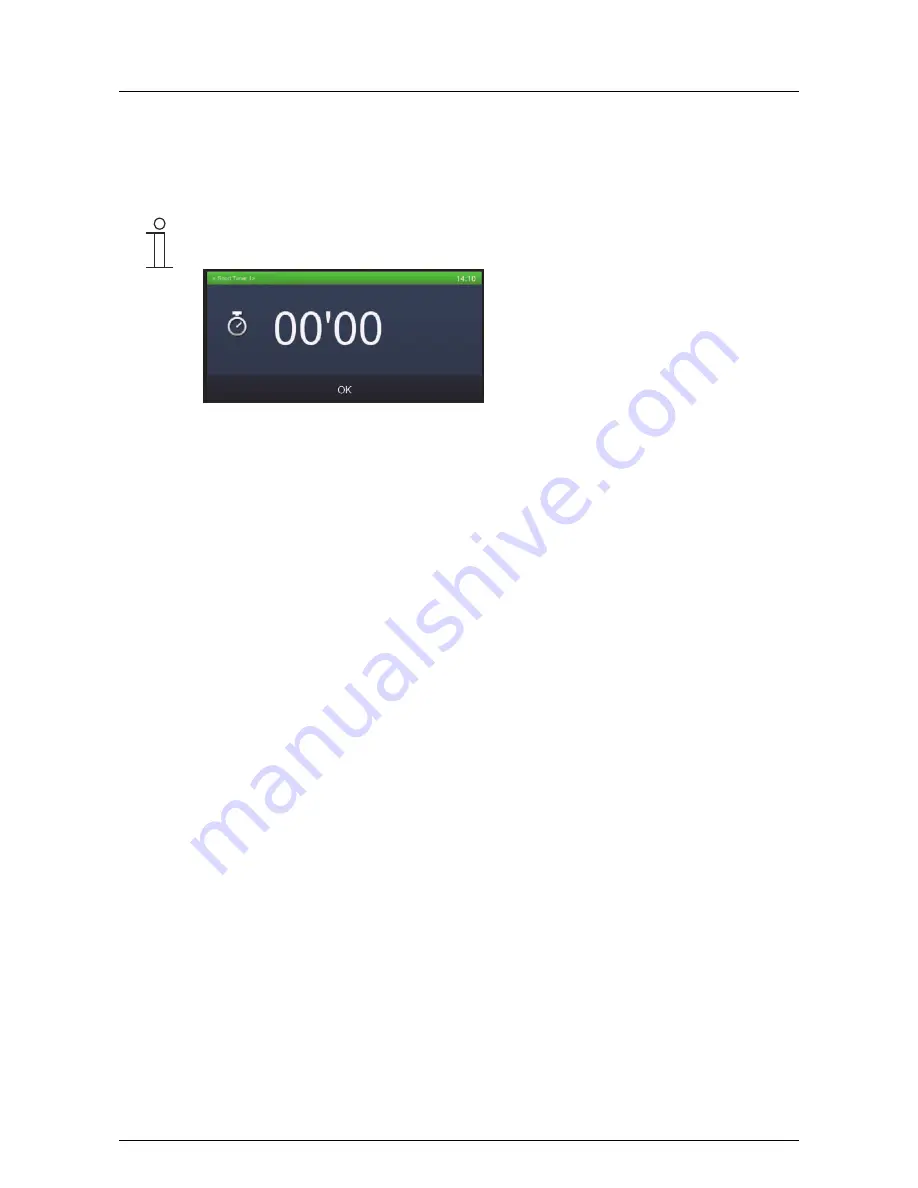
Operating Instructions
Busch-
ComfortTouch
®
Operation
Operating Instructions | 1473-1-8041
— 57 —
5.
Confirm the changes by touching the tick in the right-hand top corner.
Via the arrow in the top bar you again return to the overview.
Note
At the end of the running time, a message appears which must be confirmed.
Pos: 15.6.30 /Layout bis 2014-11-11/Online-Dokumentation (+KNX)/Steuermodule - Online-Dokumentation (--> Für alle Dokumente <--)/++++++++++++ Seitenu+++++++++++ @ 9\mod_1268898668093_0.docx @ 52149 @ @ 1






























