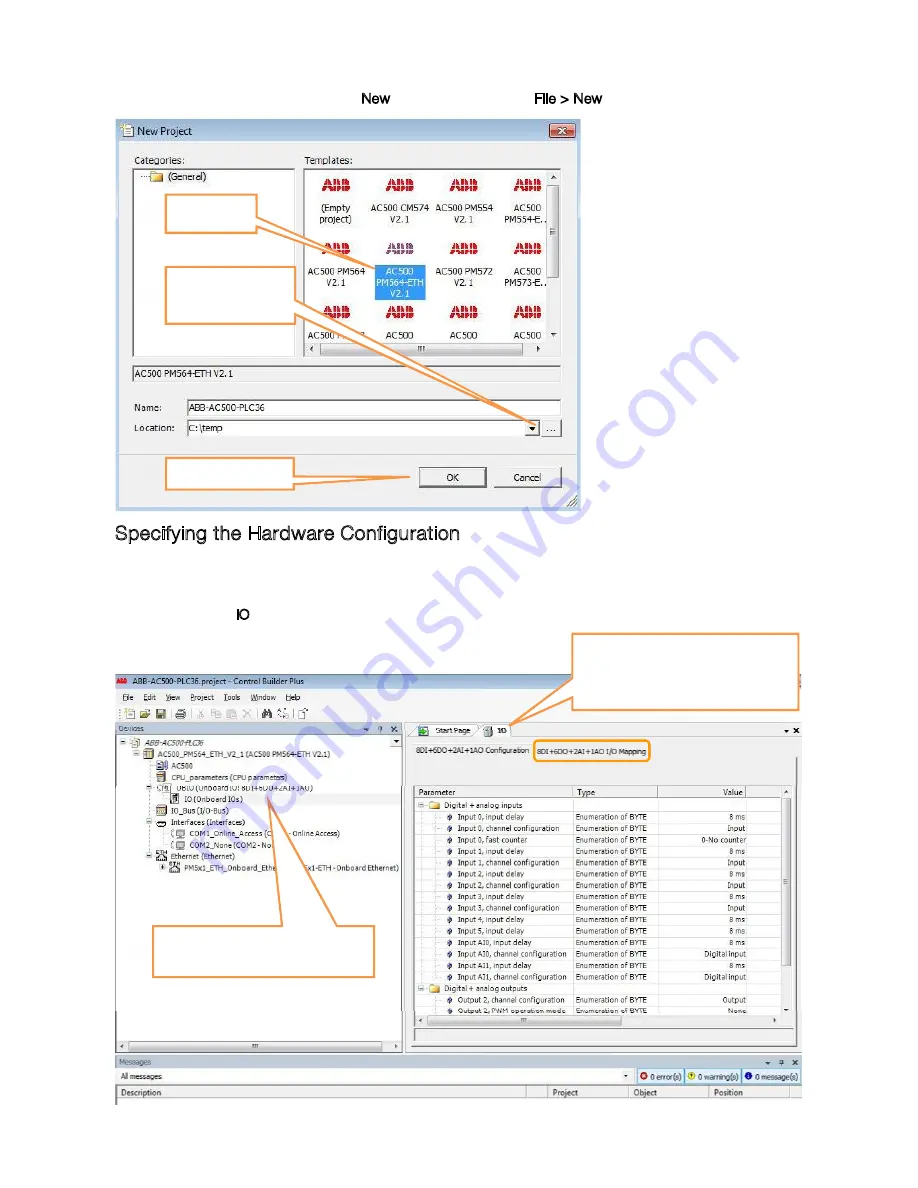
ABB
Automation products | 14
3
2
1
Choose the
type of CPU
Select “OK” to start.
1
To create IO variable for the CPU, go
to expand OBIO and then double click
on the IO (Onboard IOs) selection
The IO tab will be open on your right
window with 2 child tabs. The 1
st
tab is
IO configuration, Click on the 2
nd
tab for
IO Mapping
2
Select where do you
want to store the
project
Содержание AC500-eCo Series
Страница 1: ......
Страница 2: ...ABB Automation products 2 ...
Страница 4: ...ABB Automation products 4 ...
Страница 5: ...ABB Automation products 5 Click on Documentation Opens new window Choose AC500 CoDeSys ...
Страница 6: ...ABB Automation products 6 Select Index Type PM564 T ETH and press ENTER Select open ...
Страница 7: ...ABB Automation products 7 Workspace Tool Bar Message Window Menu Bar Object Organizer ...
Страница 8: ...ABB Automation products 8 ...
Страница 9: ...ABB Automation products 9 ...
Страница 10: ...ABB Automation products 10 ...
Страница 11: ...ABB Automation products 11 ...
Страница 12: ...ABB Automation products 12 By default ...
Страница 13: ...ABB Automation products 13 If Internet access is existing CBP shows by default ABB homepage ...
Страница 16: ...ABB Automation products 16 ...
Страница 17: ...ABB Automation products 17 ...
Страница 18: ...ABB Automation products 18 2 Click on the BOX icon 1 Click this field ...
Страница 19: ...ABB Automation products 19 Select and press F2 the Input assistant window below will appear ...
Страница 20: ...ABB Automation products 20 Right click here and select Assign ...
Страница 21: ...ABB Automation products 21 ...
Страница 22: ...ABB Automation products 22 ...
Страница 23: ...ABB Automation products 23 ...
Страница 24: ...ABB Automation products 24 ...
Страница 25: ...ABB Automation products 25 ...
Страница 28: ...ABB Automation products 28 Choose Online Select Communication Parameters Select Gateway Choose Local ...
Страница 30: ...ABB Automation products 30 Click on Windows Start Button Click on Control Panel 1 2 ...
Страница 31: ...ABB Automation products 31 Select Online ...
Страница 34: ...ABB Automation products 34 ...
Страница 36: ...ABB Automation products 36 ...
Страница 37: ...ABB Automation products 37 ...
Страница 38: ...ABB Automation products 38 ...
Страница 39: ...ABB Automation products 39 Click Visualization ...
Страница 40: ...ABB Automation products 40 Click icon ...
Страница 41: ...ABB Automation products 41 To put the variable put your cursor in the blank and press F2 ...
Страница 42: ...ABB Automation products 42 Similarly press F2 to bring up the Input Assistant ...
Страница 44: ...ABB Automation products 44 ...
Страница 45: ...ABB Automation products 45 ...
Страница 46: ...ABB Automation products 46 Type here ...
Страница 48: ...ABB Automation products 48 ...
Страница 49: ...ABB Automation products 49 ...
Страница 50: ...ABB Automation products 50 Right click on AC500 and select Create Config ...
Страница 51: ...ABB Automation products 51 Click icon Click icon ...
Страница 52: ...ABB Automation products 52 Uncheck this box to view the different function blocks in alphabetical order ...
Страница 53: ...ABB Automation products 53 Click icon ...
Страница 54: ...ABB Automation products 54 Click icon ...
Страница 55: ...ABB Automation products 55 Set Coil Reset Coil Parallel Contact ...
Страница 56: ...ABB Automation products 56 ...
Страница 57: ...ABB Automation products 57 Click on Diagshow all Click on PLC Browser Click on Resource Tab 1 2 3 ...
Страница 58: ...ABB Automation products 58 ...
Страница 59: ...ABB Automation products 59 ...
Страница 60: ...ABB Automation products 60 Note ...





























