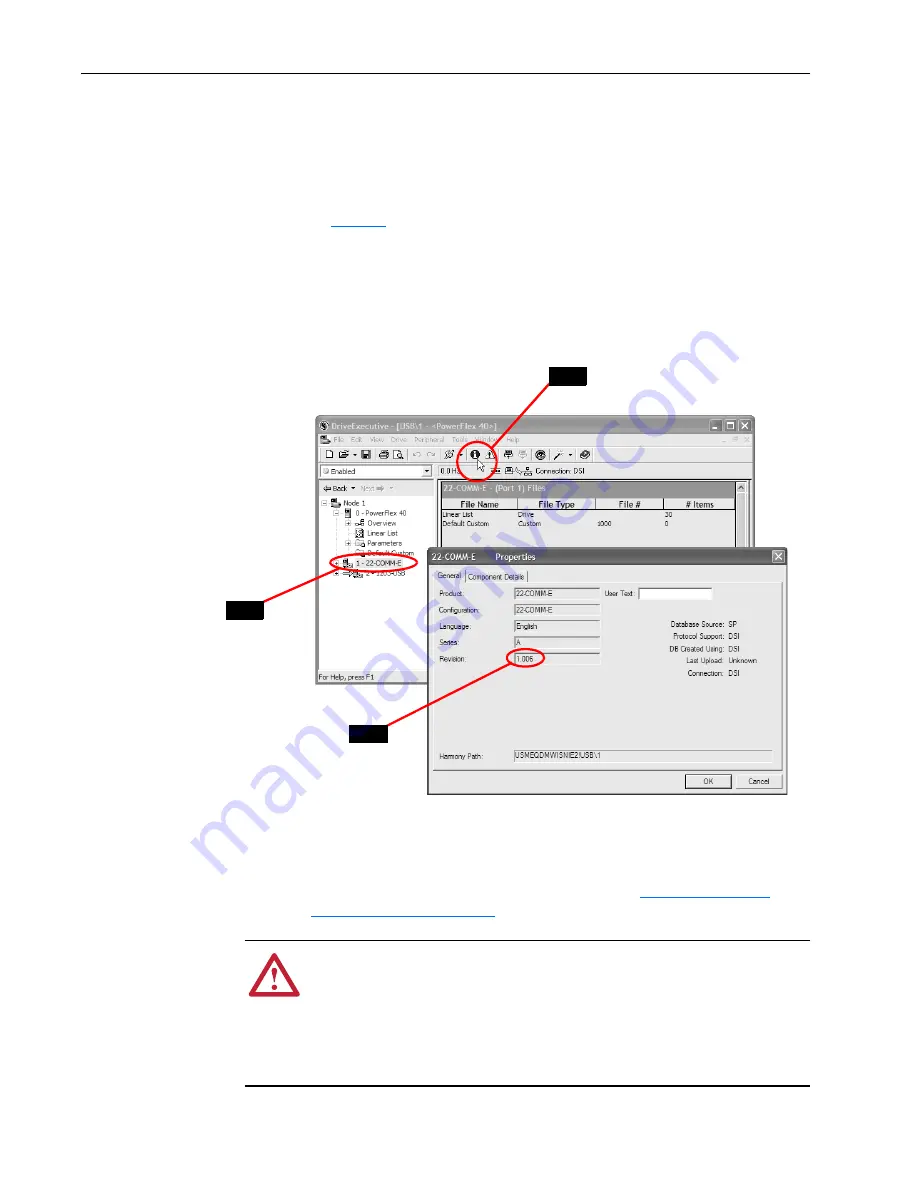
4
22-COMM-E EtherNet/IP Adapter Firmware v1.007
Using DriveExecutive
1.
Launch DriveExecutive and go online with the drive that is connected to
the adapter.
2.
In the DriveExecutive treeview, click on 22-COMM-E as shown in
.
3.
Click the information icon to display the adapter’s Properties screen.
4.
The “Revision:” field shows the present revision (for example, 1.006) of
the adapter firmware.
Figure 2 Information Icon in DriveExecutive Window
Firmware Flashing
This section describes procedures to flash upgrade your adapter firmware.
Flash kits for drives, communications adapters, and peripherals are provided
on the Allen-Bradley Web Updates site located at
.
Step 3
Step 2
Step 4
!
ATTENTION:
Risk of permanent equipment damage exists. Once a flash
update has been started, do not remove power from the drive (or the
22-XCOMM-DC-BASE External Comms Kit, if used) until after the
download has completed and the MOD status indicator on the adapter
becomes FLASHING GREEN. If power is removed before this occurs, the
adapter may be permanently damaged. An adapter that has been damaged
in this way cannot be repaired.








