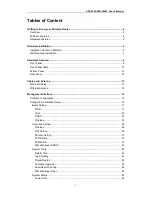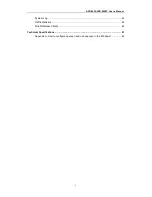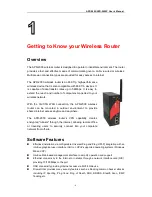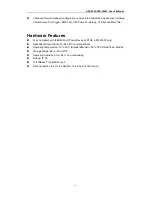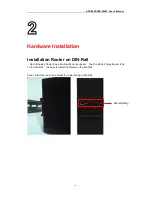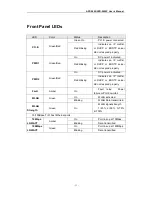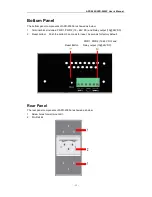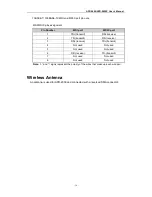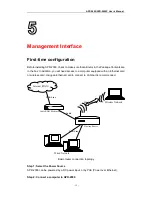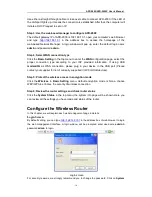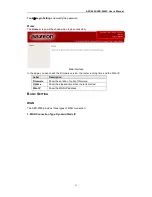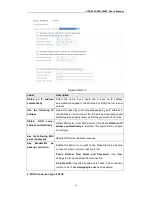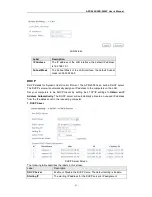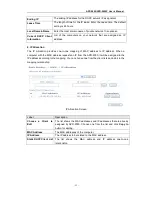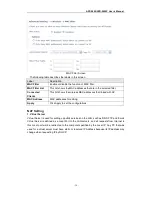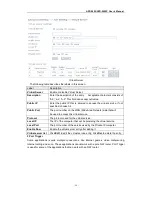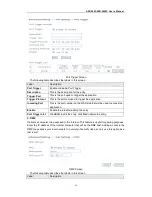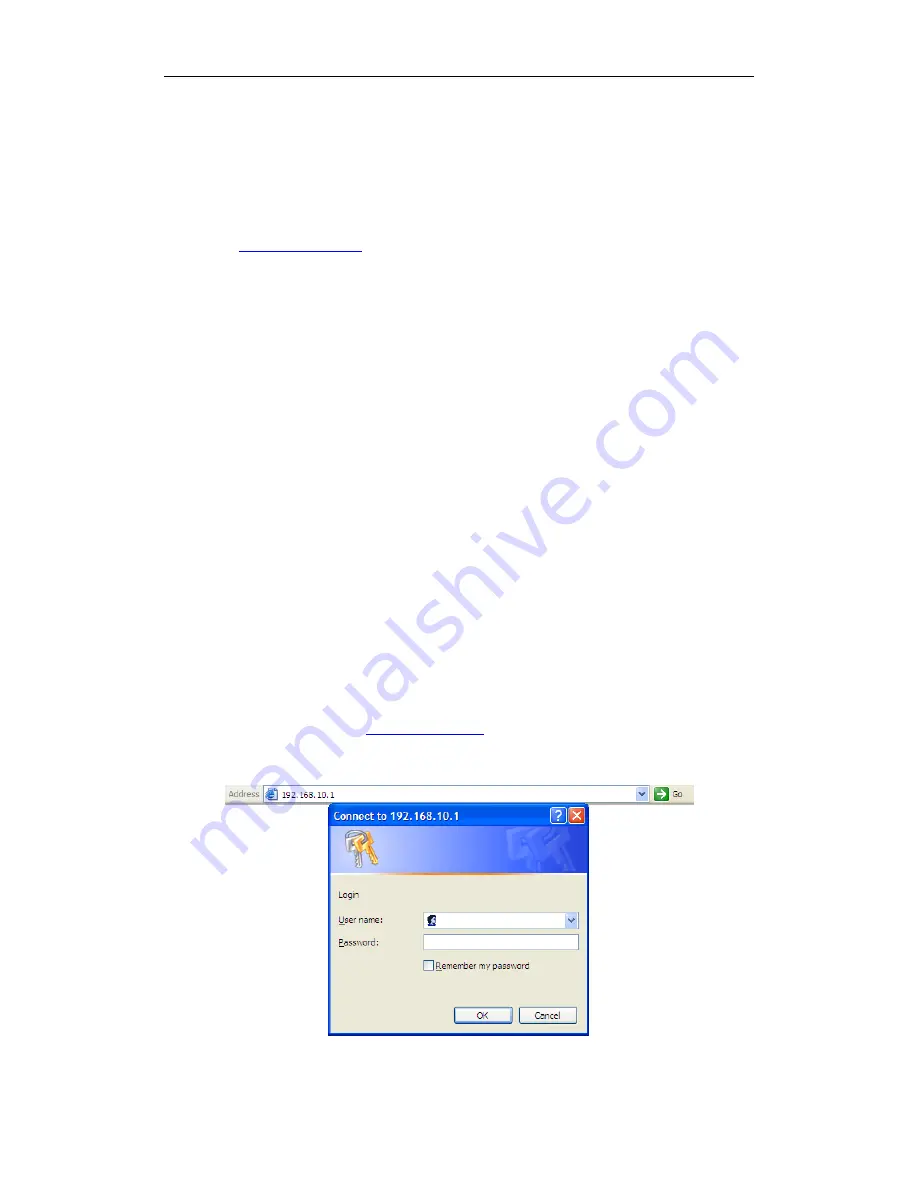
APR-2000/APR-2000P User’s Manual
- 16 -
Use either a straight-through cable or cross-over cable to connect APR-2000, if the LED of
the LAN port lights up, it means the connection is established. After that, the computer will
initiate a DHCP request to set an IP.
Step 3: Use the web-based manager to configure APR-2000
The default gateway IP of APR-2000 is 192.168.10.1, open your computer's web browser
and type
http://192.168.10.1
in the address box to access the homepage of the
web-based Network Manager. A login window will pop up, enter the default login name
admin
and password
admin.
Step 4: Select WAN connection type
Click the
Basic Setting
in the top menu to enter the
WAN
configuration page, select the
proper connection type according to your ISP provided information. If using USB
modem/3G
as WAN connection, please plug in your device in the USB port (
Please
contact your supplier for list of currently supported 3G/3.5G USB devices
).
Step 5: Protect the wireless access in encryption mode
Click the
Wireless
in
Basic Setting
menu, default encryption mode is None, choose
WEP/WPA to enhance the security of wireless connection.
Step 6: Review the router settings and check router status
Click the
System Status
in the top menu, the system info page will be shown. Here you
can review all the settings you have made and status of the router.
Configure the Wireless Router
In this chapter, we will explain each web management page in details.
Login Screen
By default setting, you can type
http://192.168.10.1
in the address box of web browser to login
the web management interface. A login window will be prompted, enter username
admin
&
password
admin
to login.
Login screen
For security reasons, we strongly recommend you to change the password. Click on
System