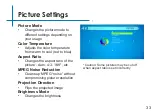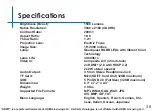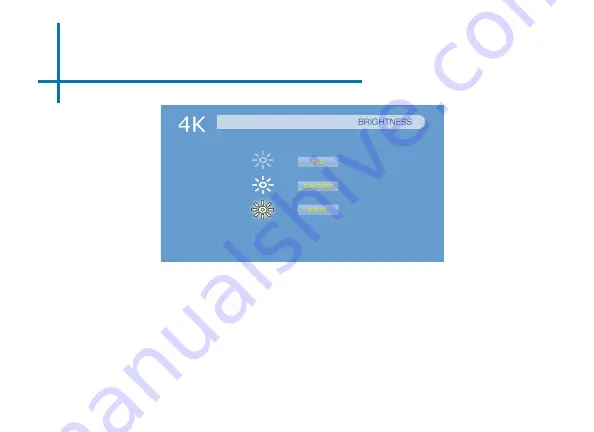
Brightness Settings
There are 3 different power modes for the 4K1: Eco, Standard and Boost
•
Eco: A lower brightness mode.
•
Standard: A normal mode.
•
Boost: The brightest mode.
32
**Boost mode should only be used in low temperature environments with adequate clear-
ance of exhaust / intake vents.
DO NOT block vents while operating in Boost mode.
Содержание HP-4K1-00
Страница 1: ...aaxa TECHNOLOGIES User Guide...
Страница 42: ...39 Notes...