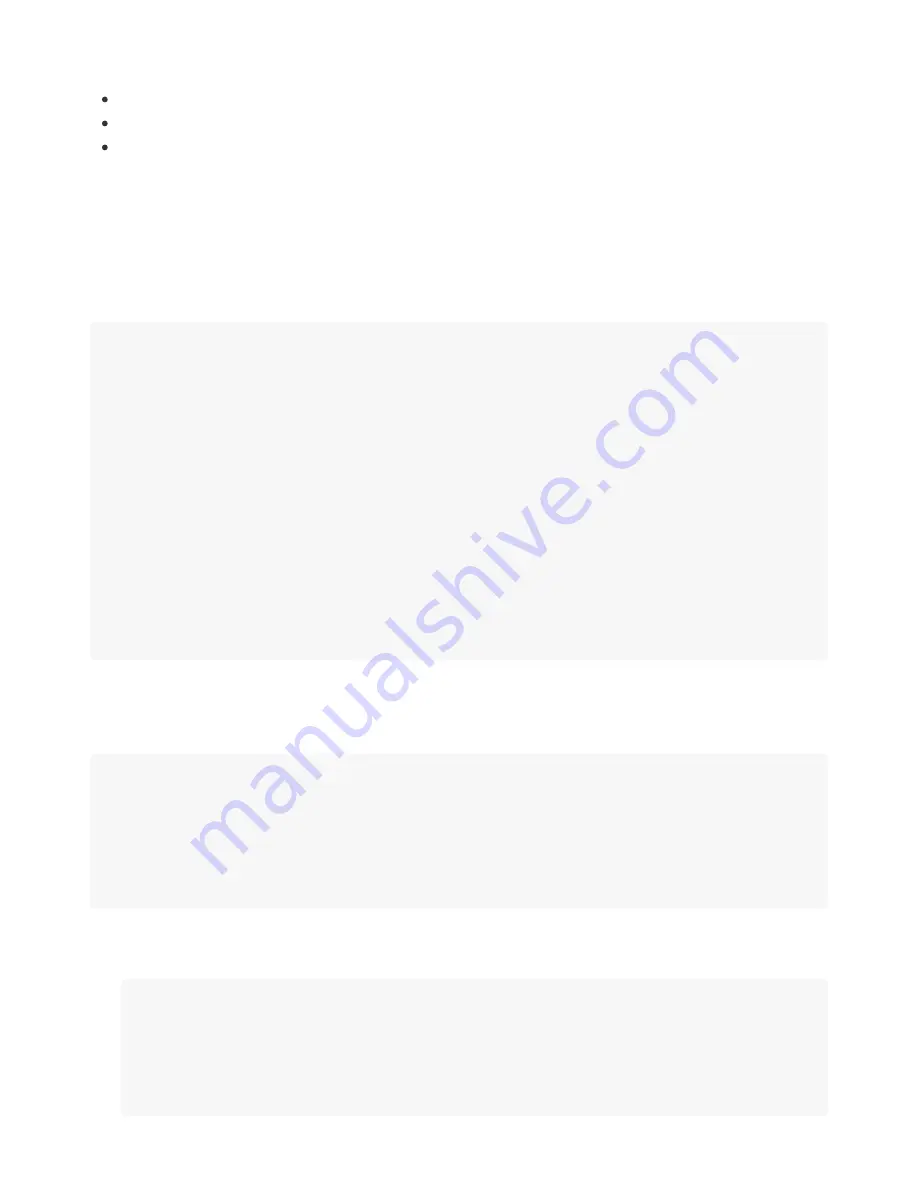
complex security or more details on wpa_supplicant, some good starting points are:
https://wiki.archlinux.org/index.php/WPA_supplicant
http://manpages.ubuntu.com/manpages/trusty/man5/wpa_supplicant.conf.5.html
https://wiki.debian.org/WiFi/HowToUse
Basic WiFi setup steps:
1. Add your network to /etc/wpa_supplicant.conf using a text editor of choice (vi/vim is available on the
platform). An example entry is shown below for a standard password protected network, just change
the placeholder parameters like myssid to your real network values.
root@aawmz1:~# vim /etc/wpa_supplicant.conf
##### wpa_supplicant configuration file #####
ctrl_interface=/var/run/wpa_supplicant
ctrl_interface_group=netdev
update_config=1
network={
auth_alg=OPEN
key_mgmt=WPA-PSK
psk="mypassword"
ssid="myssid"
proto=RSN
mode=0
}
...
1. Optionally you can protect your access point password using wpa_passphrase, and use the result
psk in wpa_supplicant.conf instead of having the real password:
root@aawmz1:~$ wpa_passphrase myssid mypasswd
network={
ssid="myssid"
#psk="mypasswd"
psk=e39d75850c60012e6164b936d1fcfc3b5c96119026210727ba79081a9f4f8e85
}
1. Rescan for networks using the iw wlan0 scan command. This should automatically connect to your
interface if it is in range.
root@aawmz1:~# iw wlan0 scan | grep SSID
SSID: NETGEAR05
SSID: familyabchome
SSID: TurnKey Vacation Rentals
...





