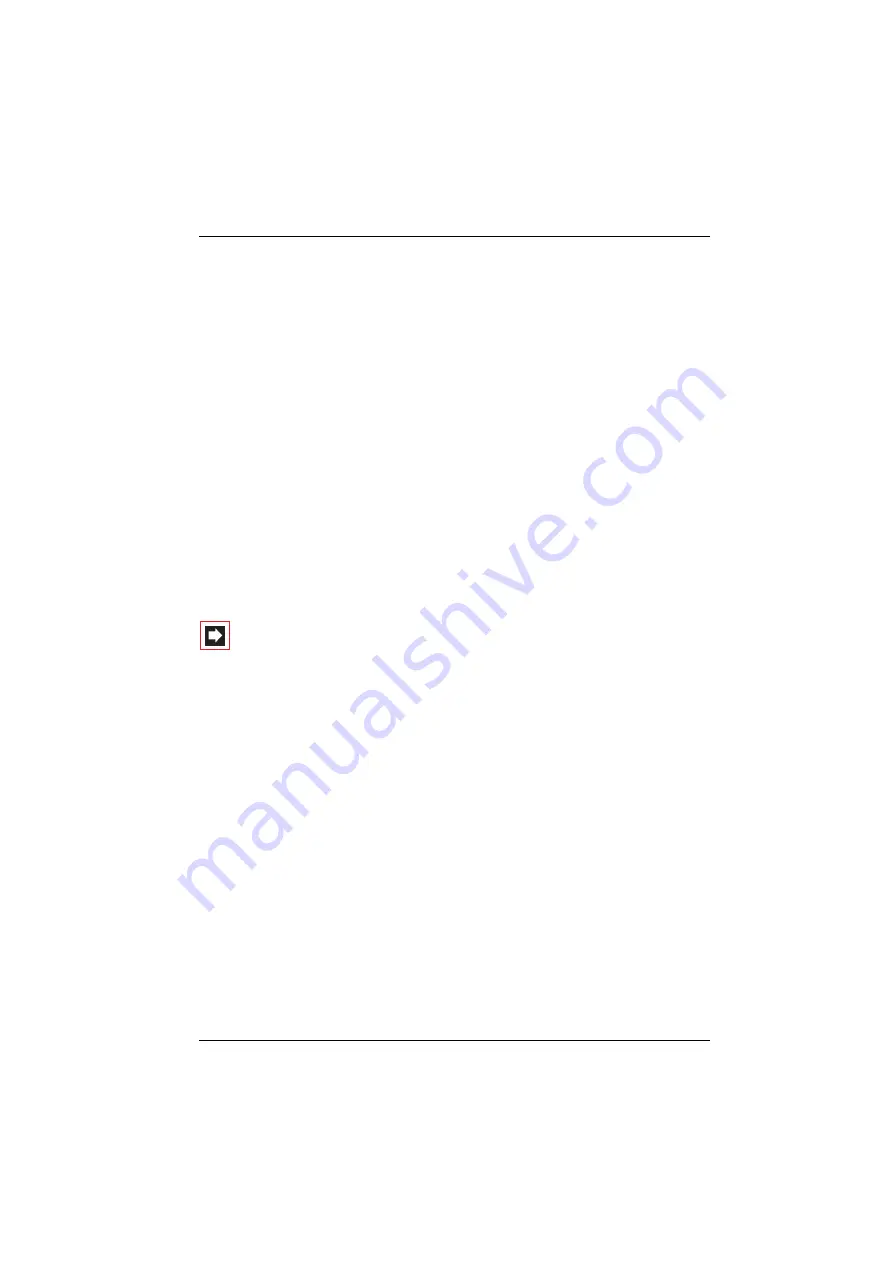
Configuration
Configuring the OpenCom 100
81
7.
Click on the
Configurator
button on the home page.
You will find notes on using the
Configurator
and in the online help. Click on
Help
in the menu bar or click on
TOC
to activate an overview of help topics.
7.2.3 Loading the Online Help
The online help can be loaded in the
Configurator
:
1.
Go to the
System: Components
menu. Select the entry
Online Help
and click
on
Browse
.
2.
Look for one of the language-specific ZIP files in the “OLH” directory of the
product CD. Confirm your choice by clicking on
Open
.
3.
Then click on
Load
to transfer the online help to the system.
Please note:
After completion of the loading operation, the system will
take a few minutes to analyse the transferred file.
Note:
You can download the latest version of the online
help from http://www.aastra.de or http://www.aastra.com.
7.2.4 Finishing the Configuration
1.
When you have completed all the settings in the
Configurator
, you must save
the configuration (see also
Saving and Loading the Configuration on page 81
2.
Then select the
Log-off
command in the upper menu bar.
7.2.5 Saving and Loading the Configuration
Configurations are saved in a file archive and can be loaded to the OpenCom 100
either locally from a connected configuration PC, or by remote configuration. The
following configuration and customer data can be saved and loaded again:
■
Telephony and network parameters
■
User data
Содержание OpenCom 100
Страница 1: ...130 OpenCom100 131 150 Mounting and Commissioning User Guide...
Страница 10: ...8...
Страница 240: ...Index 238 X XML 124...
Страница 241: ...Index 239 Notes...
Страница 242: ...Index 240 Notes...
Страница 243: ......
Страница 244: ...www aastra com As of 19 07 2009 Subject to changes...






























