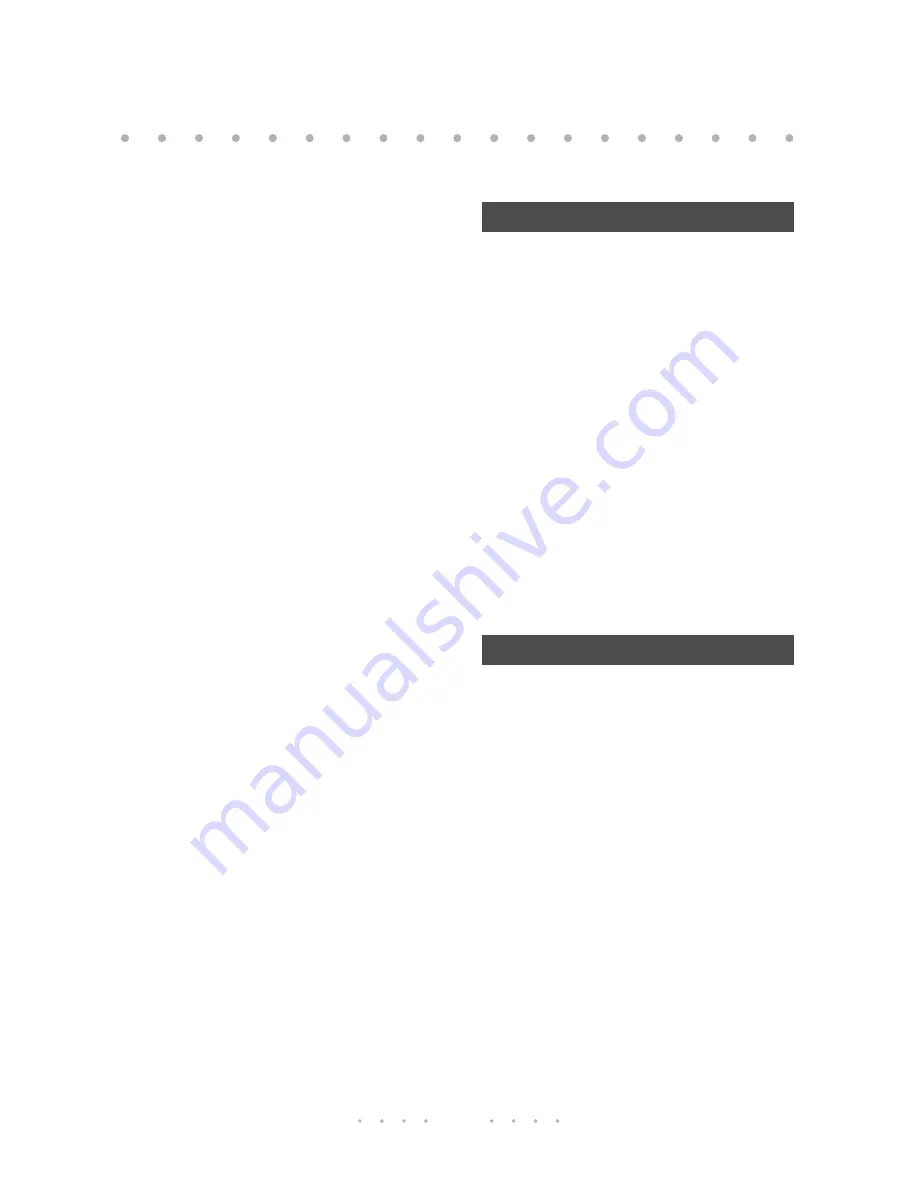
13
Improving call reception
The handset communicates with the
base using one of a combination of
25-channels. Your Mæstro 4625
automatically scans for a clear
channel each time you use the
handset.
If you hear interference, static, or
the message
Sorry! Try again
, press
S
and the Mæstro 4625 will
automatically find a new clear
channel. The
S
key is on
the left side of the handset.
Changing the security
code
The security code ensures that
someone else with a cordless
handset cannot use your telephone
line. There are 1 million different
codes, of 6 digits in length.
Note:
When the message
Sorry! Try
again
won’t disappear, try
recharging the battery.
1. Place the handset on the base.
2. On the base, press and hold
i
while also pressing
I
on the
handset. Hold both keys for 5 seconds.
3. When the display shows
Security
Code
, press the
CHNGE
display key.
4. Enter the new security code (6 digits).
5. Press the
DONE
display key once the
new code has been entered.
Alternate language
You can choose between English
and Spanish for the handset display.
English is the factory setting.
1. Turn OFF the power switch on the
handset.
2. After a few seconds, turn the power
switch back ON.
3. Press the
ESPÑL
display key.
To change the security code
To change to Spanish
Personalizing your telephone






























