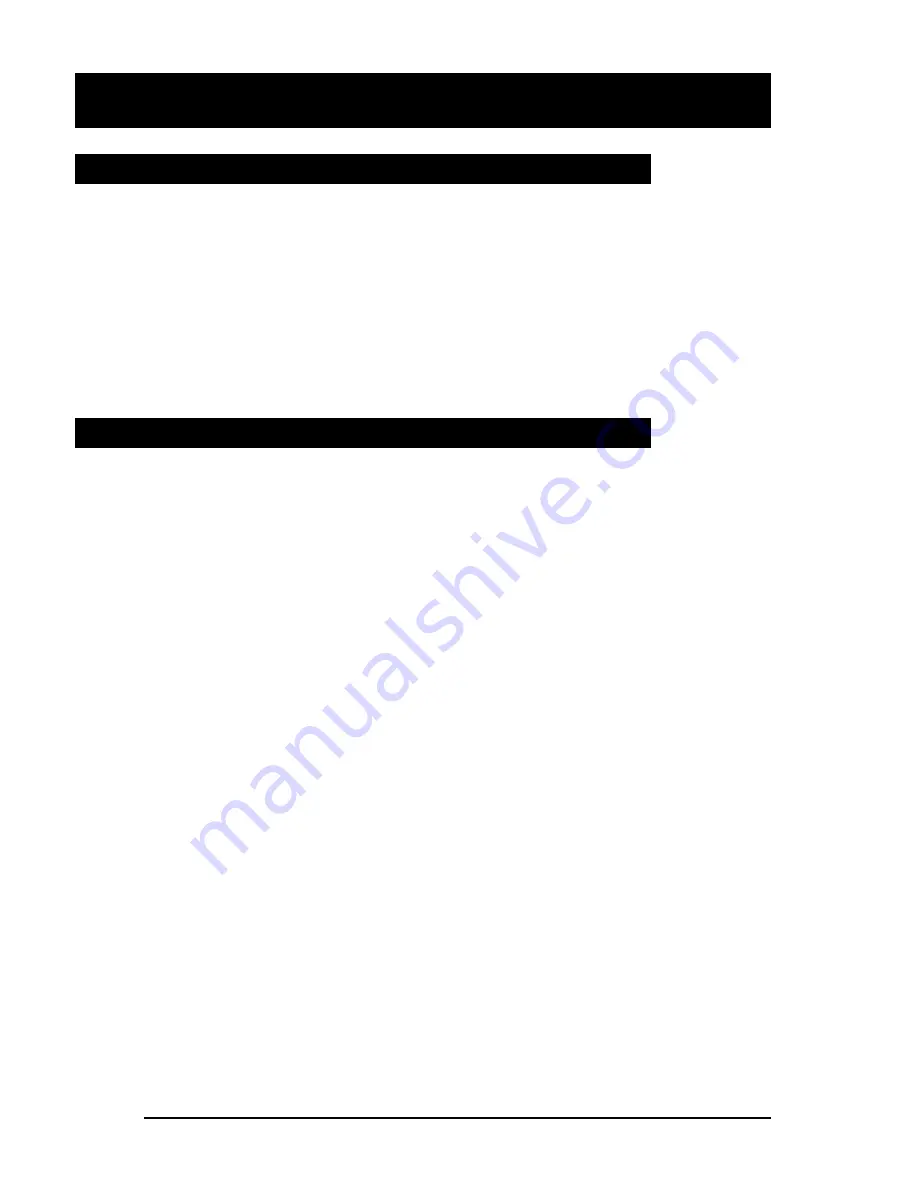
Quick ways to make calls: continued
21
Last Number Redial
You can redial the last number you called on a specific line. This is use-
ful if the number you called was busy and you want to reach the person
again.
To call using Last Number Redial:
1.
Press the line key used to make the last call.
2.
Press
:
twice.
3.
Lift the handset when the other party answers.
Speed Call
You can dial telephone numbers quickly and easily using one- or two-digit
codes. Speed Call provides you with 10 one-digit codes (0–9) or up to 70
two-digit codes (00–69). See your Customer Service Representative or
System Administrator to find out which type of codes are available to you.
To program a Speed Call number:
1.
Press
i
.
2.
Enter a one- or two-digit code (0–9 or 00–69).
3.
Dial the telephone number you want to assign to that code. You can
store telephone numbers up to 24 digits long. Note that if there is a
number already assigned to this code, the new number you input eras-
es the old.
4.
Press
i
again.
5.
Make a note of the Speed Call code and telephone number for future
reference.
To erase a programmed Speed Call number:
1.
Press
i
.
2.
Enter the one- or two-digit code for the number you want to erase.
3.
Press
:
.
4.
Press
i
again.
To make a call using Speed Call:
1.
Lift the handset. (You can also press the desired line key, or
,
or
.
to start the call).
2.
Press
i
.
3.
Dial the code for the telephone number you want to call.
Содержание Featurephone M6320
Страница 1: ...M6320 Featurephone User Guide...
















































