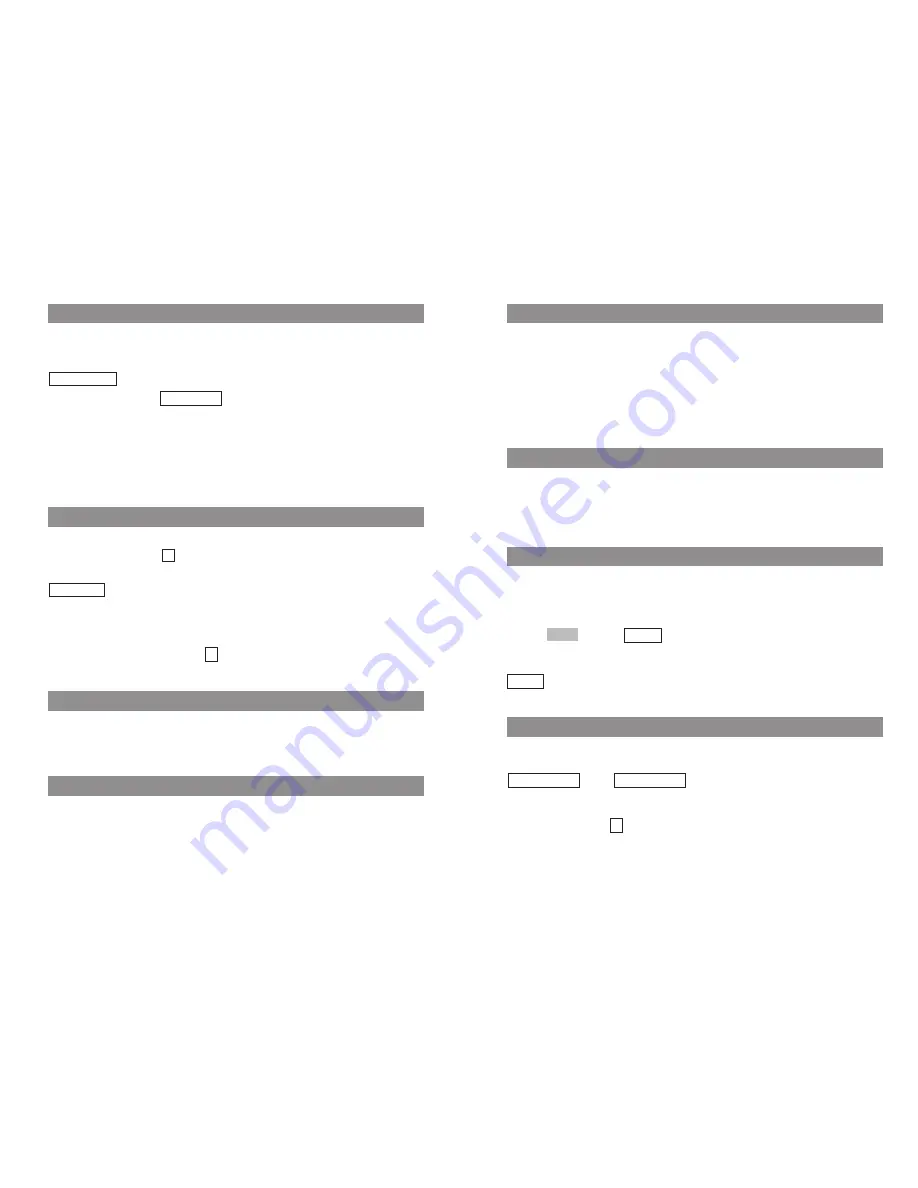
17
16
Basic Functions
Emergency Number (SOS)
In order to be able to make an emergency call with just a single long press of the R key
r
, you
must first store this emergency number using the “Telephone Options > Emergency Call” menu
item.
You make the emergency or SOS call to the programmed phone number by pressing and holding
down the R key
r
. The call is dialed right away, so you don't have to press any more keys. The
handset goes into handsfree mode.
Quick Call
If you have defined an entry in the telephone book as a quick call entry (see see User Guide available
on our website or product-CD), you can press and hold down the corresponding key to show the
phone number in the display. You dial the number by pressing the hook key.
Muting the Handset
If you don't want the other party taking part in your call to hear something that is said — e.g., if you
need to speak with another person in the room — then you can temporarily mute your handset.
You are making a call:
D
Press
. You’ll see
in the display for a few seconds.
Now the other person involved in the call can’t hear you anymore.
When you want to speak with the other party again, press the left softkey again. You’ll see
in the display for a few seconds. The other party can now hear you again.
Message-waiting Indication / Notification Texts
If the handset caller list contains a missed call or there are messages in your voice mailbox, the info
key
B
will flash and the following notification text will appear:
and / or
.
The message “Voice Box” only appears in conjunction with the flashing info key
B
if your voice mail-
box access number has been registered in the “Telephone Options > Voice Box No.” menu. If this is
not the case, then only the
icon will flash. Contact your system administrator for assistance if
necessary.
You can retrieve your messages by means of the info key
B
(see User Guide available on our web-
site www.aastra.com).
≥
Voice Box
Missed Calls
Unmute
Mute
Mic.
‡
Basic Functions
Adjusting the Earpiece Volume during a Call
Let’s say you’re making a call using the earpiece, the loudspeaker, or a headset.
You use the arrow keys or the number keys to adjust the volume.
A single press increases or decreases the volume by one level, e.g.,
.
In addition, the bar indicator
shows the selected volume level.
You can also press the corresponding key a number of times to adjust the volume to one of eight
levels. The minimum and maximum values are indicated by means of an special tone.
The adjusted settings are only valid for the current call. You edit the basic settings for the earpiece in
a menu (see User Guide available on our website or product-CD).
Switching the Ringer Off
If you don't want to be disturbed — e.g., because you’re in a meeting — you can switch the ringer
off (in which case you will see
in the display).
You perform this setting by pressing the star key
*
and holding it down until you hear a tone and
appears in the display.
To switch the ringer on again, press and hold down the star key
*
again.
Alternatively, you can switch the ringer off by deactivating the “Buzzer” (ringer) item in the “Volume
Settings > Device” menu. You’ll then see
in the display.
Backlight
The backlight is activated every time you press a key, and it remains on for approximately ten
seconds.
Adjusting the Display Contrast
You can change the display contrast in order to adjust it to local lighting conditions. You perform the
settings in the “Telephone Options” menu (see User Guide available on our website
www.aastra.com).
‹
Buzzer Off
‹
]]]]]|||
Volume:3
Содержание DECT 142
Страница 1: ...Aastra DECT 142 Quick Guide...

















