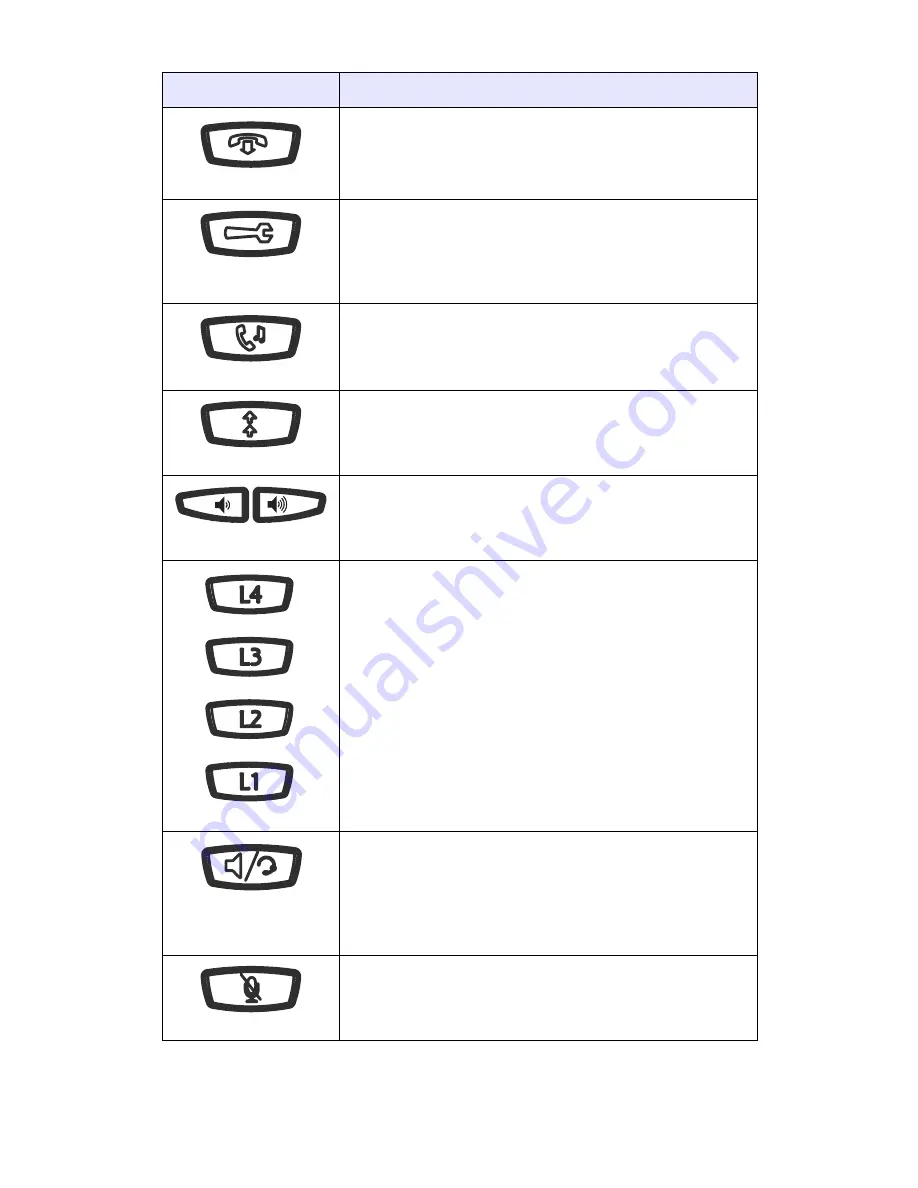
Model 6757i IP Phone Installation Guide
5
Key Descriptions
Key Descriptions
Keys
Key Description
Goodbye key - Ends an active call. The Goodbye
key also exits an open list, such as the Options List,
without saving changes.
Options key - Accesses options to customize your
phone. Your System Administrator may have
already customized some of your settings. Check
with your System Administrator before changing
the administrator-only options.
Hold key - Places an active call on hold. To retrieve
a held call, press the call appearance button beside
the light that is flashing.
Redial key - Redials up to 100 previously dialed
numbers. Pressing the Redial key twice
simultaneously redials the last dialed number.
Volume control key - Adjusts the volume for the
handset, headset, ringer, and handsfree speaker.
See
"Adjusting the Volume"
on
page 18
for more
information.
Line/Call Appearance key - Connects you to a line
or call. The Aastra 6757i IP phone supports up to 4
line keys.
Handsfree key - Activates Handsfree for making
and receiving calls without lifting the handset.
When the audio mode option is set, this key is used
to switch between a headset and the handsfree
speakerphone. See "Customizing your phone" on
page 15
for more information.
Mute key - Mutes the microphone so that your
caller cannot hear you (the light indicator flashes
when the microphone is on mute).
Содержание Clearspan 6757i
Страница 1: ...Installation Guide 41 001159 05 Rev 00 6757i IP Phone ...
Страница 2: ......
Страница 4: ......
Страница 6: ......
Страница 34: ......


























