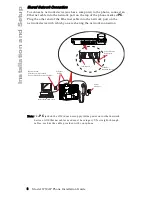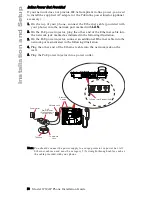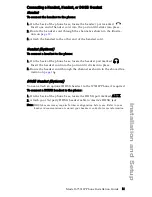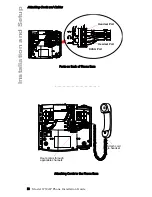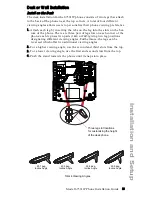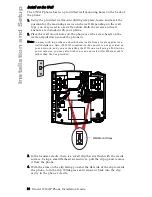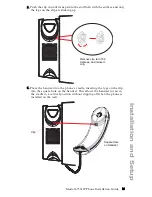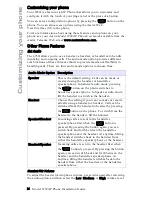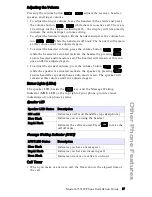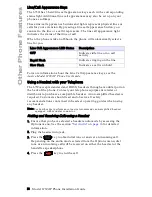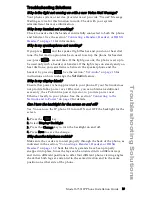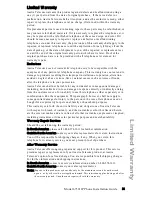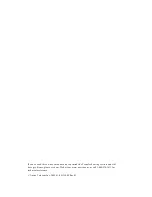Model 6739i IP Phone Installation Guide
21
Limited Warranty
Limited Warranty
Aastra Telecom warrants this product against defects and malfunctions during a
one (1) year period from the date of original purchase. If there is a defect or
malfunction, Aastra Telecom shall, at its option, and as the exclusive remedy, either
repair or replace the telephone set at no charge, if returned within the warranty
period.
If replacement parts are used in making repairs, these parts may be refurbished, or
may contain refurbished materials. If it is necessary to replace the telephone set, it
may be replaced with a refurbished telephone of the same design and color. If it
should become necessary to repair or replace a defective or malfunctioning
telephone set under this warranty, the provisions of this warranty shall apply to the
repaired or replaced telephone set until the expiration of ninety (90) days from the
date of pick up, or the date of shipment to you, of the repaired or replacement set,
or until the end of the original warranty period, whichever is later. Proof of the
original purchase date is to be provided with all telephone sets returned for
warranty repairs.
Exclusions
Aastra Telecom does not warrant its telephone sets to be compatible with the
equipment of any particular telephone company. This warranty does not extend to
damage to products resulting from improper installation or operation, alteration,
accident, neglect, abuse, misuse, fire or natural causes such as storms or floods,
after the telephone is in your possession.
Aastra Telecom shall not be liable for any incidental or consequential damages,
including, but not limited to, loss, damage or expense directly or indirectly arising
from the customers use of or inability to use this telephone, either separately or in
combination with other equipment. This paragraph, however, shall not apply to
consequential damages for injury to the person in the case of telephones used or
bought for use primarily for personal, family or household purposes.
This warranty sets forth the entire liability and obligations of Aastra Telecom
with respect to breach of warranty, and the warranties set forth or limited herein
are the sole warranties and are in lieu of all other warranties, expressed or implied,
including warranties or fitness for particular purpose and merchantability.
Warranty Repair Services
Should the set fail during the warranty period;
In North America
, please call 1-800-574-1611 for further information.
Outside North America
, contact your sales representative for return instructions.
You will be responsible for shipping charges, if any. When you return this
telephone for warranty service, you must present proof of purchase.
After Warranty Service
Aastra Telecom offers ongoing repair and support for this product. This service
provides repair or replacement of your Aastra Telecom product, at Aastra
Telecom's option, for a fixed charge. You are responsible for all shipping charges.
For further information and shipping instructions;
In North America
, contact our service information number: 1-800-574-1611.
Outside North America
, contact your sales representative.
Note:
Repairs to this product may be made only by the manufacturer and its authorized
agents, or by others who are legally authorized. This restriction applies during and after
the warranty period. Unauthorized repair will void the warranty.