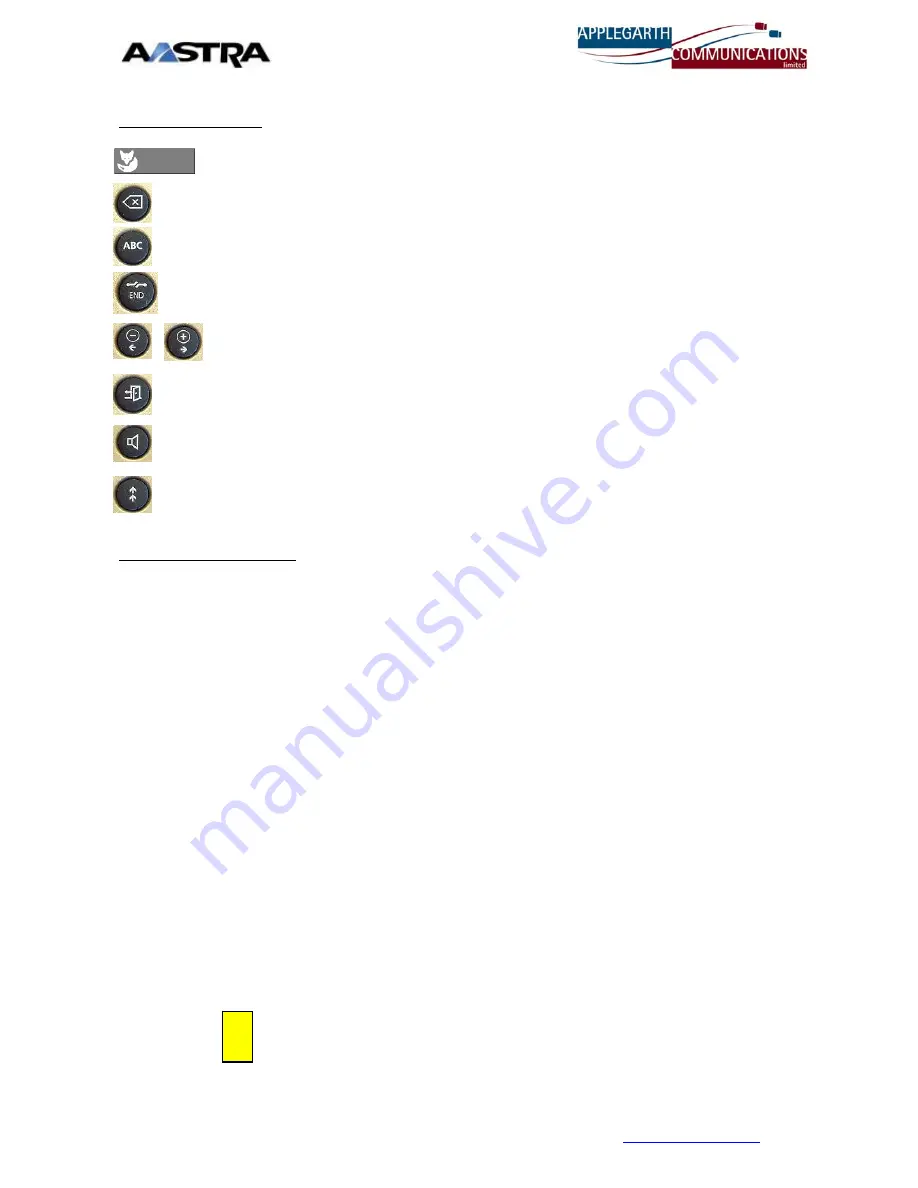
Aastra Office 35 Quick User Guide (for Ascotel version i.6 only)
Description of keys
Fox Key
Multifunction “Smart” key. Use for transferring calls
and press under the word you want for extra features
Backspace
Deletes the last digit or character entered (for correction)
Alpha-search key
Changes number pad from Numeric to Alpha mode. This
is used for the powerful Alpha- search feature described later
End /break key
Clears the display, cancels your last action, takes you back
to your caller after an inquiry call, disconnects call.
Volume controls
Lowers / Raises volume of the speaker and/or ear-piece, also moves cursor
left and right ( to edit or insert digits)
Absence key
Last diverted number (programmable) e.g. to Voicemail
Speaker
Selects hands-free mode, go off hook, activate speaker while on a
call.
Last Number Redial
Redials the last 10 dialled numbers (keep pressing to scroll through
numbers) – Press "
Call
" or lift handset when desired one is on the
display.
How to use your phone
To Answer a call
Pick up the handset, or press the speaker key to answer hands-free.
To Dial Internally
Dial the extension number, then lift the handset or press the speaker key, or press Fox key
under "
Call
".
To Dial Externally
Dial the required number (prefixed by 9 for an outside line), then lift the handset or press the
speaker key, or press Fox key under "
Call
".
To Transfer a call
Press the Fox key under “
Enquiry_c
“ (enquiry call), then Dial the extension number,
announce the call, if accepted then replace the handset. (You can use ‘Alpha-search’ to find
and dial the extension – see later)
Return to caller
If the enquiry call is refused, return to the caller by pressing the end key
NB once only
Shuttle / toggle
Pressing the Fox key (under “
Broker
.”) alternates between internal and external party.
Conference
Answer or make an external or internal call, inform the 1st party that you will be setting up a
conference, press the Fox key (under “
Enquiry_c
“), dial the 2nd party (internal or external),
inform 2nd party that you are setting up a conference, then press digit 3 ( or “
Conf.
”) – then all
parties are conferenced. Up to five parties and yourself can be added by repeating the above.
“
Conference
” will show on the display to confirm.
Mute / Secrecy
If you do not want the other party on line to hear what you are saying, then press the FoxKey
under the word
"
Micro
". (abbr. For Microphone). A symbol will appear on the right of the display
to confirm this. Press "
Micro
" again to switch back.
Callback on Busy
When a busy extension is encountered, you will hear the busy tone and "
C_back
C_
Waiting
" will appear on the display, press the Fox key under the word
“
C_back
”
, the system
acknowledgement tones will be heard. Replace the handset. When the busy party becomes
free, your phone will ring,. When you answer it your requested callback call will be placed to the
other party.
NB this only works on internal calls.
TIP you can also do this when you have an external call on the line, when your inquiry
call gets a busy tone, press the Fox key under “
C_back
”, replace the handset, then the
external call will be waiting against the busy extension. When that extension becomes
free the external call will be presented to them. If the extension remains busy, after the
pre-set system time-out, the external call will be returned to you.
NB callbacks will not
be available if extension is diverted to Voicemail.
!
For Support Please Call The
Applegarth Support Line
On
08700 605 665
or email
1





















