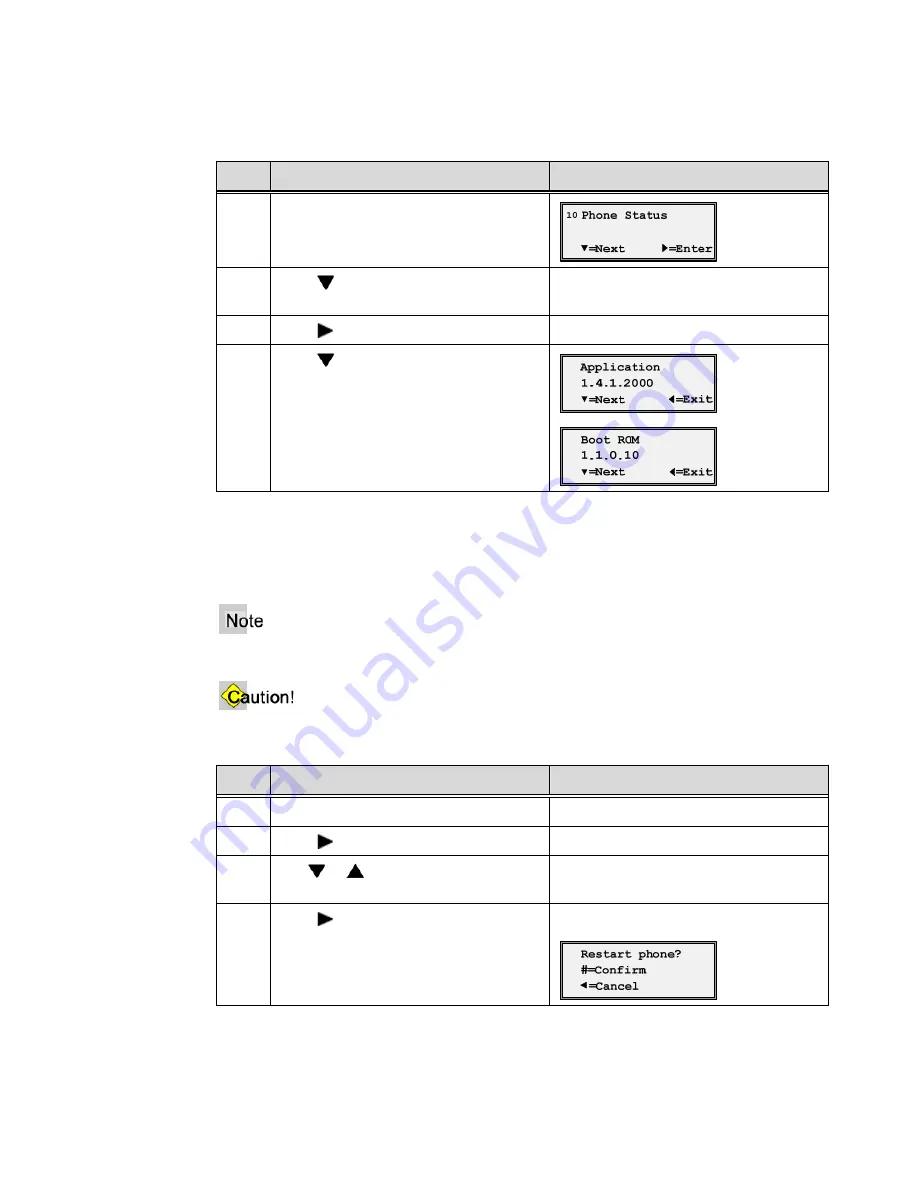
Μ
Μ
Appendix A, Customize your 9133i Phone
40
Aastra – 2758-002
View the Firmware Version
Step
Action
Result
1.
Go to the
Phone Status
option.
2.
Press
=Next
to go to the Firmware
Version screen.
3.
Press
=
Enter
.
4.
Press
=Next
until all of the
information is displayed.
Restart Phone
Occasionally you may be instructed to restart your phone to check for updates from the
configuration server. This option allows you to restart the phone.
Your phone is temporarily out-of-service during the restart and download process.
Do not unplug or remove power to the phone while it is checking or installing firmware.
Step
Action
Result
1.
Go to the
Phone Status
option.
2.
Press
=
Enter
.
The Network Port 1 screen displays.
3.
Use
or
to go to the
Restart
Phone
option.
4.
Press
=
Enter
.
The confirmation message displays.
Содержание AASTRA 9133 I
Страница 1: ......
Страница 2: ...Μ Μ Proprietary and Contents Section ii Aastra 2758 002 ...
Страница 11: ...Μ Μ Proprietary and Contents Section Aastra 2758 002 xi Appendix B Troubleshooting 43 Index 45 ...
Страница 12: ...Μ Μ Proprietary and Contents Section xii Aastra 2758 002 ...
Страница 30: ...Μ Μ Chapter 3 Call Handling 14 Aastra 2758 002 ...
Страница 58: ...Μ Μ Appendix A Customize your 9133i Phone 42 Aastra 2758 002 ...





















