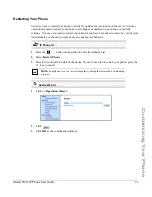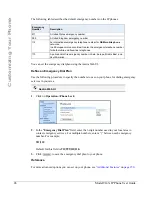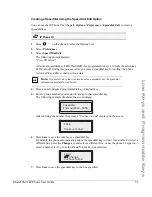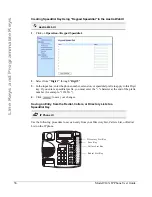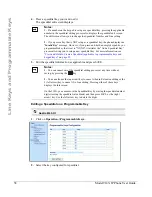Model 9143i IP Phone User Guide
53
Line Keys and Programmable Keys
Creating a Speeddial Using the Speed Dial Edit Option
You can use the IP Phone UI at the path,
Options->Preferences->Speeddial Edit
, to create a
speeddial key.
1.
Press
on the phone to enter the Options List.
2.
Select
Preferences
.
3.
Select
Speed Dial Edit
.
The following prompt displays:
"
Press SD button
"
All current speeddial key LEDs flash RED (for programmable keys). All other function key
LEDs turn off, during this process. After you press a speeddial key for editing, the phone
restores all key LEDs to their previous state.
4.
Press a non-configured programmable key or keypad key.
5.
Enter a phone number or extension to assign to that speeddial key.
The following example illustrates the screen display:
After entering the number, the prompt, "
Use Save to end
" displays on the screen.
6.
Press
Save
to save the number as a speeddial key.
By default, the phone automatically assigns the speeddial key to line 1 if available. To select a
different line, press the
Change
key and select a different line, or use the phone’s keypad to
select a number (1-9), or use the
2
and
5
to make your selection.
7.
Press
Save
to save the speeddial key to the line specified.
IP Phone UI
Note:
If you select a key that is currently set as a speeddial key, the speeddial
information displays for you to edit.
Options
Speeddial
Enter number>
3456
Use Save to end
3456
Use Save to end
Line: 1
Change
Содержание 9143i Series
Страница 1: ...User Guide 9143i IP Phone 9143i IP Phone 41 001179 11 Rev 00 Release 2 5 ...
Страница 4: ......
Страница 210: ......
Страница 211: ......