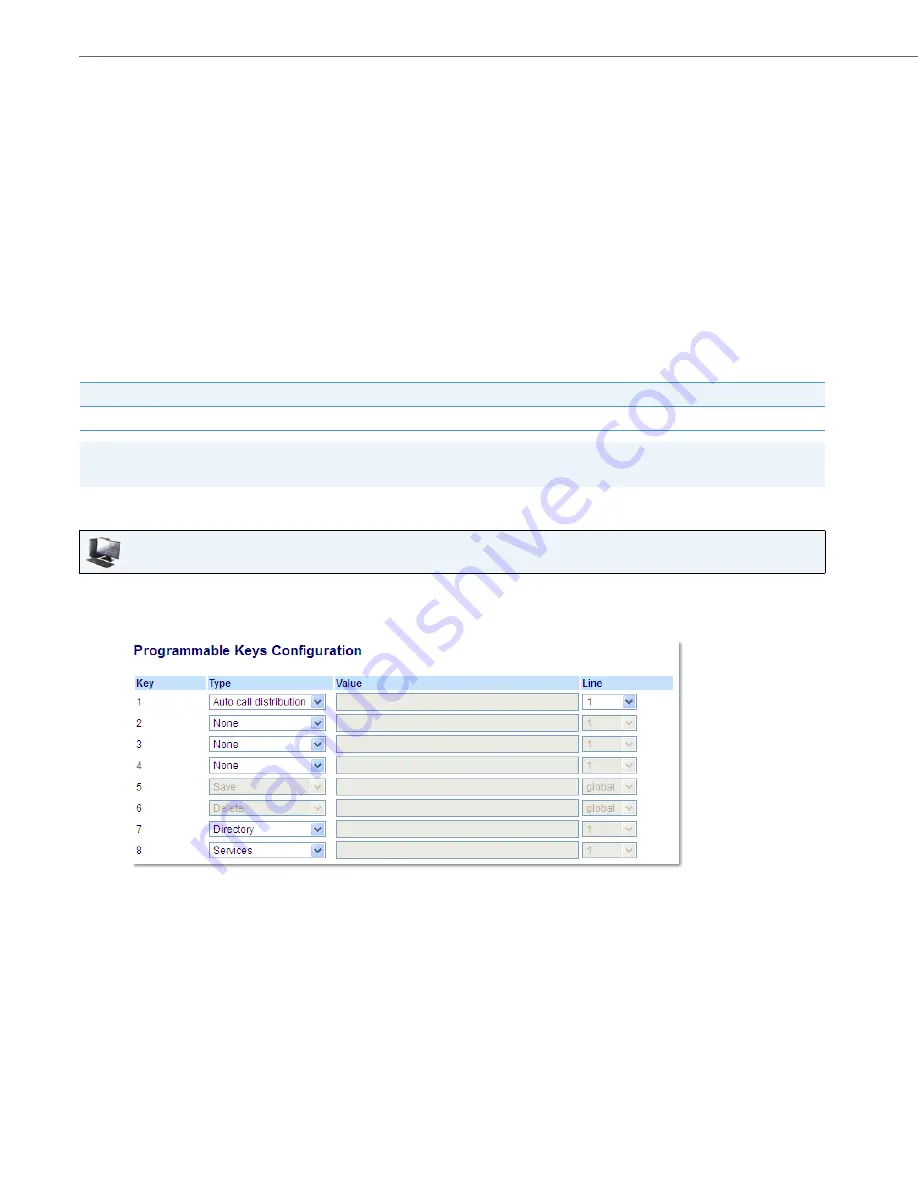
Line Keys and Programmable Keys
58
41-001523-00 REV00 – 04.2014
Automatic Call Distribution (ACD) Key (for Sylantro Call Managers)
The 6865i supports Automatic Call Distribution (ACD) for Sylantro call managers. The ACD feature allows the Sylantro call
manager to distribute calls from a queue to registered IP phone users (agents).
To use the ACD feature on an IP phone, you must first configure an
ACD
key. When you want to subscribe to a queue (in
order to receive incoming calls), you press the
ACD
key and the IP phone UI prompts you to log in. An
Avail
key displays
allowing you to make your phone available to accept these calls.
When you are on an active call, or you miss a call, the server automatically changes the phone’s status to unavailable. The
server updates its database with this new information and no longer distributes calls to the phone. The phone remains in
this unavailable state until:
•
You make yourself available again by pressing the
Avail
key
•
An ACD timer expires (set by your System Administrator).
You can also choose to manually change the phone status to unavailable by pressing the
Unavail
key on the phone.
The ACD key LED changes when you log into the phone queue and are available to take calls. The LED changes again
when you are busy with an active call. The table below shows the status of the LED as they may appear on your IP phone.
Configuring an Automatic Call Distribution (ACD) Key
Using the Aastra Web UI
Status: Logged In and Available
Status: Unavailable
Logged Out
Solid Red LED
Blinking Red LED
No LED
Note:
It is recommended you configure no more than a single
ACD
key or programmable key per IP phone.
Aastra Web UI
1.
Click on
Operation > Programmable Keys
.
or
Click on
Operation > Expansion Module <N>
.
Programmable Keys
2.
Select from
Key 1
through
Key 8
.
3.
In the
Type
field, select
Auto call distribution
.
4.
In the
Line
field, select a line to apply Automatic call distribution. Valid values are
1
through
9
.
Expansion Module Keys
5.
Select from
Key 1
through
Key 16
.






























