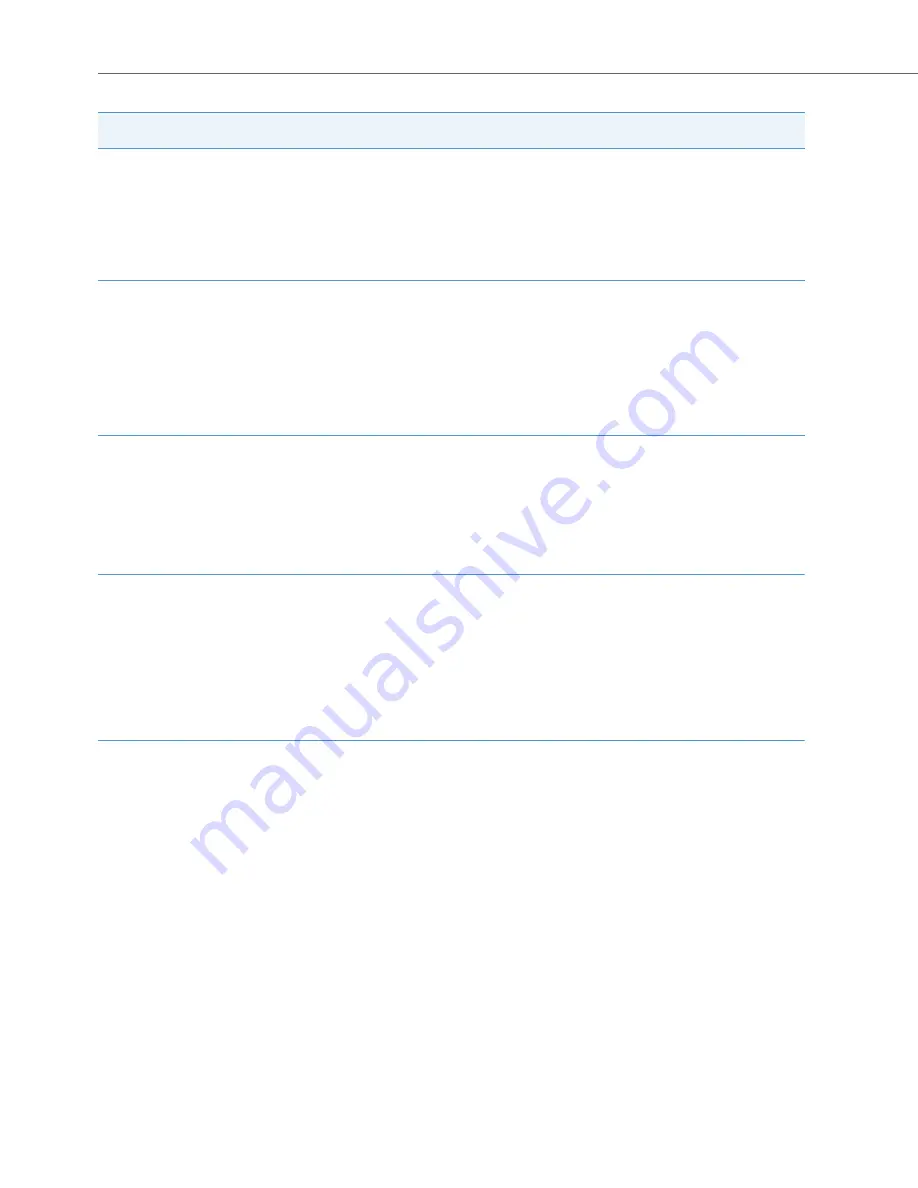
Aastra 6771/6773/6775 (OpenPhone 71/73/75) System Phones
36
For the System Administrator:
You will find more information on connecting a headset and suitable devices in the
“Mounting and Commissioning” (with an Aastra 800: “Installing and Commissioning”)
guide in the chapter “Extensions and Accessories”.
Note
Connected headsets must conform with the standard DIN EN 60 950-1, Point 6.2
(“Safety of information technology equipment including electrical business equip-
ment”). For more information on this and a list of headsets which meet these require-
ments please refer to our website at http://www.aastra.de or http://www.aastra.com.
You can also contact a headset manufacturer of your own choice, of course.
You are telephoning over
the headset, a second
person listens in on the
call over the handset. You
want to end the call.
K
Press the headset
key (
short
key press).
The connection is ended
(LED of the key
K
is
off ).
You are telephoning over
the headset, hands-free/
open-listening is switched
on (LED of the key
L
flashes). You want to end
the call.
K
Press the headset
key (
short
key press).
The connection is ended
(LED of the key
K
is
off; LED of the key
L
is off ).
Situation:
Operation:
Result:
Содержание 6771
Страница 8: ...6 ...
Страница 139: ...Features and MenuCards 137 Note A Device busy key cannot be used to pick up or transfer accepted calls ...
Страница 147: ......
Страница 148: ...Copyright 2011 www aastra com All rights reserved As of 30 09 2011 Subject to changes ...
















































