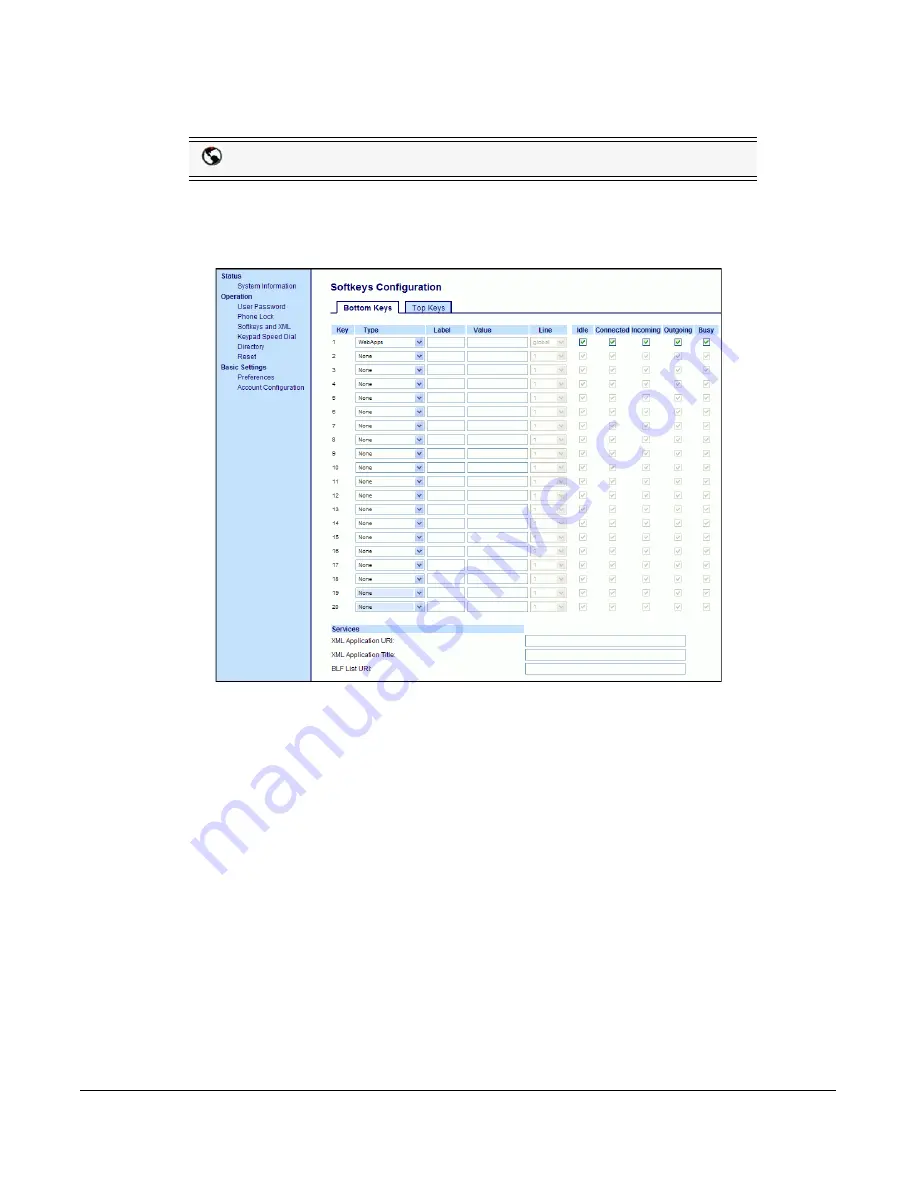
Model 6757i CT IP Phone User Guide
123
Line Keys and Softkeys
Configuring a BLF/Xfer Key
1.
Click on
Operation->Softkeys and XML
.
or
Click on
Operation->Expansion Module <N>.
Softkeys
2.
Select from “
Key 1
” through “
Key 10
” on the Top keys.
or
Select from
"Key 1"
through "
Key 20
" on the Bottom keys.
3.
In the "
Type
" field, select
BLF/Xfer
.
4.
In the "
Label
" field, enter a label for the BLF/Xfer key.
5.
In the “
Value
” field, enter the monitored extension or the extension to transfer calls to (for
example, “
35
”).
6.
In the “
Line
” field, select the line for which you want to use the key functionality.
Valid values are:
•
global
•
1
through
9
7.
(Bottom Softkeys) In the state fields, check (enable) or uncheck (disable) the states you want
to apply to this softkey.
Aastra Web UI
















































