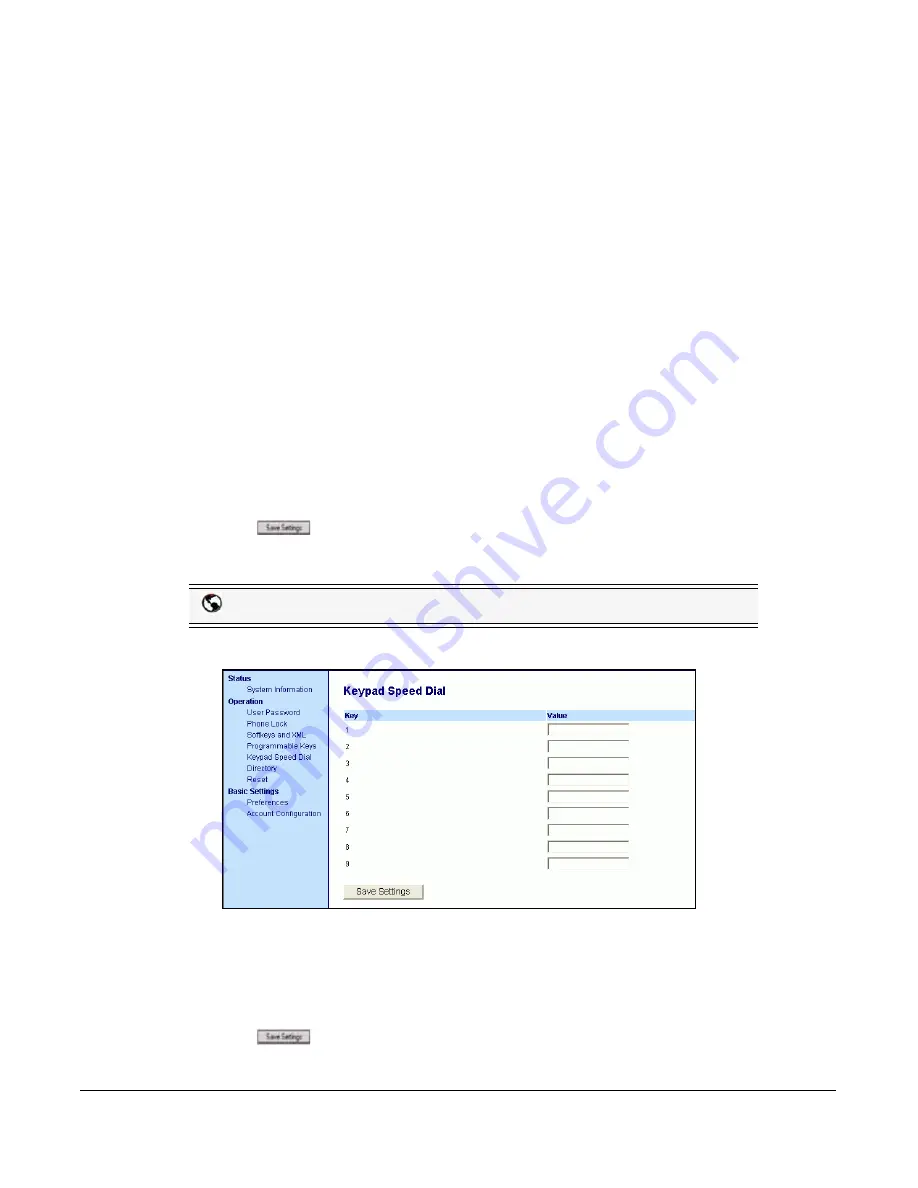
Model 6755i IP Phone User Guide
77
Line Keys, Programmable Keys, and Softkeys
Programmable Keys
8.
Select from "
Key 1
" through "
Key 6
",
9.
In the "
Type
" field, select
Speeddial
to apply to the key.
10.
In the "
Value
" field, enter the phone number, extension, or speeddial prefix to apply to this
key. If you enter a speeddial prefix, you must enter the "+" character at the end of the prefix
number (for example, "").
11.
In the "
Line
" field, select a line to apply to this key. Valid values are
1
through
9
.
Expansion Module Keys
12.
Select from “
Key 1
” through “
Key 36
” (M670i)
or
Select from “
Key 1
” through “
Key 60
” (M675i)
13.
In the "
Type
" field, select
Speeddial
to apply to the key.
14.
(M675i) In the "
Label
" field, enter a label to apply to this key.
15.
In the "
Value
" field, enter the phone number, extension, or speeddial prefix to apply to this
key. If you enter a speeddial prefix, you must enter the "+" character at the end of the prefix
number (for example, "").
16.
In the "
Line
" field, select a line to apply to this key. Valid values are
1
through
9
.
17.
Click
to save your changes.
Creating Speeddial Key Using “Keypad Speeddial” in the Aastra Web UI
1.
Click on
Operation->Keypad Speeddial.
.
2.
Select from
"Digit 1"
through "
Digit 9
".
3.
In the input box, enter the phone number, extension, or speeddial prefix to apply to this Digit
key. If you enter a speeddial prefix, you must enter the "+" character at the end of the prefix
number (for example, "").
4.
Click
to save your changes.
Aastra Web UI
Содержание 6755i
Страница 1: ...User Guide 6755i IP Phone 6755i IP Phone 41 001200 20 Rev 00 Release 2 5 ...
Страница 4: ......
Страница 279: ......






























