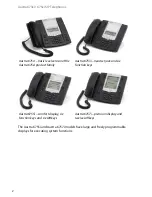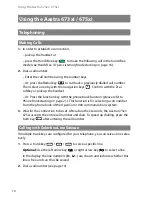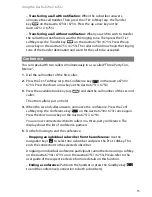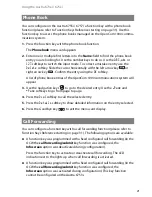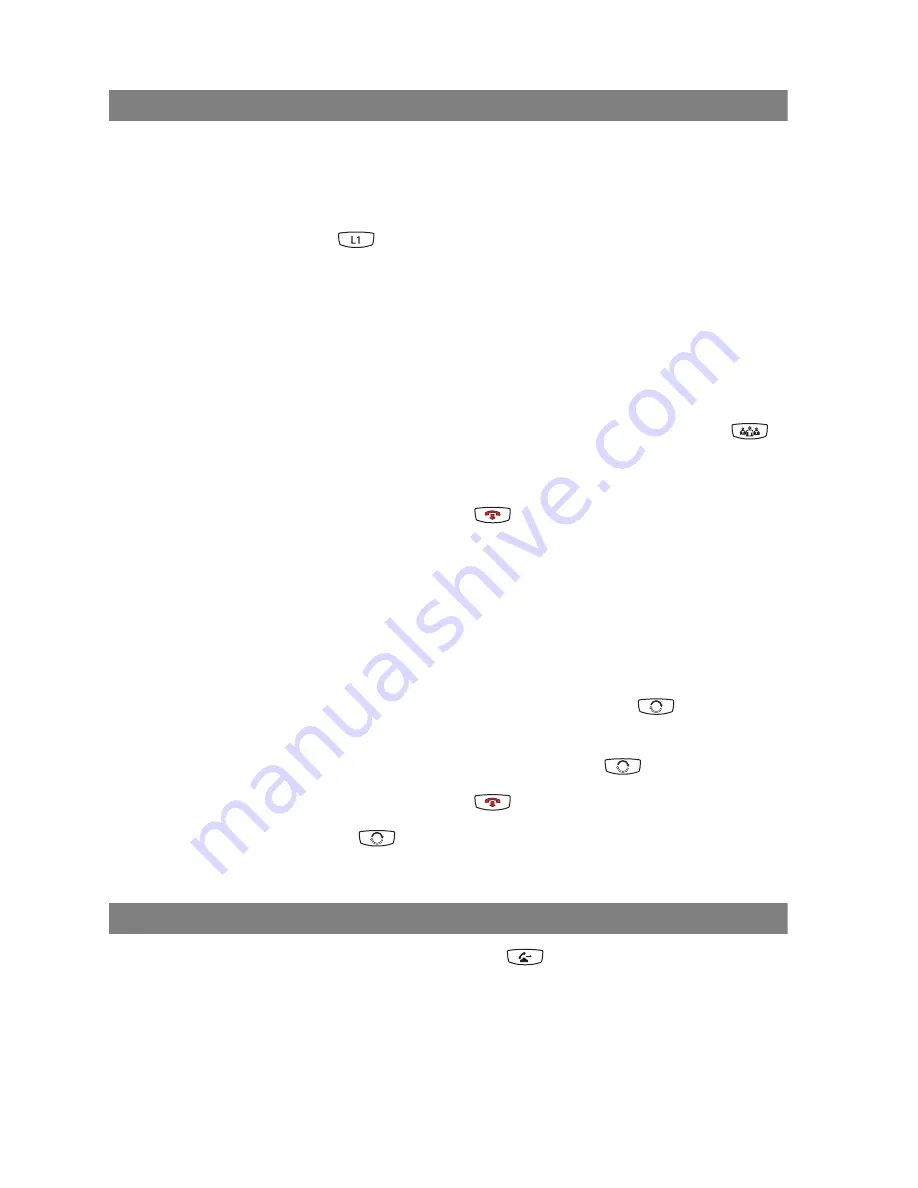
Using the Aastra 673xi / 675xi
14
Toggling
On the Aastra 6730i / 6731i / 6753i / 6755i / 6757i
While you are conducting an enquiry call, the first caller is put on hold (see
page 13). Now you can toggle between callers (switch back and forth).
1.
Press the trunk key (e.g.
) of the caller waiting currently. The other caller is
put on hold. The LED indicator of the trunk key of the respectively held caller
blinks during this process. The held caller hears music on hold.
2.
Press the trunk key of the caller waiting to switch to that caller. The other caller
is now put on hold.
Tip:
While you are talking with the first caller (the second caller is
on hold), you can initiate a conference with both callers. To
do so, press the
Conf
softkey resp. the Conference key
on the Aastra 6730i / 6731i. To end the conference
specifically, please read the description on page 15.
3.
Ending toggling: Press the Goodbye key
to terminate the current call.
4.
Then press the trunk key where the other caller is waiting. You are now
connected with the caller on hold once again.
On the Aastra6751i
You can also toggle between two callers on the Aastra 6751i. To be able to do so,
the second caller has to call while you are already telephoning with someone else.
1.
You are telephoning and receive a call. Press the Toggle key
to accept
the call. The first caller is put on hold and now hears music on hold.
2.
In order to return to the first caller, press the Toggle key
once again.
3.
Ending toggling: Press the Goodbye key
to terminate the current call.
4.
Then press the Toggle key
where the other caller is waiting. You are now
connected with the caller on hold once again.
Transferring Call to Another Caller
1.
Press the
Xfer
softkey resp. the Transfer key
on the Aastra 6730i / 6731i.
Press the up arrow key on the Aastra 6751i / 6753i.
You hear the internal dialling tone. The person calling is put on hold and now
hears music on hold.
2.
Dial the call number of the internal subscriber desired.
Содержание 673xi
Страница 1: ...Aastra 673xi 675xi Telephony with SIP Phones at the OpenCom 1000 Communications System User Guide ...
Страница 45: ...Notes 41 Notes ...
Страница 46: ...Notes 42 Notes ...
Страница 47: ......
Страница 48: ...Copyright 2010 www aastra com All rights reserved As of 02 11 2010 Subject to changes ...