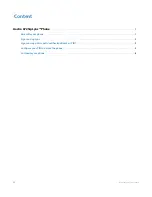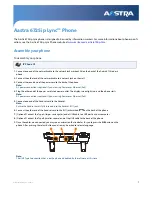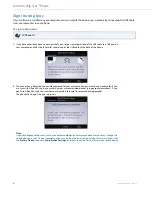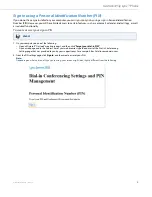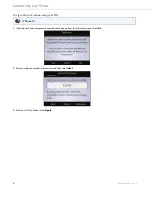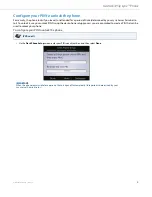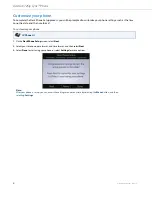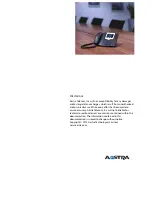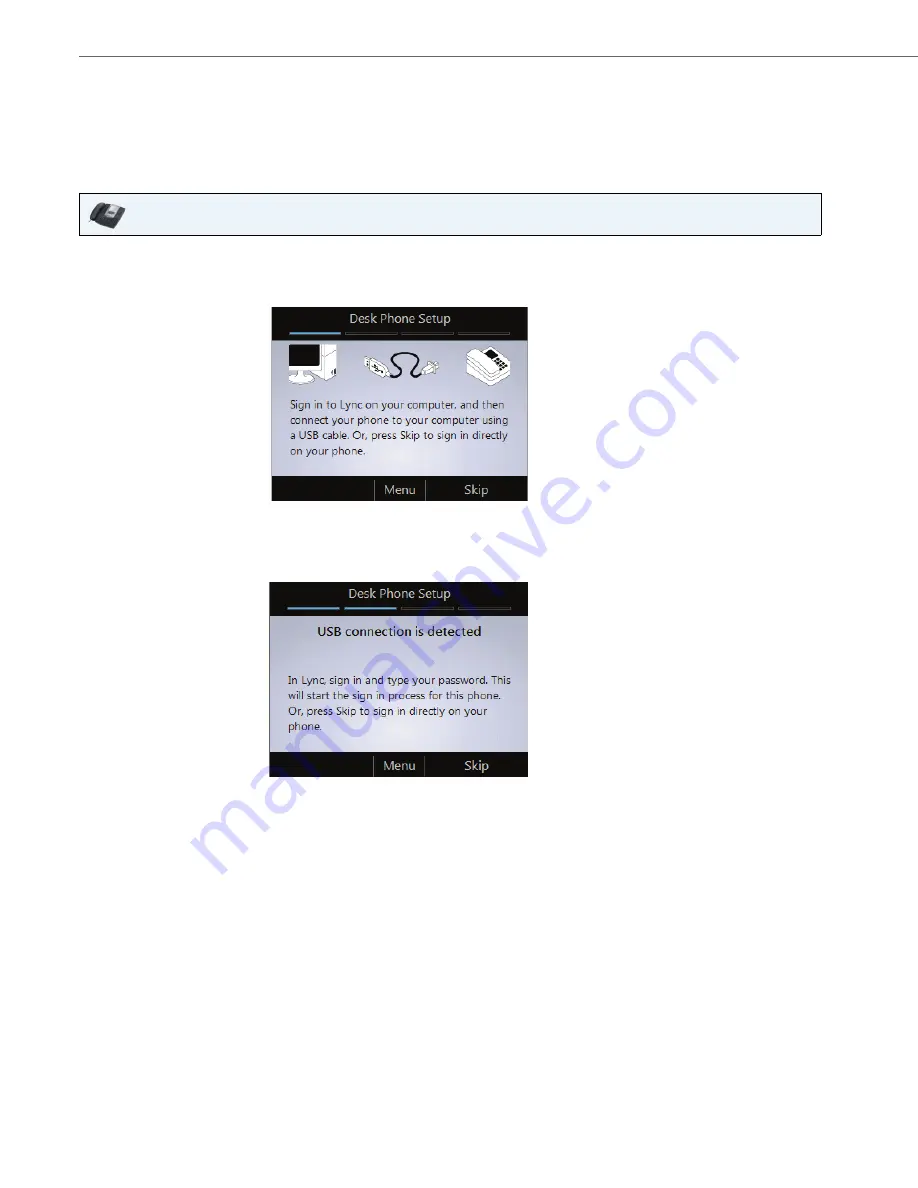
Aastra 6725ip Lync™ Phone
2
41-001367-00 Rev 02 – 12.2012
Sign in using Lync
If Lync software is installed on your computer, you can simplify the phone sign in process by connecting the USB cable
from your computer to your phone.
To sign in using Lync
IP Phone UI
1.
If you have not already done so, connect the Type A (larger, rectangular) end of the USB cable to a USB port on
your computer and the Type B (smaller, square) end of the USB cable to the back of the phone.
2.
The connection is detected and you are prompted for your user name and password on your computer. If you
use Lync with Office 365, type in your user name as [email protected] (e.g. [email protected]). If you
don’t use Office 365, type your user name as domain\username (for example, acme\georgeb).
The phone then begins the sign-in process.
Note:
If you have already configured Lync to use another audio device, for example a headset, you must change the
selected device in Lync. On your computer, open Lync , and on the lower left part of the Lync main window, click
the
Primary Device
icon, click
Audio Device Settings
, and then select the Aastra 6725ip as your audio device.