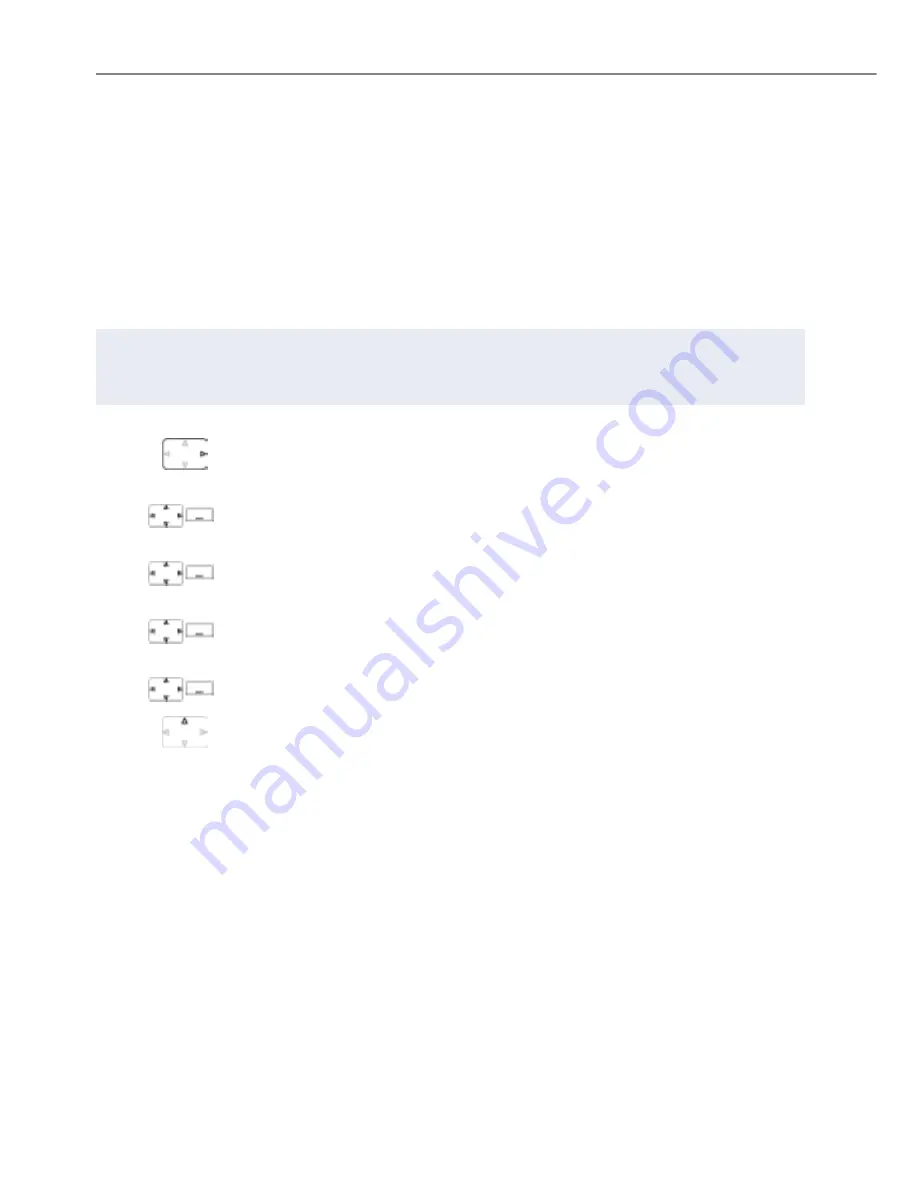
Supplementary features
58
Aastra 612d
eud-1584/1.0 – R3.0 – 04.2013
Forwarding to a message
You cannot be reached on your phone. You want any internal user who calls you to
get a text message. The user hears the busy tone and obtains a text message on his
display.
Requirement: The internal user must have a phone capable of receiving text mes-
sages. Users whose phone cannot receive text messages are put through to your
phone or rerouted to a destination predefined within the system.
Notes:
• One diversion applies to all connected phones, in one number user concept.
• Only one forwarding variant at a time is possible.
To activate forwarding:
Press the navigation key to the right or the
Menu
softkey.
Forwarding
Scroll to
Forwarding
and press the
Select
softkey.
Call Forwarding
Scroll to
Call forwarding
and confirm with the
Ok
Softkey.
Text message
Scroll to
Text message
and confirm with the
Ok
softkey.
<Text>
Enter the text and confirm with the
Ok
softkey.
➔
Forwarding is activated.
To deactivate forwarding:
Press
Menu
>
Activated features
>
Reset
.
www.InternetVoipPhone.co.uk | [email protected] | 0800 088 48 46






























