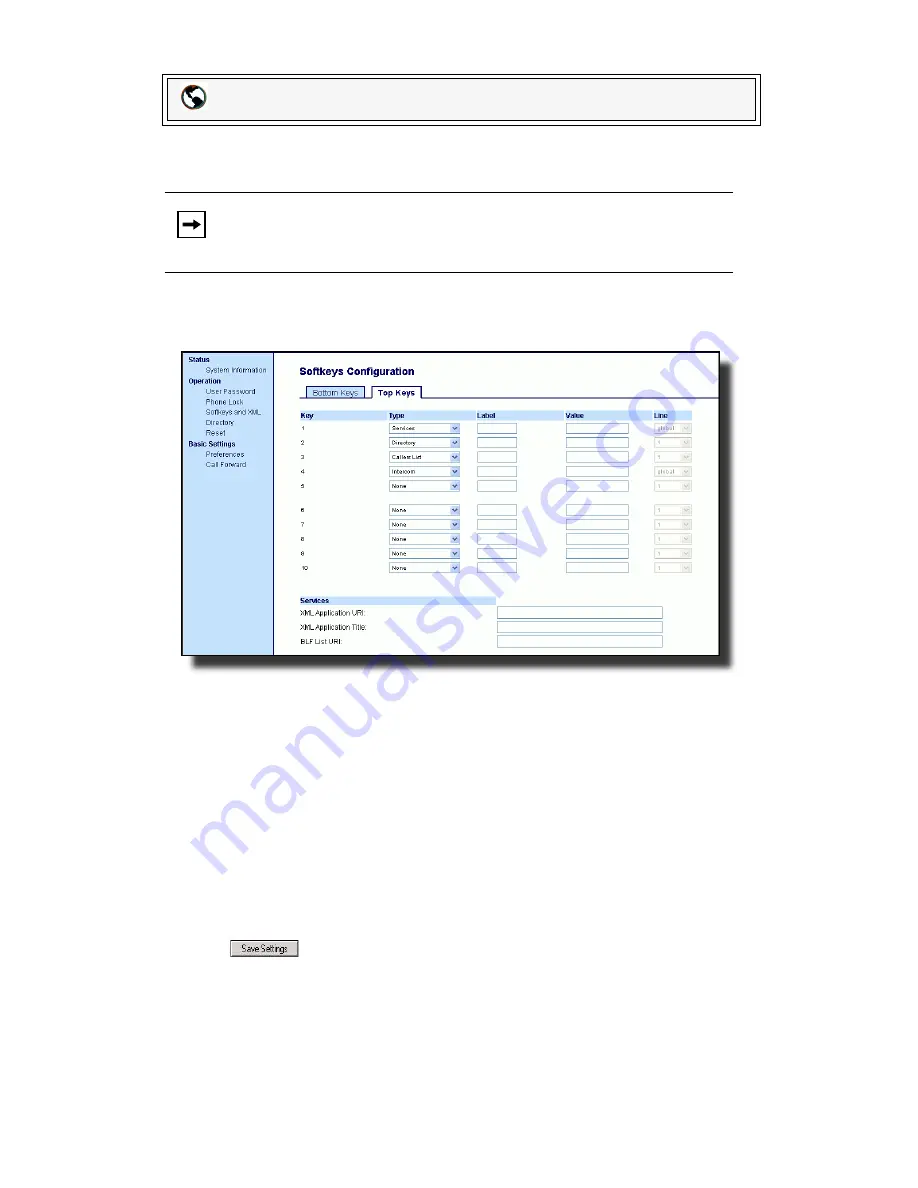
100
Model 57i CT IP Phone User Guide
Line Keys and Softkeys
Setting Services Key
Use the following procedure to configure a Services softkey on the 57i CT phone.
The following illustration shows the top softkeys on the 57i CT
.
1.
Click on
Operation->Softkeys and XML
.
or
Click on
Operation->Expansion Module <N>.
2.
Click on the
Bottom
tab or the
Top
tab.
3.
Select from
"Key 1"
through "
Key 20
" on the bottom tab.
or
Select from "
Key 1
" through "
Key 10
" on the top tab.
4.
In the "
Type
" field, select
Services
.
5.
In the "
Label
" field, enter a label to apply to this softkey.
6.
In the "
Line
" field, select the line you want to apply to this softkey. Valid values
are 1 through 9.
7.
If configuring a softkey on the Bottom Keys, in the state fields, check (enable) or
uncheck (disable) the states you want to apply to this softkey.
8.
Click
to save your changes.
Aastra Web UI
Note:
By default, Key 1 on the top set of softkeys is configured for Services.
Содержание 57I CT
Страница 1: ...57i CT IP Phone User Guide Release 2 1 41 001202 00 Rev 02 ...
Страница 4: ......
Страница 124: ...116 Model 57i CT IP Phone User Guide Making Calls Using Intercom ...
Страница 224: ......
Страница 226: ......
Страница 235: ......






























