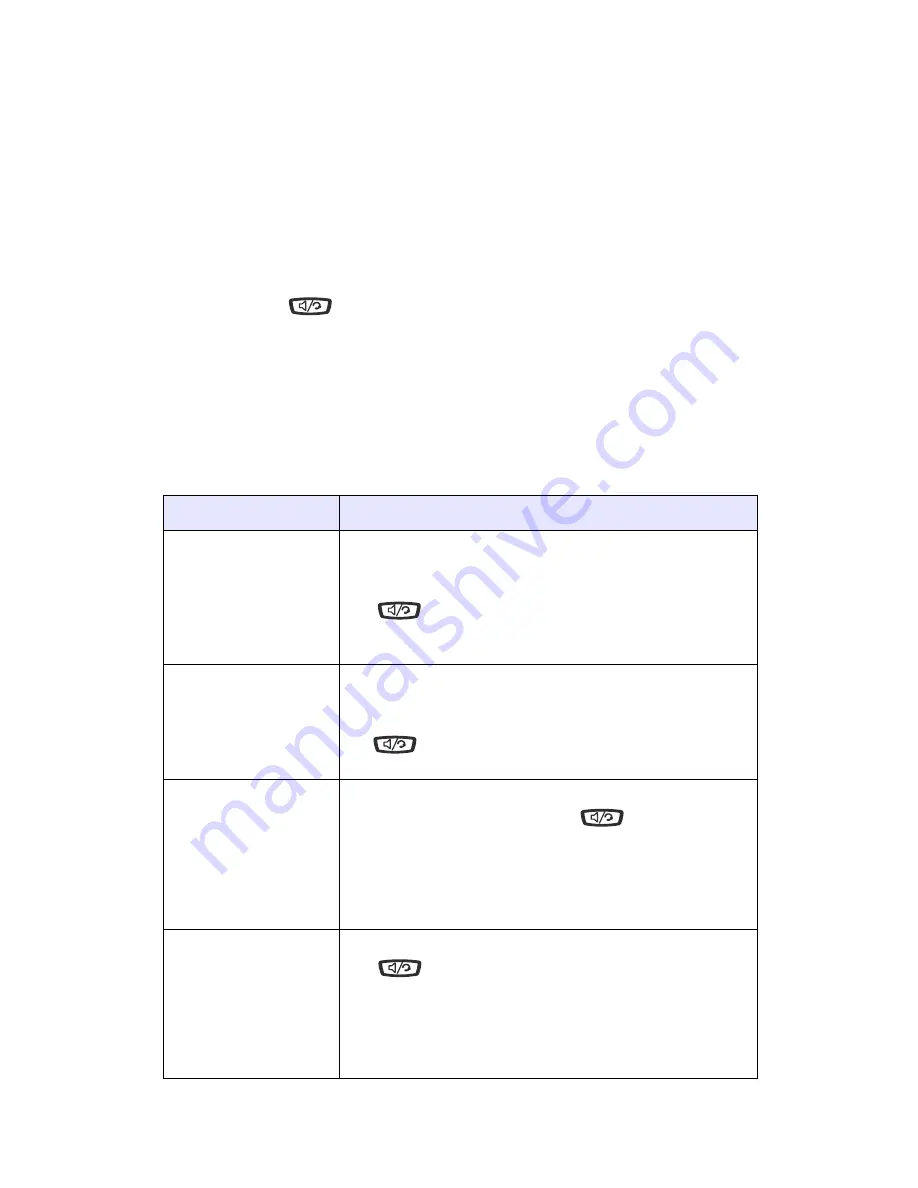
Model 53i IP Phone Installation Guide
19
Customizing your phone
• Backlight
Use the
Change
softkey to cycle through different backlighting options of
OFF, ON, or Auto. Auto backlighting sets the phone to turn off the
backlighting after a period of inactivity; the idle period is user definable
under the Advanced softkey when you select the Auto option. The
backlight is turned on with a key press or state change on the phone.
Live Dialpad*
This option turns the Live Dial Pad mode ON or OFF. With live dial pad
ON, the 53i IP phone automatically dials out and turns ON Handsfree
mode as soon as a dial pad key or softkey is pressed. With live dial pad
OFF, if you dial a number while the phone is on-hook, lifting the receiver
or pressing the
initiates a call to that number. Press the
Change
softkey to turn ON or OFF the dial pad mode.
*
Availability of feature dependant on your phone system or service provider.
Set Audio
The 53i allows you to use a handset, a headset, or handsfree to handle
incoming and outgoing calls. The audio mode option provides different
combinations of these three methods to provide maximum flexibility in
handling calls. There are four audio mode options to choose from:
Audio Mode Option Description
Speaker
This is the default setting. Calls can be made or
received using the handset or handsfree
speakerphone. In handset audio mode, pressing
the
button on the phone switches to
handsfree speakerphone. In Speaker audio mode,
lift the handset to switch to the handset.
Headset
Choose this setting if you want to make or receive
all calls using a handset or headset. Calls can be
switched from the handset to headset by pressing
the
button on the phone. To switch from the
headset to the handset, lift the handset.
Speaker/Headset
Incoming calls are sent to the handsfree
speakerphone first when the
button is
pressed. By pressing the button again, you can
switch back and forth between the handsfree
speakerphone and the headset. At anytime, lifting
the handset switches back to the handset from
either the handsfree speakerphone or the headset.
Headset/Speaker
Incoming calls are sent to the headset first when
the
button is pressed. By pressing the button
again, you can switch back and forth between the
headset and the handsfree speakerphone. At
anytime, lifting the handset switches back to the
handset from either the headset or the handsfree
speakerphone.
















































