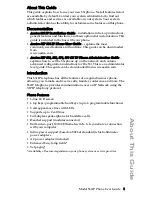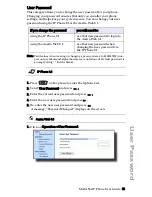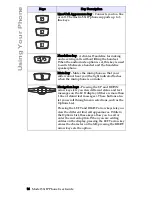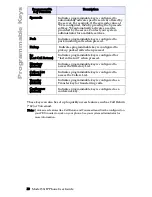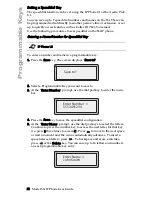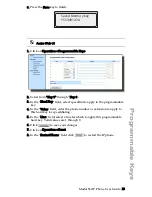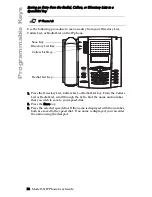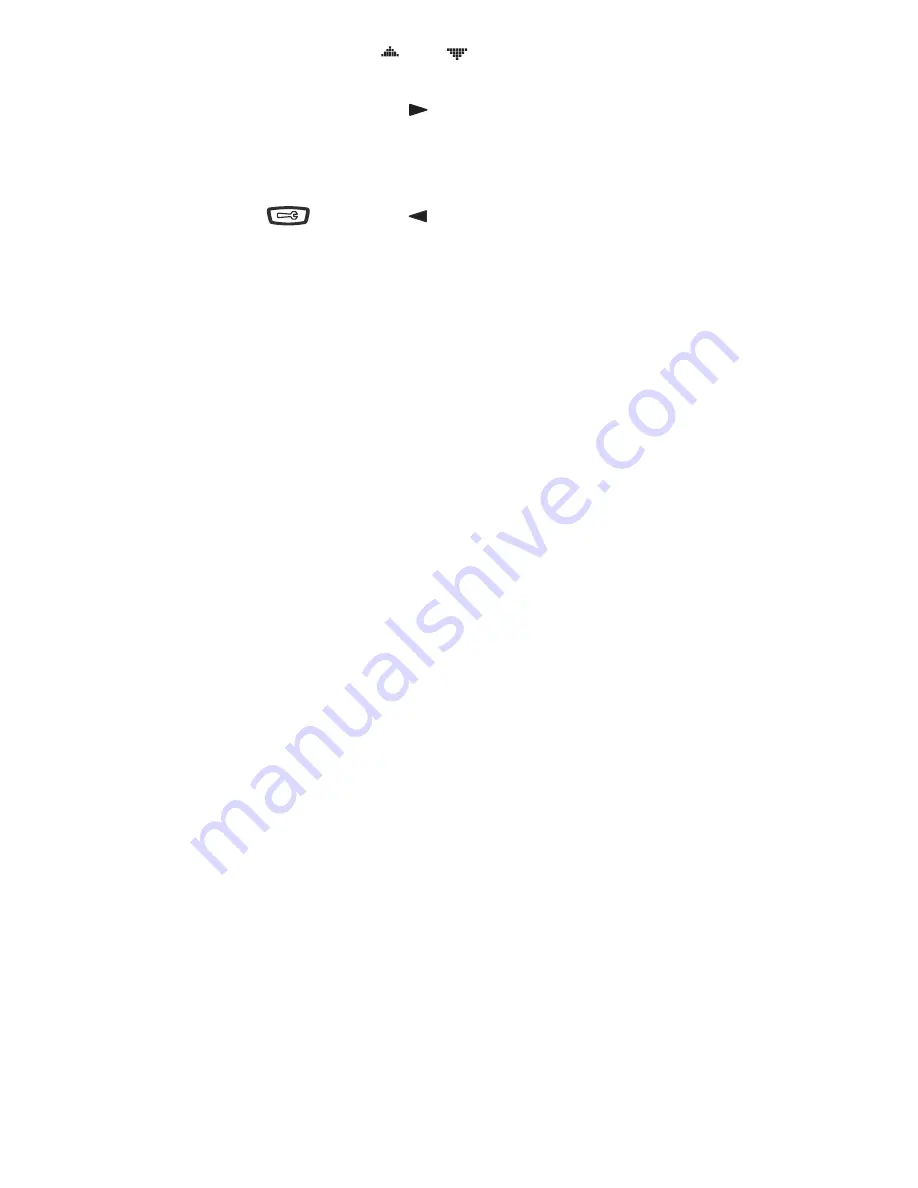
Model 53i IP Phone User Guide 9
Getting Started
2. To go to an Option, use
and
to scroll through the list, or press
the number corresponding to the Option.
3. Press the Show softkey, the
button, or press the digit number of the
corresponding option to select an option.
4. Use the softkeys to change a selected option.
5. Press the Set button to save the change.
6. Press the
button, the
button, or the
N
button at any time
to exit without saving changes.
Reference
For more information about customizing your phone using the available
options from the IP Phone UI, see the section "Customizing Your Phone"
in the
Aastra 53i Installation Guide
.
For more information about administrator options, contact your system
administrator.
Содержание 53I IP PHONE - RELEASE 2.0
Страница 1: ...53i IP Phone User Guide Release 2 0 41 001199 00 Rev 01...
Страница 4: ......
Страница 94: ......
Страница 101: ......