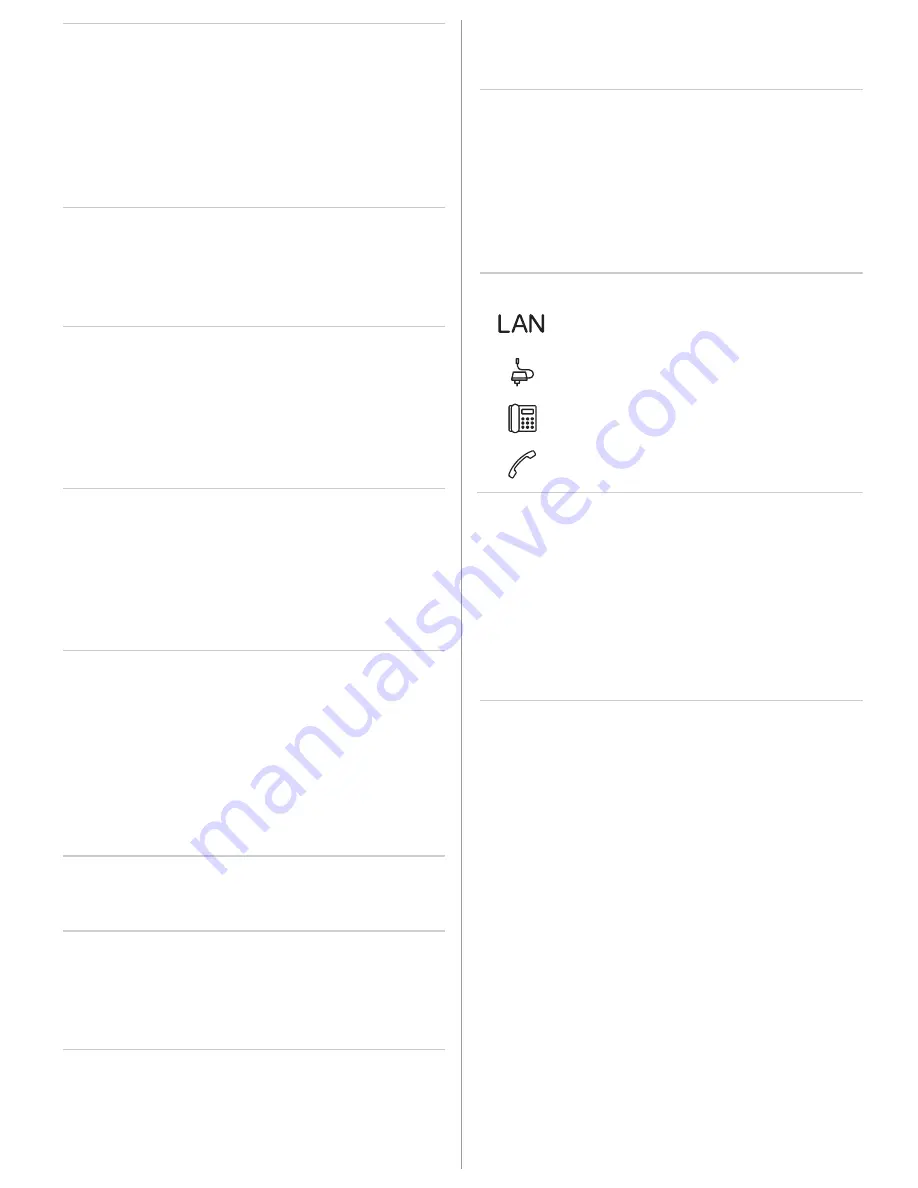
Forwarding Calls
1. Press Foxmenu >
Menu
, then
Forwarding
>
Se-
lect
.
2. Select the type of forwarding
1
.
3. Select the destination (user
2
/subscriber
3
).
4. Enter the call number and validate.
Reset call forwarding with Foxmenu >
Menu
then
Activated Features
>
Select
>
Reset
/
Delete
.
Deflecting a Call During the Ringing Phase
1. Press Foxmenu >
Deflect
during the ringing
phase.
2. Enter the call number and press Foxmenu >
OK
2
.
Transferring During a Call
1. Press the Call key or Foxmenu >
Enquiry call
,
enter the call number and wait until the called
party answers.
2. Press Foxmenu >
Connect
2
/
Transfer
3
; the call
is transferred. If no-one answers, cancel with
End call
2
/
Recover
3
and take back the first call.
Brokering
Switches between two callers without interrupt-
ing the calls. You are making/taking a call:
1. Press Foxmenu >
Enquiry call
, enter the call
number and wait until the call is answered.
2. Press Foxmenu >
Brokering
to switch back and
forth between the callers.
Conference Call
Connects several callers for a conference call. You
are making/taking a call:
1. Press Foxmenu >
Enquiry call
, enter the call
number and wait until the call is answered.
2. Press Foxmenu >
Conference
.
3. Add other callers using Foxmenu >
Enquiry
call
1
again.
Leaving a conference call: Press the End key.
Callback
The person is busy or does not answer: Foxmenu
>
Callback
.
Resetting activated features
You can deactivate again all the call forwardings
and other temporarily active functions: Press
Foxmenu >
Menu
>
Activated Features
>
Select
and
Reset
/
Delete
the function you want.
Installation and Connection
You can set up the phone either at a 40° or a 25°
angle:
1. Insert the footstand as indicated on the instal-
lation diagram until it snaps into place.
2. Plug in the handset and phone cords and feed
them through the cable holders.
Notes
• Some function commands of the vocal
announcements
3
are not to apply on this ter-
minal.
• Always install the footstand before you plug in
the cables.
• Always remove the cables before you detach
the footstand.
Connections
Document Designation
• Document number: eud-1247 / 1.0
• Valid as of: Aastra 5000 R5.1 / Aastra 400 series
as of R1.0 / Aastra IntelliGate® series as of I7.7
• Copyright © 09.2010 Aastra Technologies Limited
Declaration of Conformity, User’s Guide and oth-
er documents can be found at
www.aastra.com/docfinder
2
or
www.aastra.com
3
.
Connecting to the IP network
(Aastra 5361ip only)
Connecting the power supply
(Aastra 5361ip only)
Telephone connection cable
(Aastra 5361only)
Connecting the handset






































