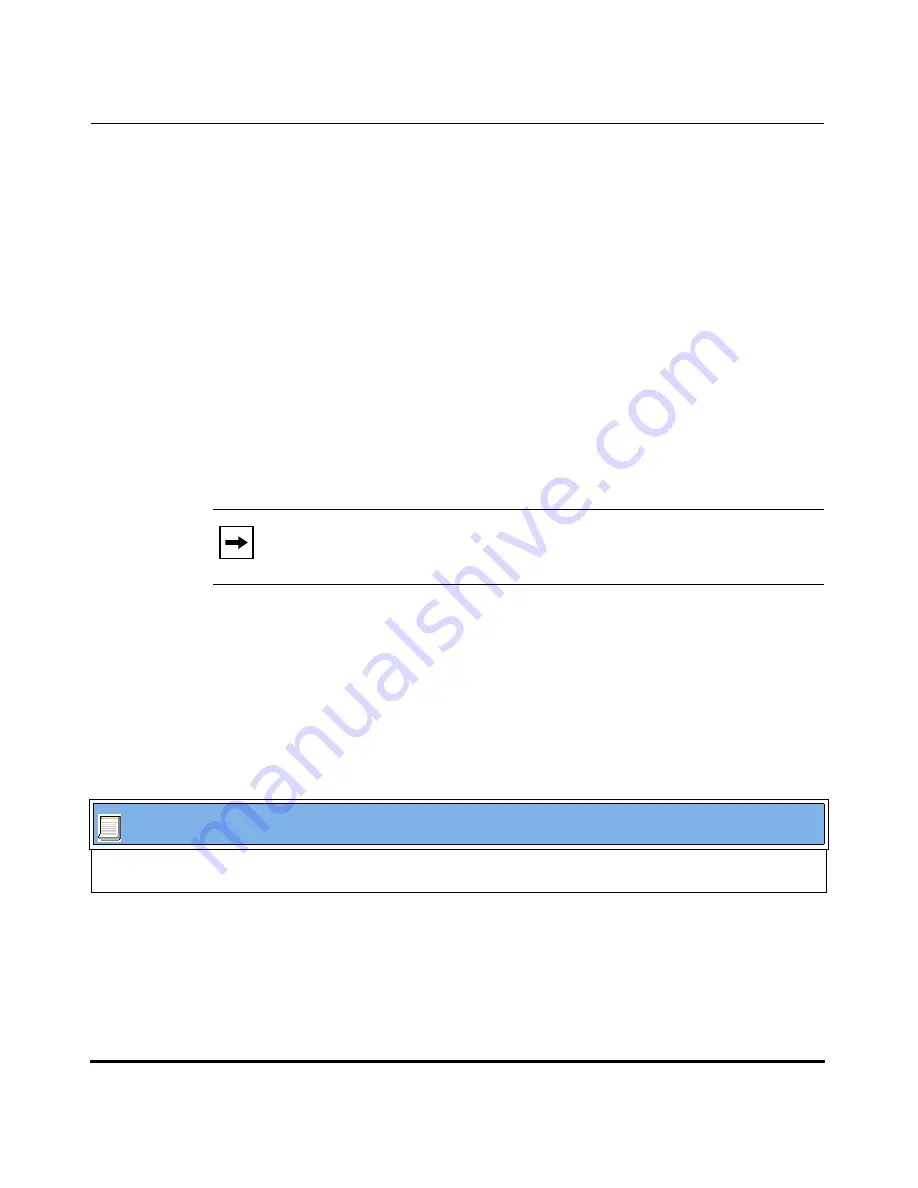
Operational Features
41-001160-01, Rev 00, Release 2.3
5-87
Configuring Operational Features
DND Key Mode
The IP phones have a feature you can enable called "Do not Disturb (DND). An
Administrator or User can set “do not disturb” based on the accounts on the phone
(all accounts or a specific account). You can set specific modes for the way you
want the phone to handle DND. The three modes you can set on the phone for
DND are:
•
Account
•
Phone
•
Custom
An Administrator or User can set the DND mode using the Aastra Web UI at the
path
Basic Settings->Preferences->General->
DND Key Mode
. An Administrator
can also set the DND Key Mode using the configuration files.
Reference
For more information about how DND works and how you can use it on the
phones, see the section,
“Do Not Disturb (DND)”
on
page 5-199
.
Configuring the DND Key Mode
Use the following procedures to set the DND Key Mode on the phone.
Note:
You must configure a DND key on the phone to use this feature.
Configuration Files
For specific parameters you can set in the configuration files, see Appendix A, the section,
“DND Key Mode
Settings”
on
page A-146.
Содержание 51i
Страница 4: ......
Страница 26: ......
Страница 30: ......
Страница 70: ......
Страница 179: ...Administrator Level Options 41 001160 01 Rev 00 Releaes 2 3 3 91 Administrator Options ...
Страница 180: ......
Страница 292: ...Configuration Server Protocol 4 112 41 001160 01 Rev 00 Releaes 2 3 IP Phone Administrator Guide ...
Страница 644: ...Operational Features 5 352 41 001160 01 Rev 00 Release 2 3 IP Phone Administrator Guide ...
Страница 702: ...Encrypted Files on the IP Phone 7 8 41 001160 01 Rev 00 Release 2 3 IP Phone Administrator Guide ...
Страница 712: ......
Страница 976: ......
Страница 980: ......
Страница 1014: ...Sample Configuration Files D 34 41 001160 01 Rev 00 Release 2 3 IP Phone Administrator Guide ...
Страница 1016: ...Sample Configuration Files D 36 41 001160 01 Rev 00 Release 2 3 IP Phone Administrator Guide ...
Страница 1022: ......
Страница 1026: ......
Страница 1030: ......
Страница 1133: ......






























