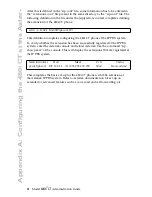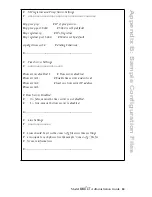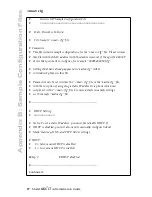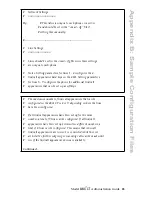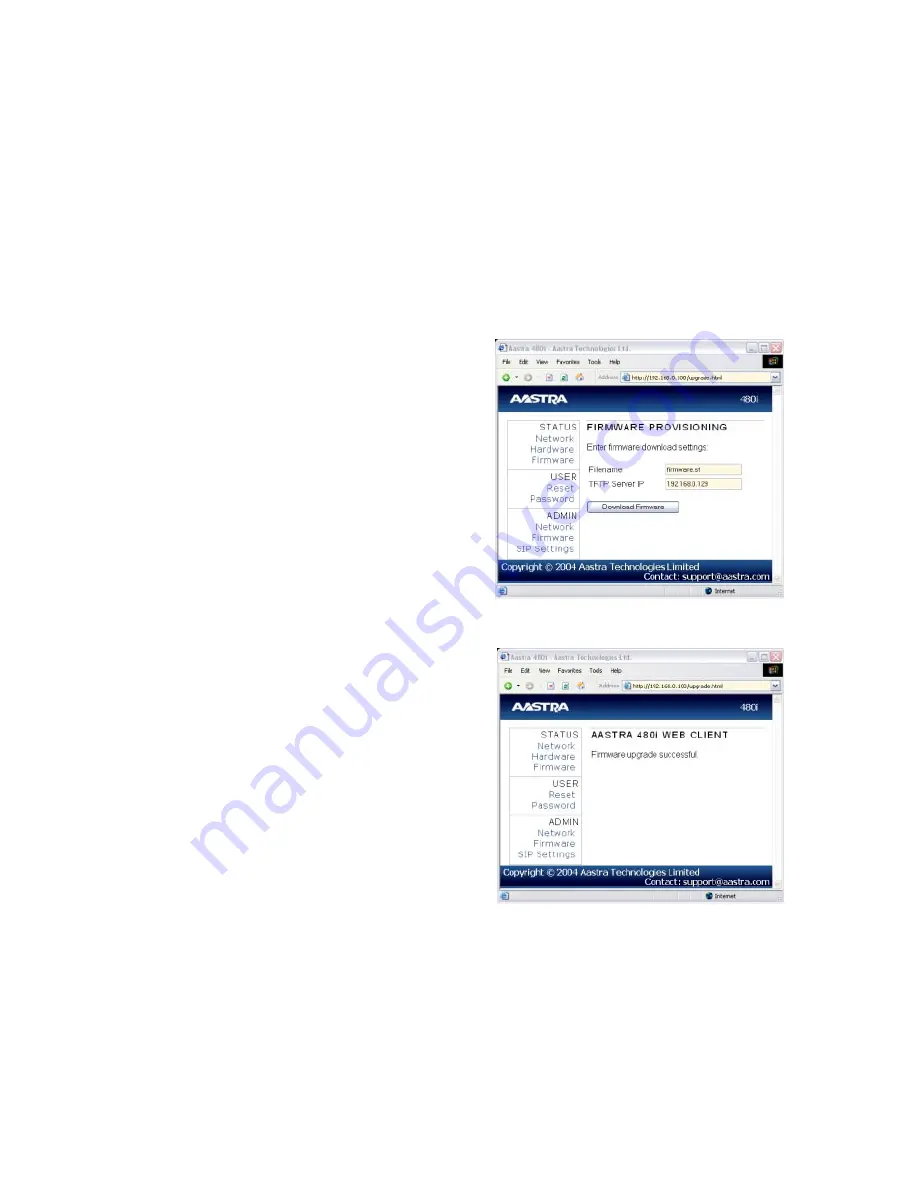
17
Model
/
Administration Guide
Firmware Upgrade
Firmware Upgrade
The 480i CT phone uses a TFTP server
to download configuration files and
firmware. The TFTP server should be
ready and be able to accept connec-
tions anonymously (without a require-
ment for a user name and password).
See Appendix B for information on
setting up a TFTP server.
You can download the firmware
stored on the TFTP server in one of
two ways, by either resetting the
phone through the options list of the
480i CT or by activating a firmware
download through the web client.
Resetting the phone will force the
phone to check for both firmware and
configuration files stored on the TFTP
server.
Warning: Do not reset or turn off the
phone until the download is com-
plete.
From the 480i CT Phone:
1.
Press the
£
button to enter
the Options List.
2.
Select option
10. Phone Status
to
enter the Phone Status option.
3.
Select option
3. Reset Phone
.
4.
Press the
Reset
softkey to reset the
phone.
5.
Press the
Cancel
softkey to cancel
the current operation.
From the Web Client:
1.
Click on the Firmware sub-category
under the
ADMIN
main category.
2.
Enter the administrator user name
and password (the default user
name is “
admin
” and password is
“
22222
”).
3.
In the
Firmware
field, enter the
name of the firmware file that the
phone should be upgraded with, as
shown in Figure 1. This name must
match the actual name of the
firmware file residing on your TFTP
server.
4.
In the TFTP server IP field enter the
IP address of the computer where
the TFTP server is located.
5.
After entering the information into
the appropriate fields click on the
“
Download Firmware
” button. This
will start the upgrade process. If the
upgrade was successful you will be
presented the successful message as
shown in Figure 2.
Figure 1
Figure 2