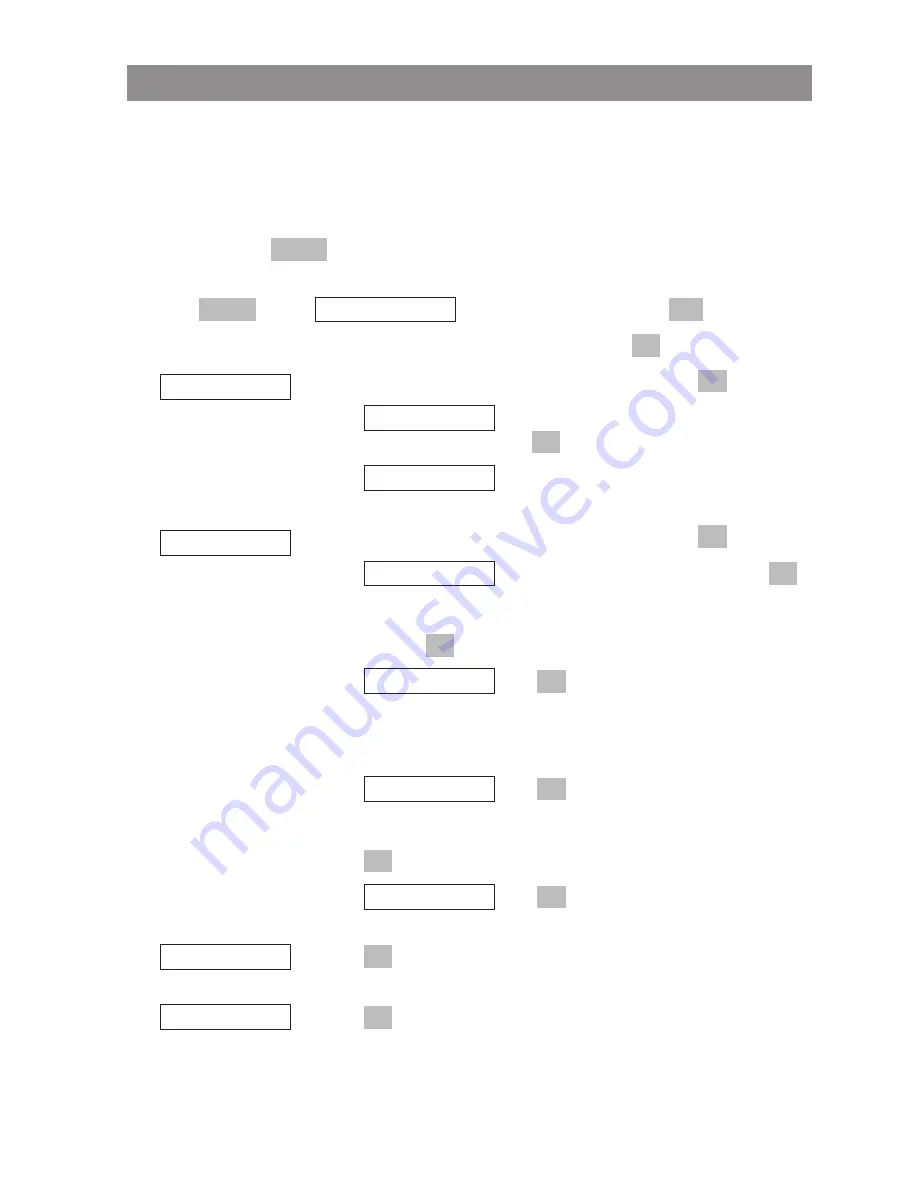
55
Customizing Your Telephone
Menu: [System name]
This accesses the communications system menu. This menu is only available when the handset has
been logged into a system. NB The entries and features that are actually available may differ from
those described in this user guide as they are dependent on specific conditions. If necessary, contact
your system administrator.
D
Press and hold
.
or
Press
, select
, and confirm this by pressing
.
F
Select one of the following menu items and confirm this by pressing
.
Confirm one of the following menu items by pressing
.
…
Use the number keys to enter the phone
number, and then press
.
…
Opens the telephone book. You can then dial
a phone number stored there (see page 35)
Confirm one of the following menu items by pressing
.
…
This is the type of call forwarding.Press
and select one of the available options: ""off","immediately",
"busy", "no answer", or "busy no answer". Confirm your choice by
pressing .
…
Press
and select whether you want to
copy a phone number from the telephone book or enter a phone
number using the number keys. This procedure is described in
"New call" above.
…
Press
and specify the duration of the
delay until the incoming call is forwarded. Select one of the avail-
able delays (0 - 32 seconds), and confirm your choice by pressing
.
…
Press
to save your settings. Call forward-
ing has now been configured.
Press
and select the time to wait until you are reminded about a
held call or whether you want to disable the function.
Press
and disable the “Call waiting” function.
Call waiting pro-
tection
OK
Call waiting
OK
Hold ringback
OK
save!
OK
OK
0 [sec]
OK
No
OK
OK
Off
OK
call forwarding
No by phone bk
OK
edit number
OK
new call
OK
OK
[System name]
Menu
Menu
Содержание 142d
Страница 1: ...Aastra 142d Aastra DECT 142 DECToverIP SIP User Manual...
Страница 6: ...iv...
Страница 79: ...73 Version Number 54 VIP 50 Voice Box 48 Voice box access number 58 Volume 29...
















































